The workflow approval action is a powerful feature for incorporating approval steps into business processes.
Sanka's approval actions enable the construction of flexible approval flows, such as multi-stage approvals involving multiple approvers, conditional approvals, and information collection using custom fields.
Single Approver: Requests approval from a specific user
Multiple Approvers: Designate multiple users as approvers, allowing settings that require approval from all or only some of them
It is possible to configure custom fields for entering additional information during the approval process:
Text Field: Entry for comments or explanatory text
Date Field: Specify due date or scheduled date
Selection Field: Choose from preset options
Checkbox: Confirmation of Yes/No items
Each field may be set as required or optional.
The approver may select from the following three actions:
Approve: Proceed to the next step of the process
Reject: Stop the process and provide reasons
Return: Revert to a previous step and request revisions
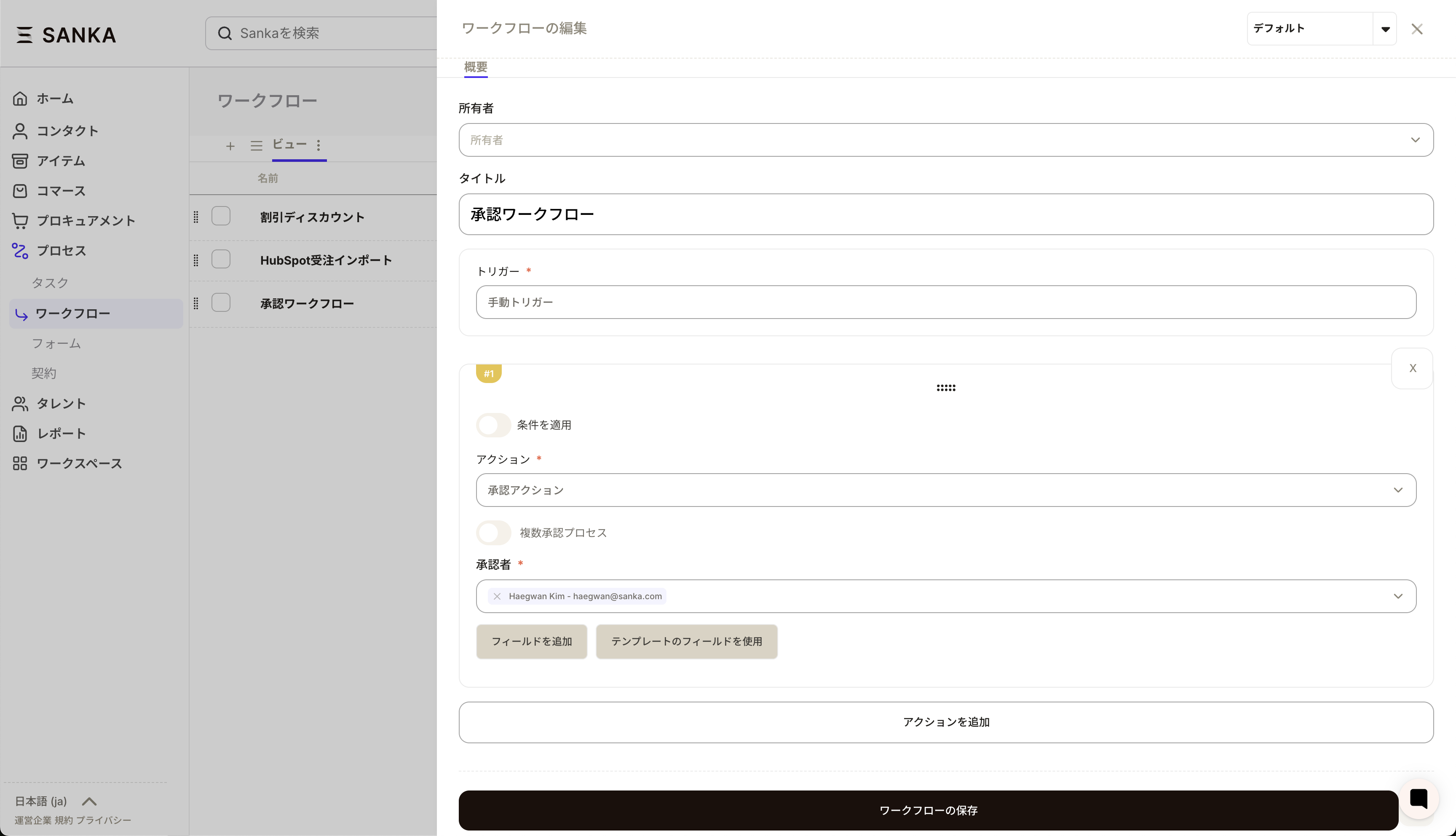
Open the workflow editing screen
Click the add action button
Select "Approval Action"
Specify the approver in the approver selection field
Directly select a user
Or check "Multiple Approval" to set multiple approvers
In case of multiple approval, specify each approver individually
Click the “Add Field” button
Select the field type (Text, Date, Select, or Checkbox)
Set the field label and initial value
Set as a required field if necessary
Frequently used combinations of approval fields can be saved as templates:
Click “Select from Template”
Select an existing template, or create a new one
Apply the template for efficient configuration
Receive notification of approval request
Confirm details for approval on the workflow detail screen (click the review column)
Enter required information for any custom fields, if applicable
Select either Approve, Reject, or Remand
If rejecting or remanding, state the reason
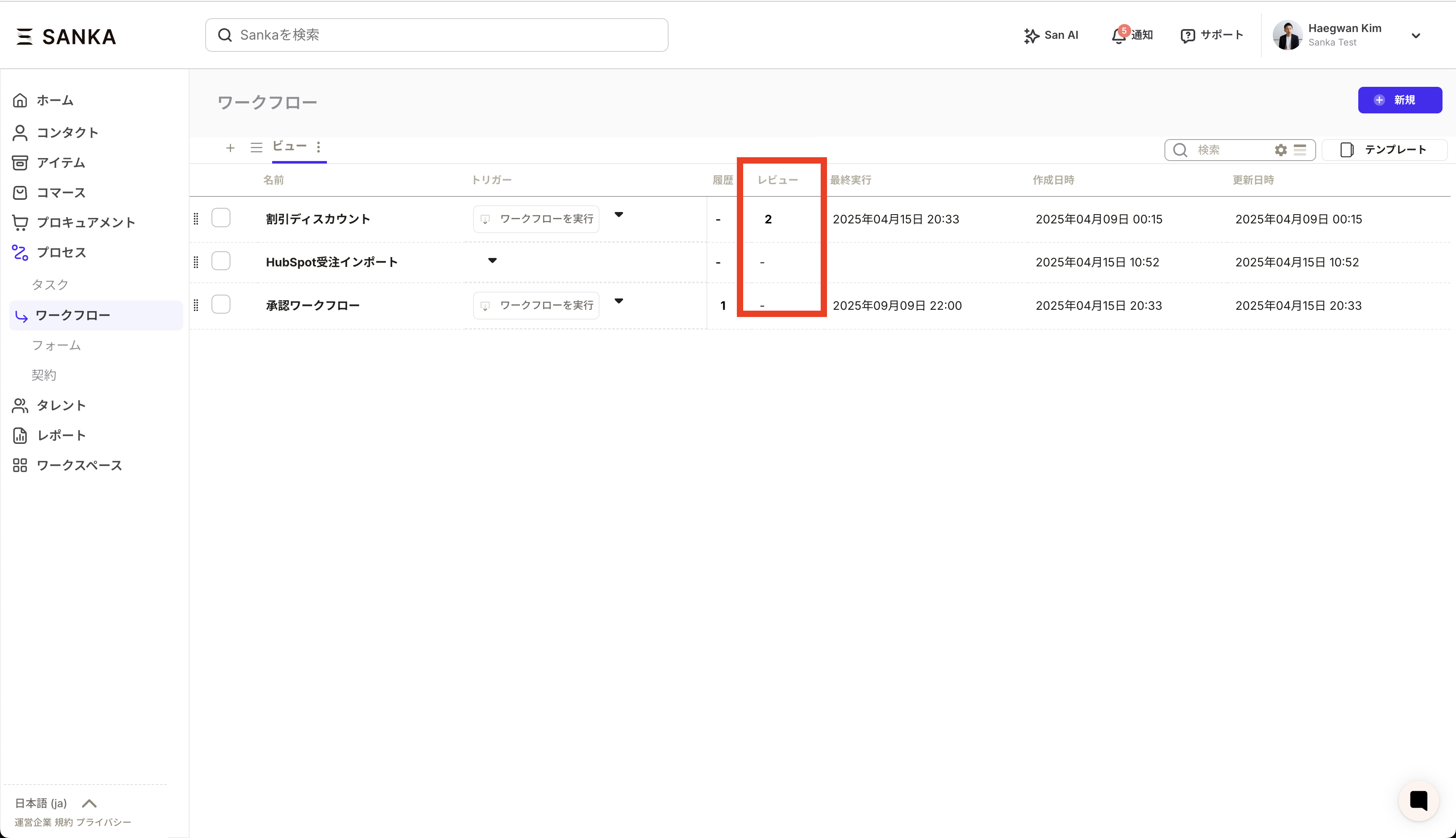
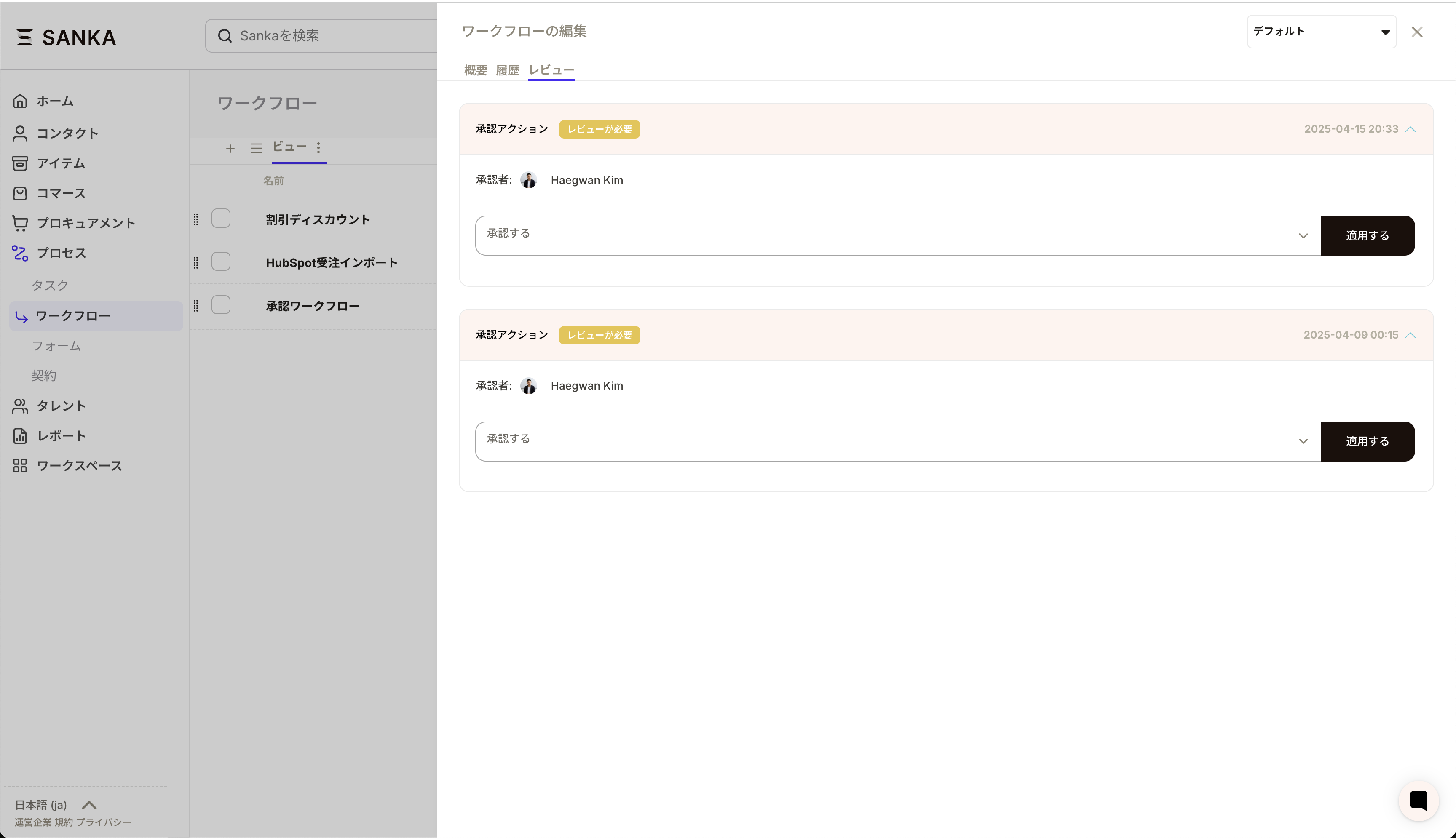
Apply for approval by executing the workflow
Wait for the approver’s action
If approved: Automatically proceed to the next step
If rejected: Workflow stops and the reason can be checked
If returned: Possible to re-execute from the specified step
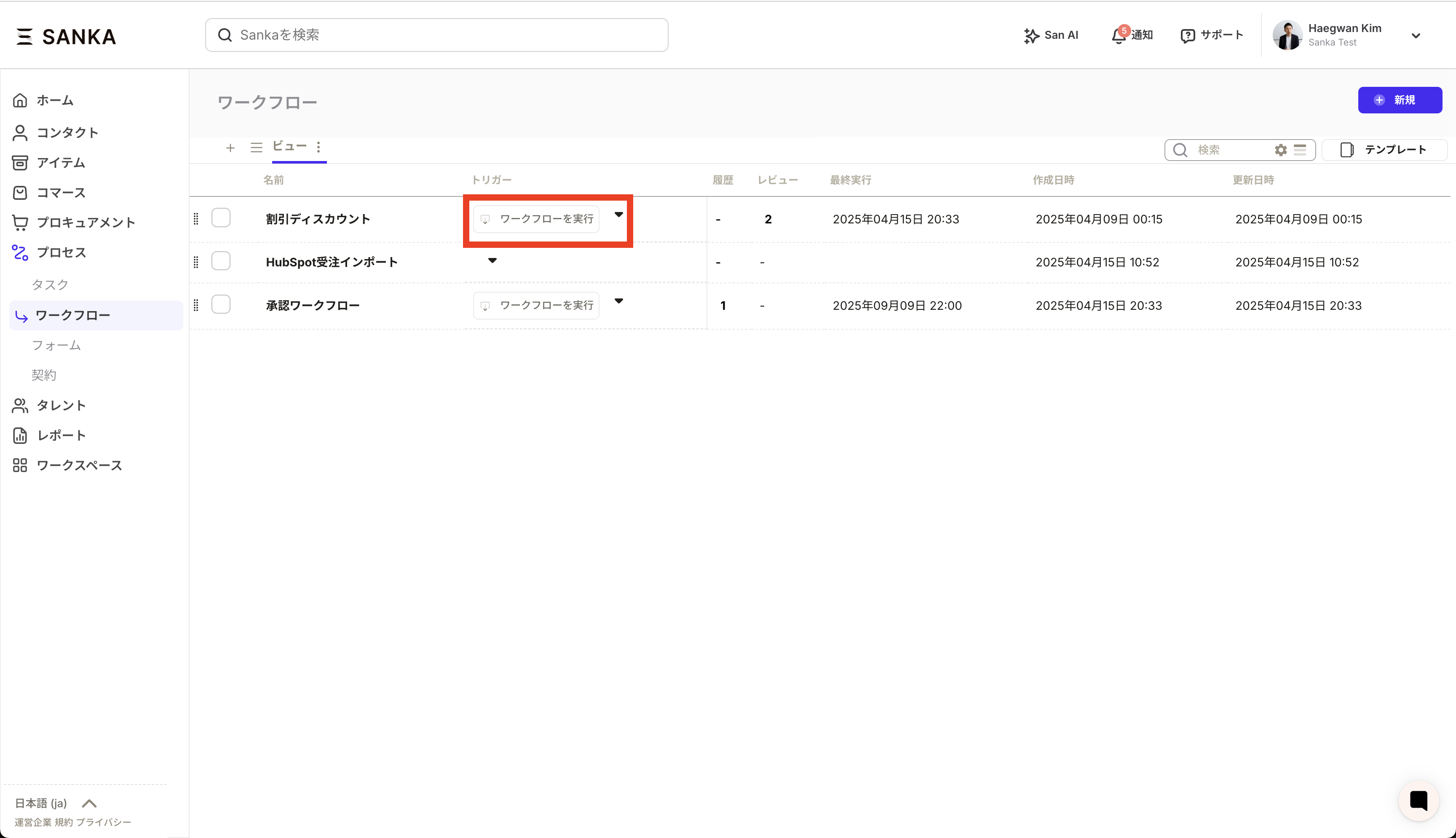
Change approver based on the amount
Collect purchase reasons and usage via custom fields
Set the direct supervisor as the approver
Enter the vacation period in the date field
Specify the vacation type in the selection field
Requires approval from both the Sales Manager and the Finance Manager
Enter the date and amount in the applicable fields
Q: Can I check the approval history? A: Yes, on the workflow history screen, you can review who approved/rejected the request, when, and for what reasons.
Q: Can I set an approval deadline? A: By combining it with the workflow-wide timeout settings, you can manage approval deadlines. A reminder notification will be sent when the deadline approaches.
Confirm that the approver is set correctly
Verify that the workflow is in a pending approval state
Clear the browser cache and reload
Confirm that all required fields are completed
Verify that the field format (such as date format) is correct
Check the network connection
Confirm that approval notifications are enabled in notification settings
Verify that the email address has been registered correctly
Check the spam mail folder
Clear approval criteria: Clearly specify approval criteria to facilitate decision-making by approvers
Appropriate number of approvers: If there are too many approvers, the process will be delayed, so keep the number to a necessary minimum
Escalation settings: Escalate to superiors if approval is not given within a specified period
Utilization of templates: For frequently used approval patterns, create templates to streamline processes
Regular review: Periodically check and improve to ensure the approval flow aligns with actual practices
By effectively utilizing approval actions, you can maintain compliance while ensuring a smooth business process.