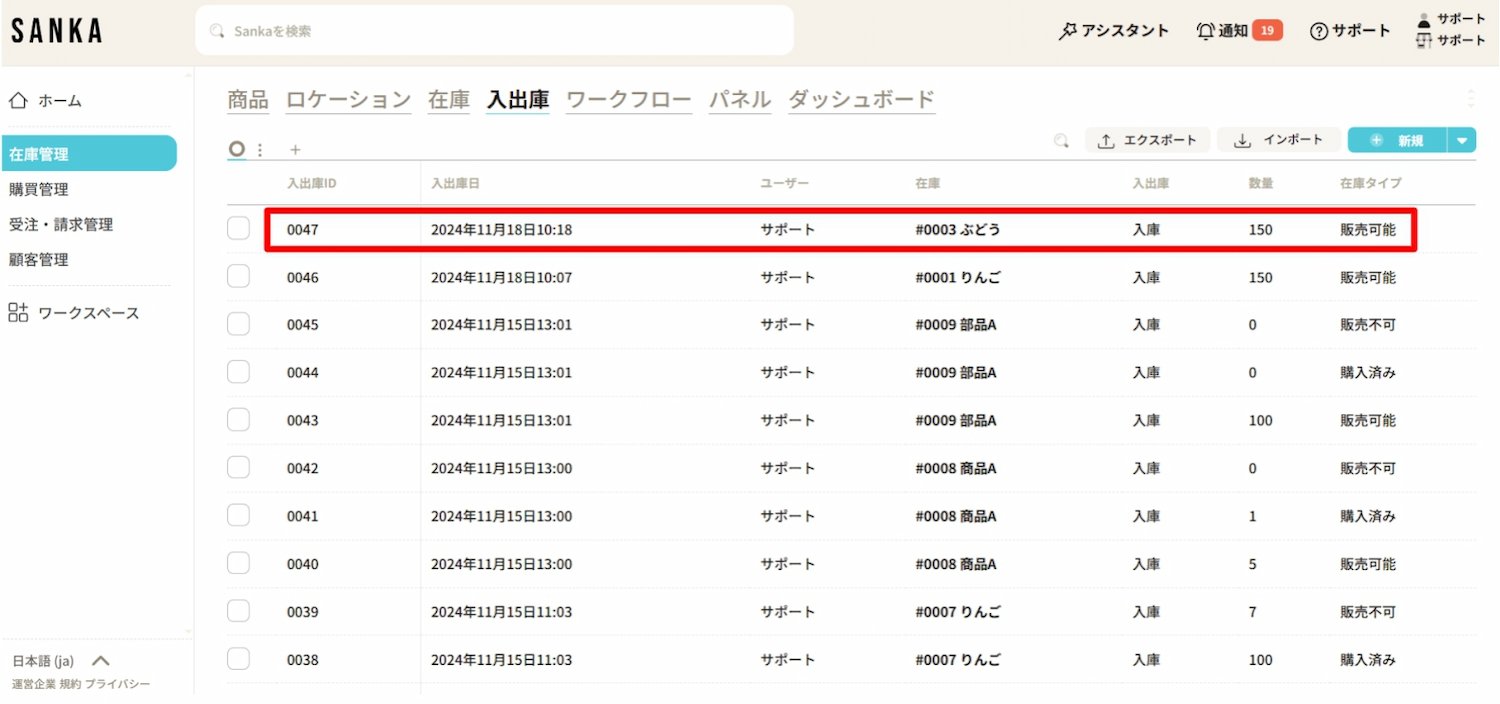This article introduces how to manage stock entries and exits.
In Sanka, by linking stock information with 'Product ID' and 'Stock ID,' it becomes possible to monitor the current stock status in real time.
The registration method for Product ID (Product Master) can be found here
The registration method for Stock ID can be found here
* For confirmation of fundamental concepts such as 'Objects' and 'Modules,' please refer to 'Sanka Basics'.
Key Takeaways from This Article
How to manage inventory in and out
How to modify registered information
How to archive in and out information
How to manage inventory in and out
① Select the "In and Out" object.
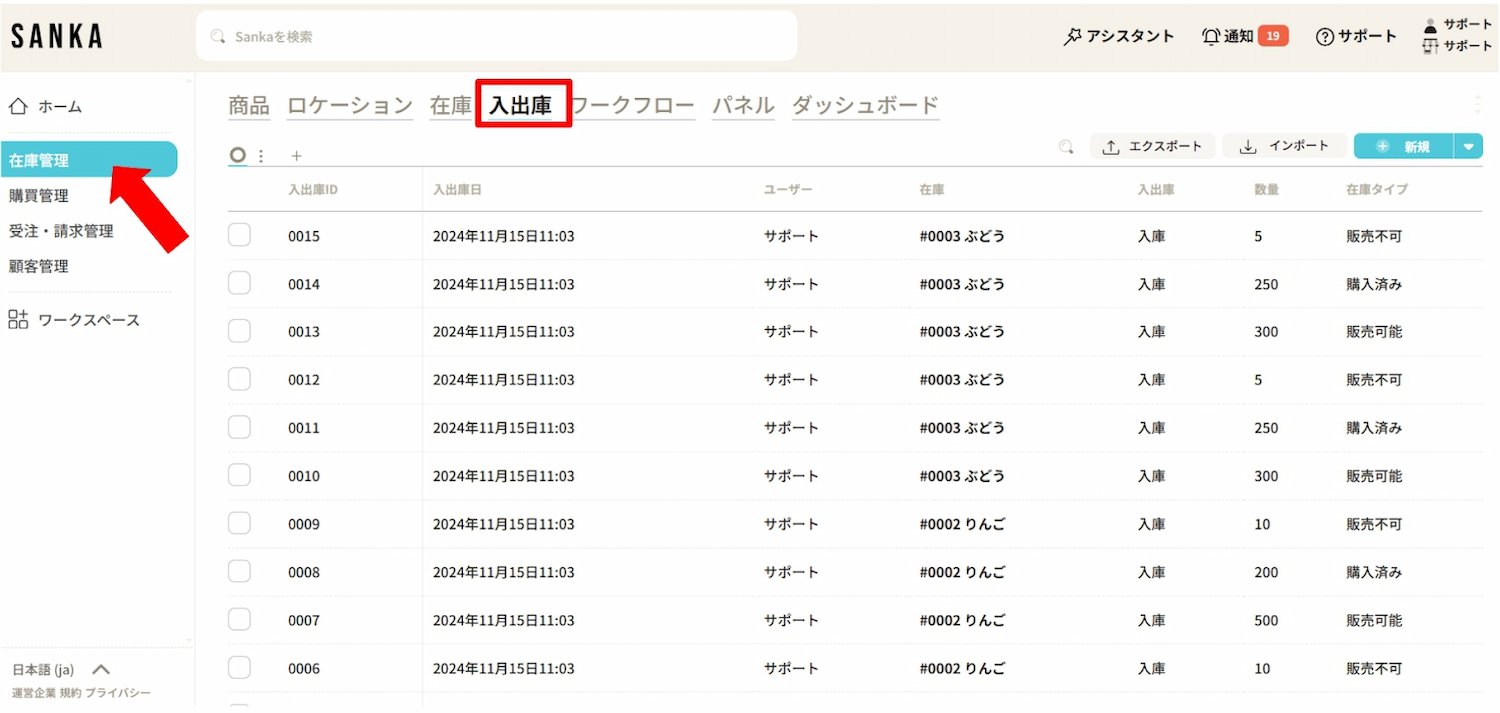
② Click the "New" button in the upper right corner.
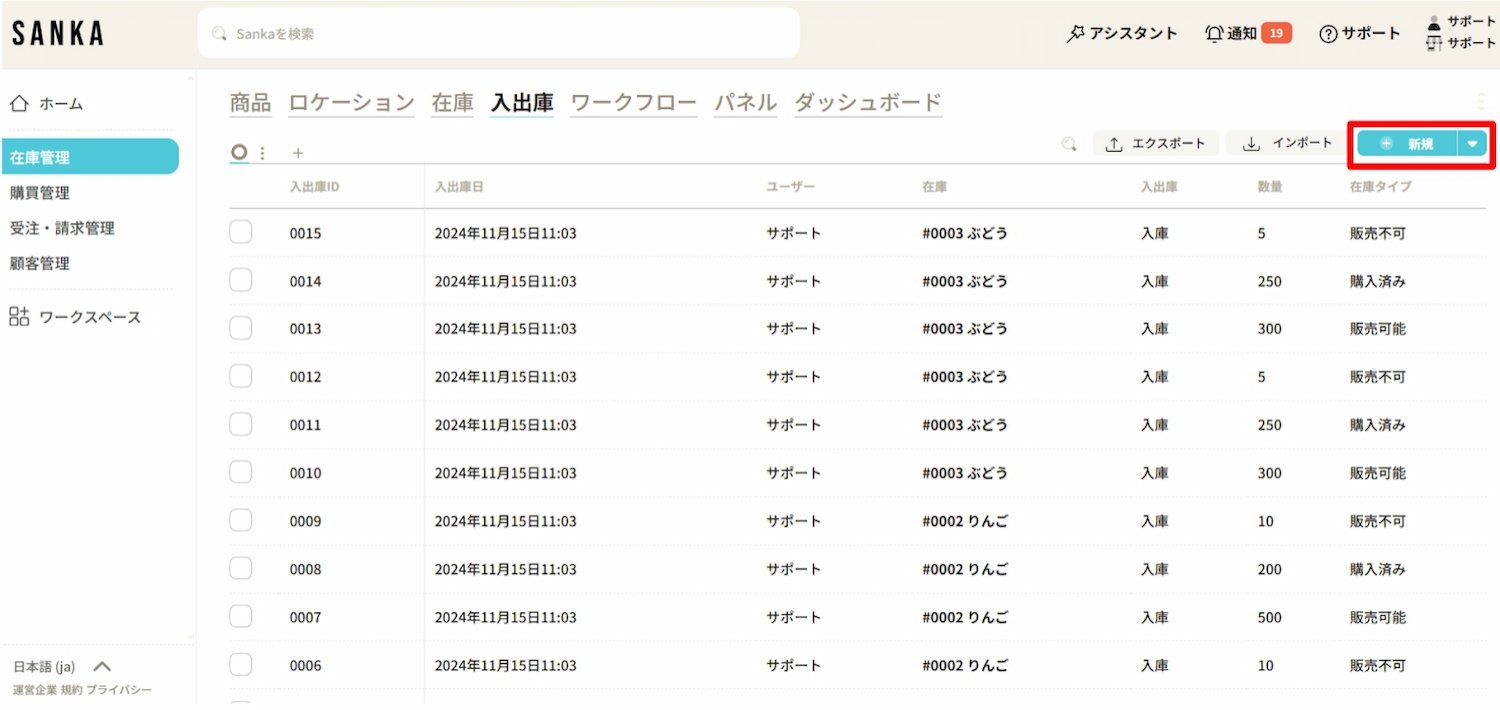
③ The "Create New In and Out" menu will appear.
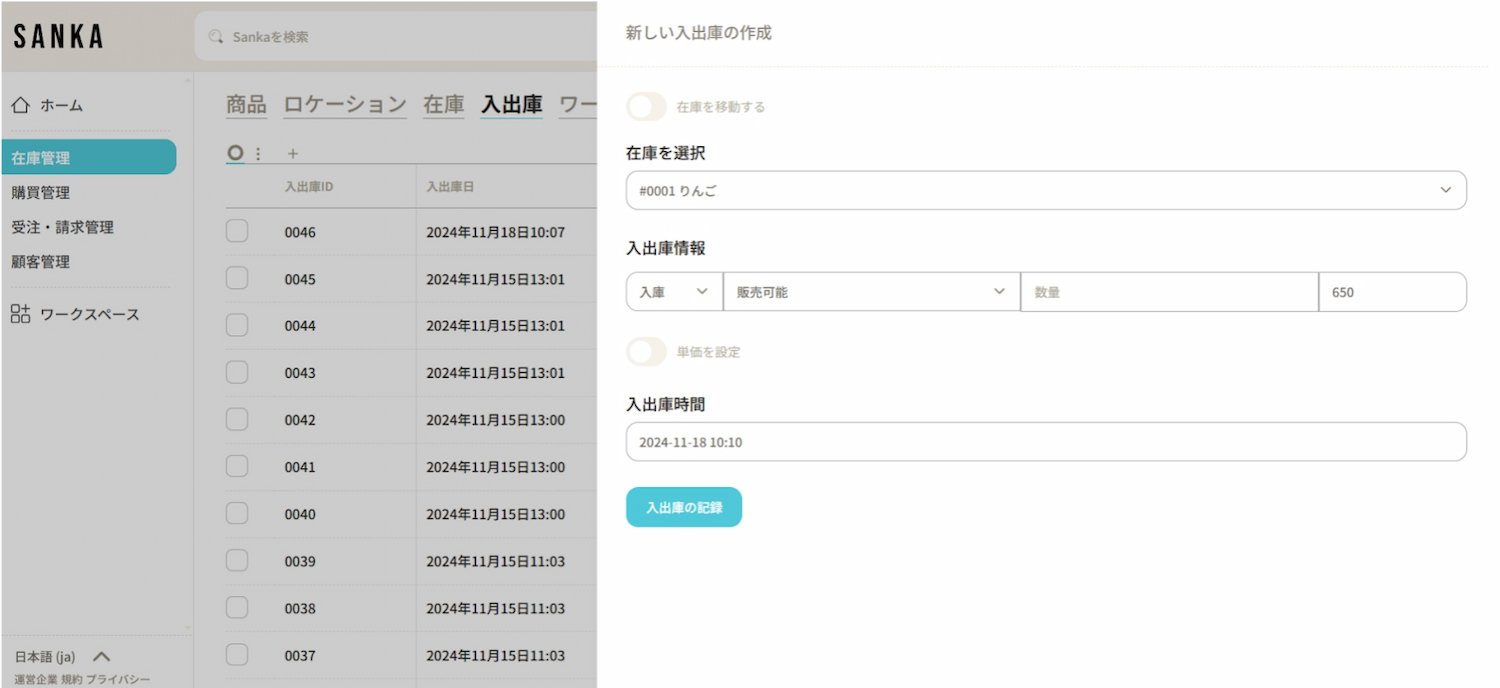
④ When you open the tab under "Select Inventory," the products registered in the master product list will be displayed in a list format.
As an example, we will register new arrival information for product ID0003, "Grapes."
Since 150 units have been stocked, select "Grapes" from the list.
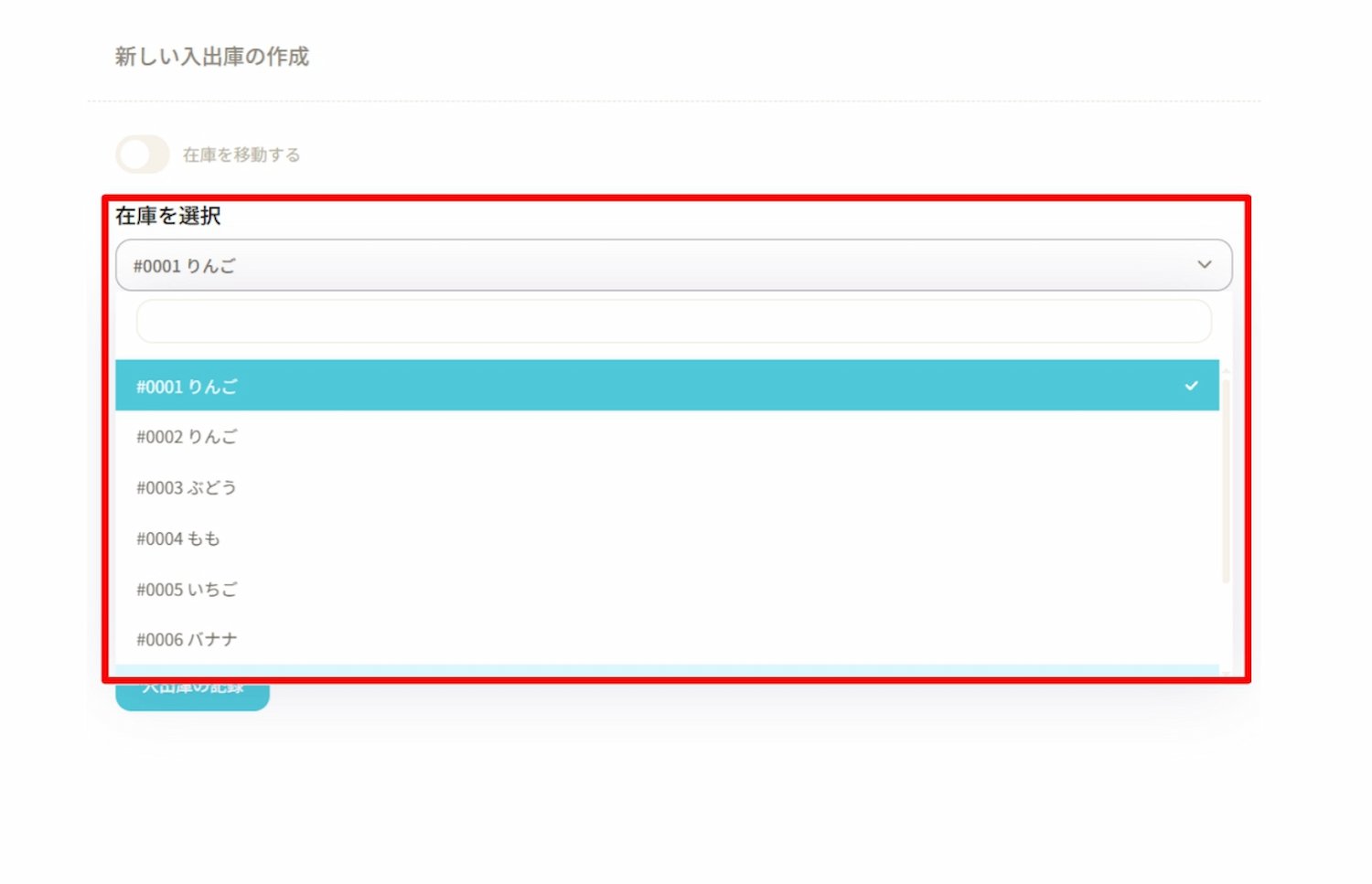
⑤ Next, register the "Stock In/Out Information."
In the far-right column, the available sales quantity (300 units), which was entered during the inventory master registration, will be automatically displayed.
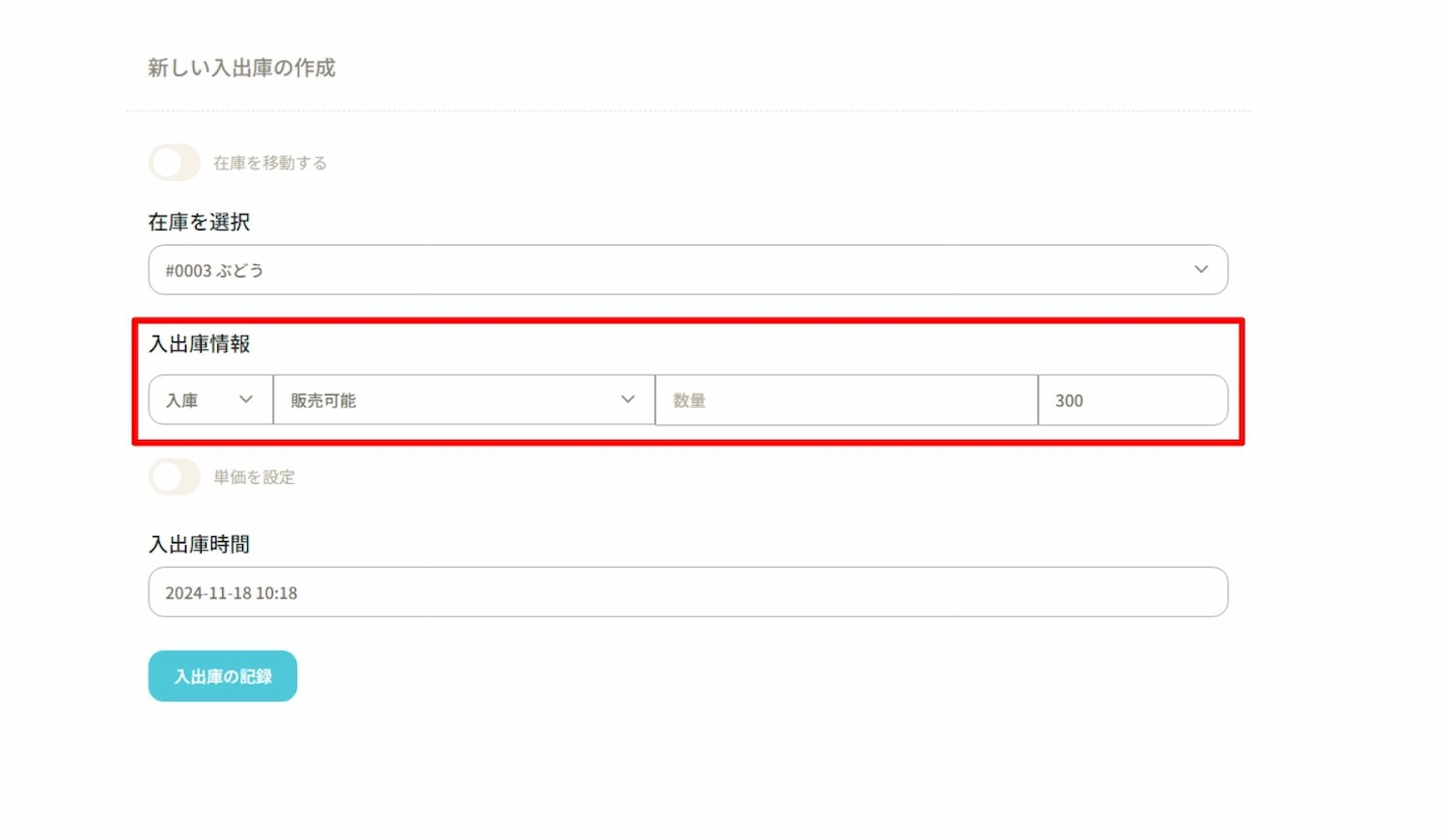
⑥ Select "Inbound" from the left-hand tab.
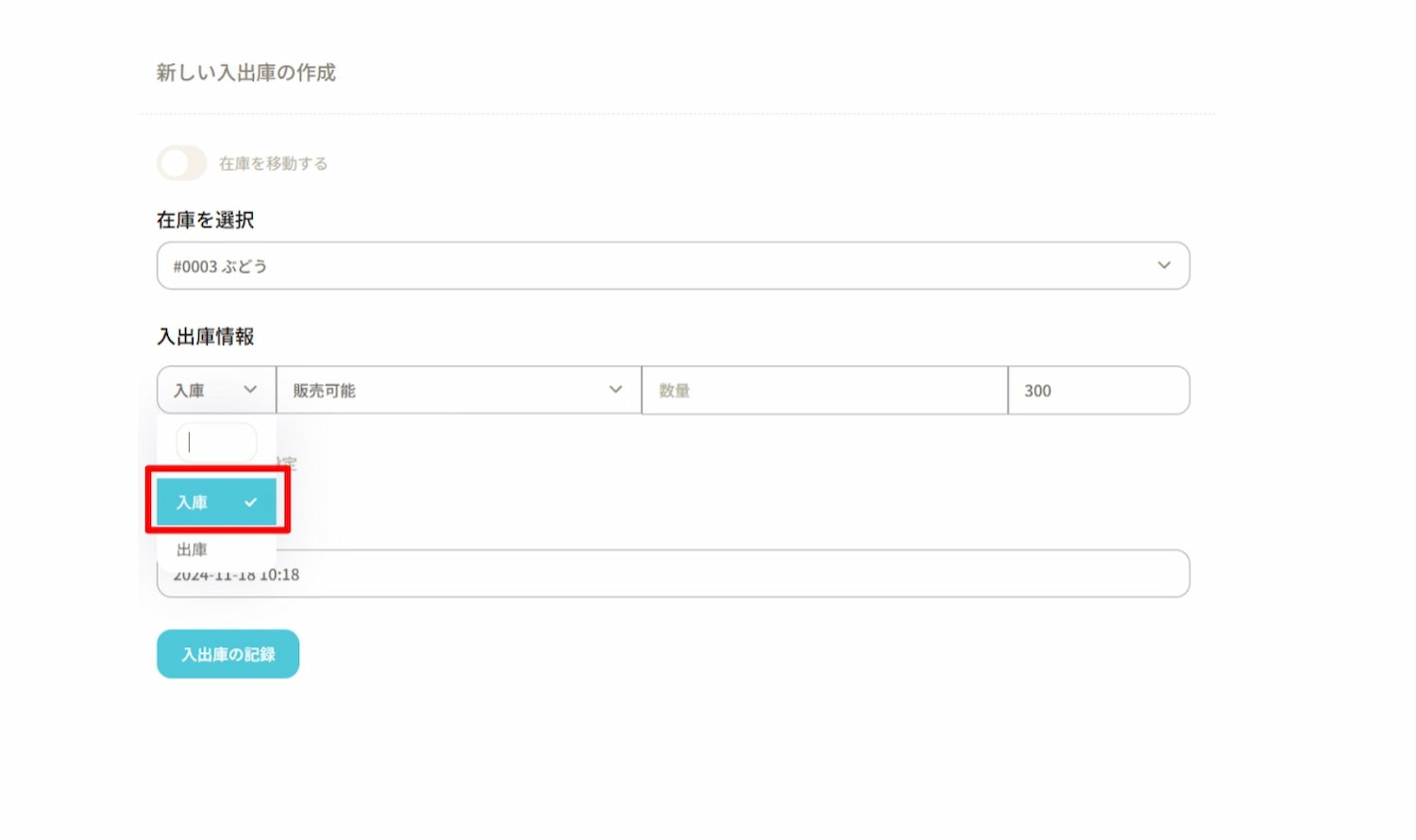
⑦ Next, register the inventory status.
In this case, select "Available for Sale."
・Available for Sale: Inventory available for use
・Reserved: Inventory already ordered and unavailable for sale
・Unavailable for Sale: Items such as damaged goods
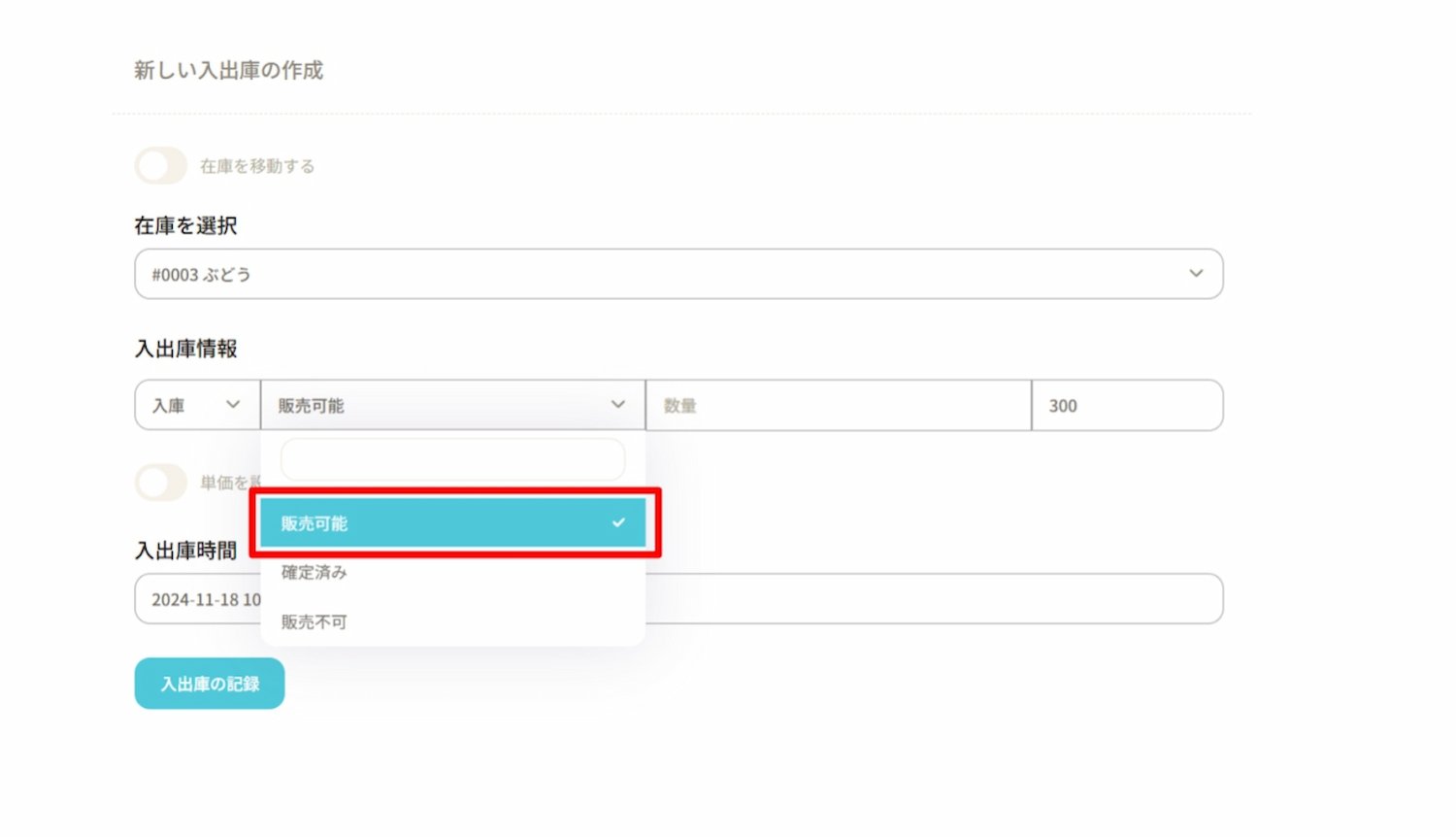
⑧ Register the quantity of newly received items.
The total inventory is calculated automatically, displaying 450, which combines the previous inventory of 300 units with the newly received 150 units.
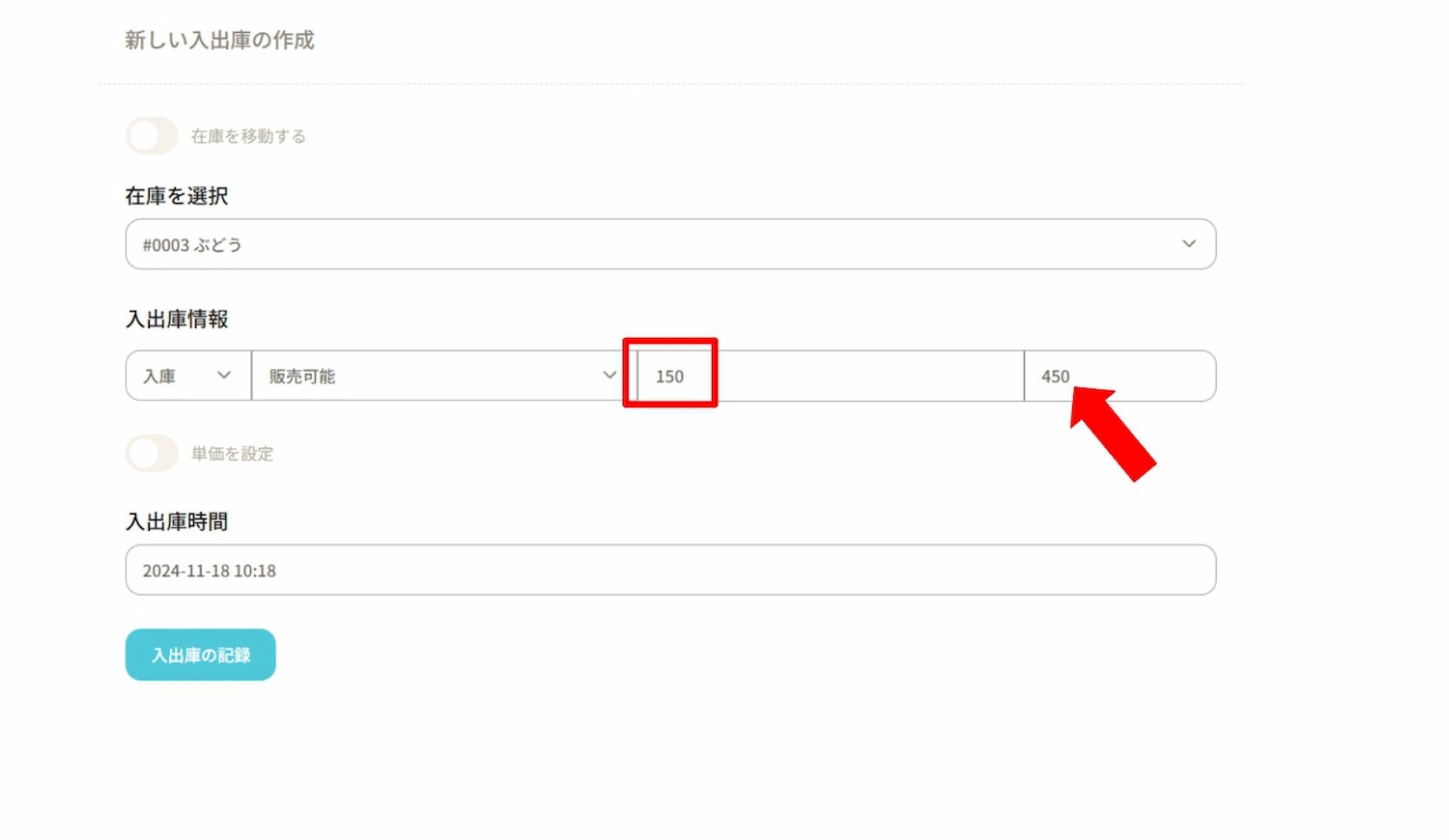
⑨ Click on "Set Unit Price" to display the unit price registered in the product master.
If the unit price has been changed, make the necessary adjustments here.
After entering all required information, click "Update Inbound/Outbound."
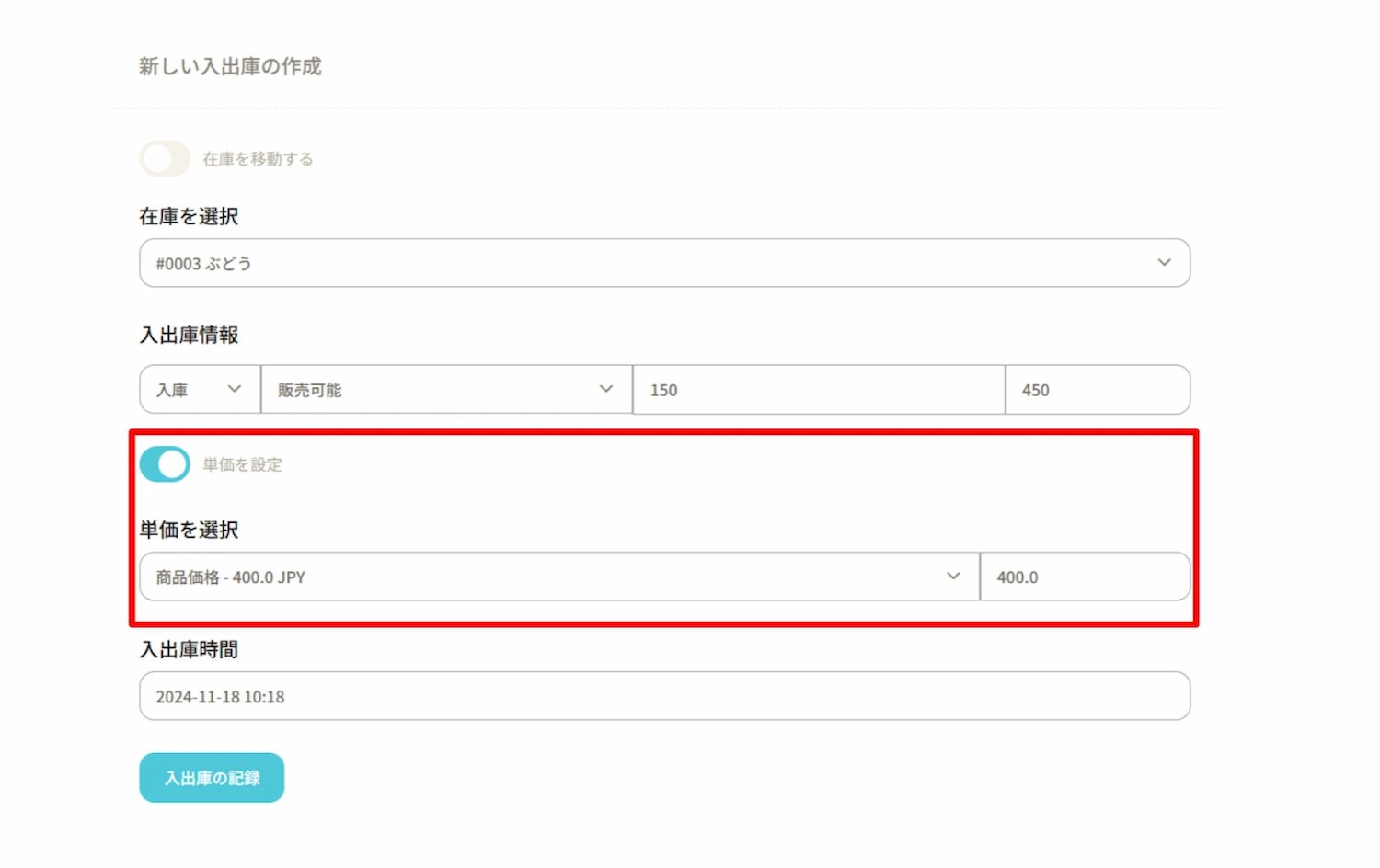
⑩ The information has been updated in the list view of the "Inbound/Outbound" object.
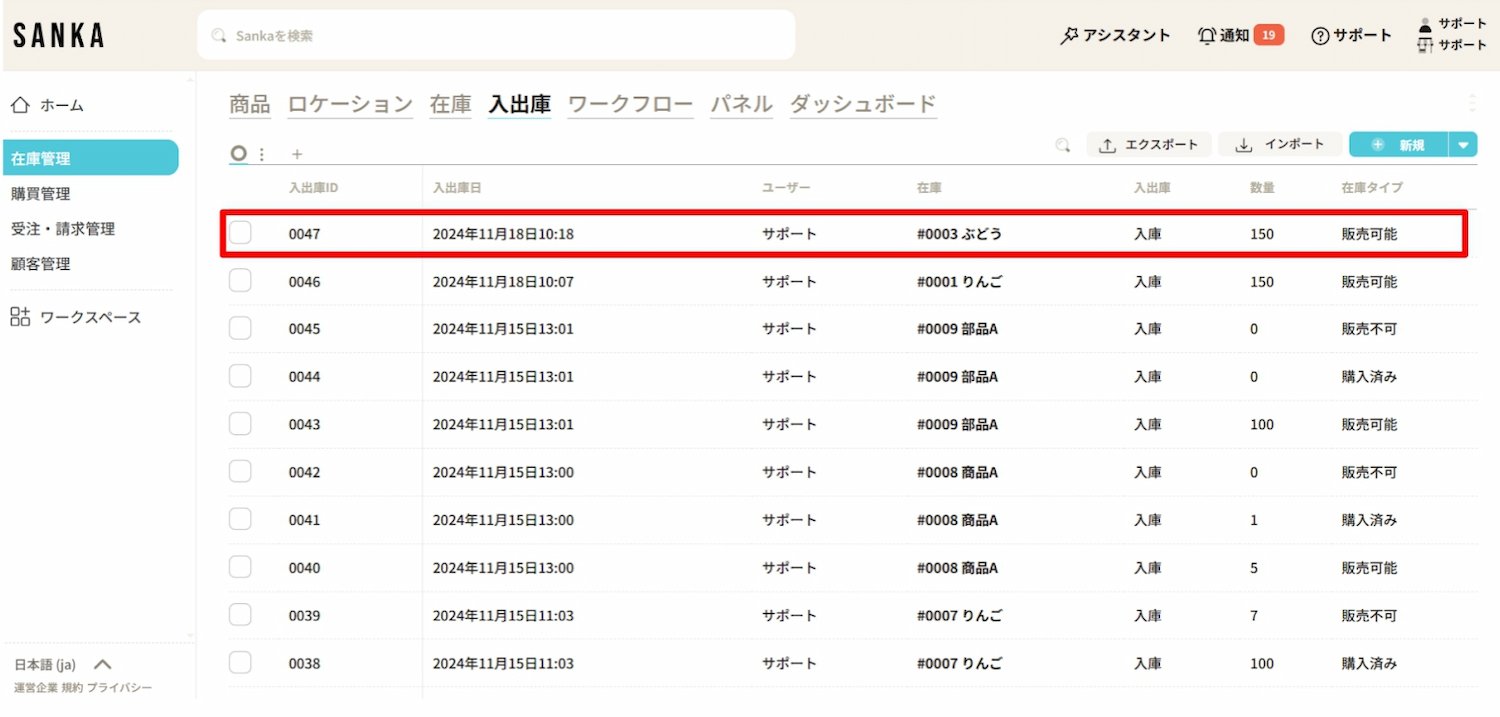
By the way, the information on the list view of the "Inventory" object screen has also been updated.
[Before Registration of Inbound Information]
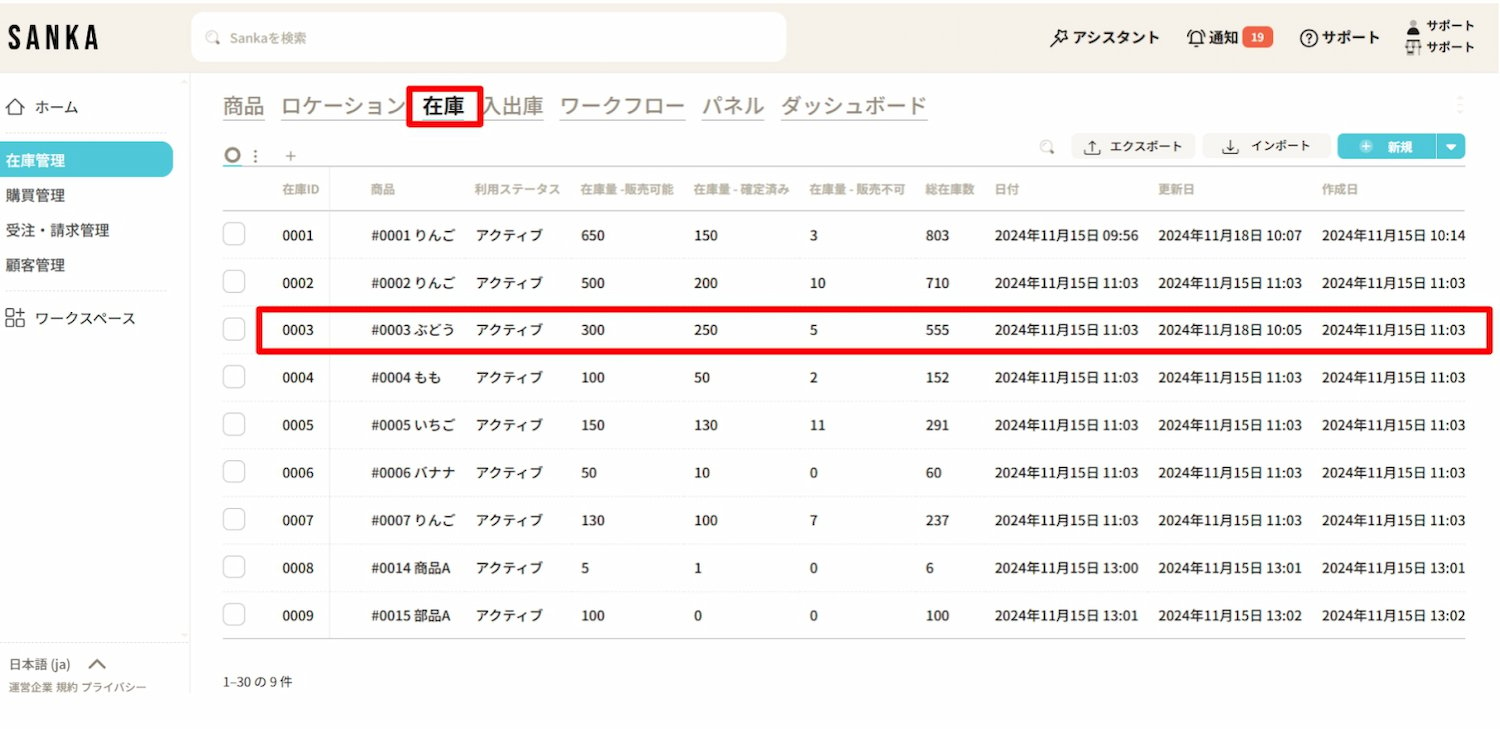
[After Inventory Registration]
The 150 items instructed to be added to stock this time are added to the existing inventory of 300 items, making a total of 450 items.
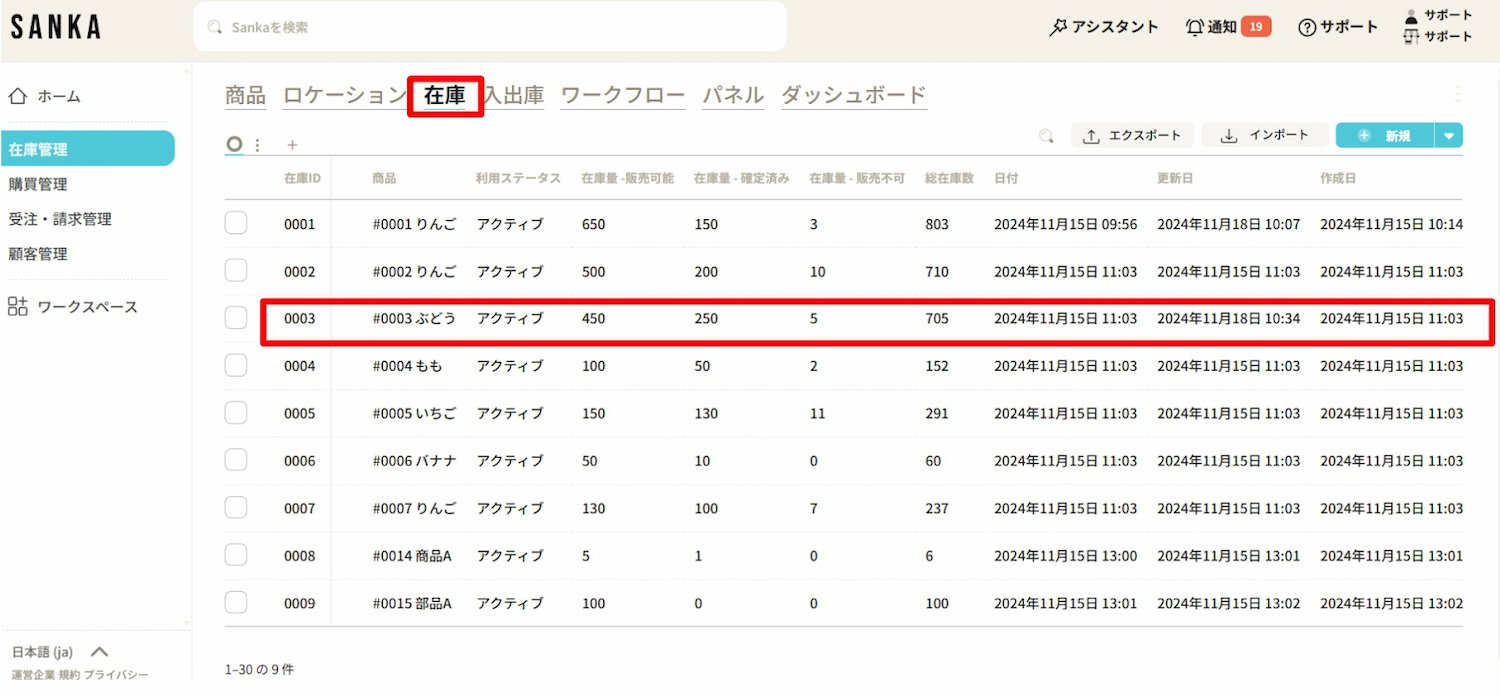
How to Edit Registered Information
Sanka is configured to prevent accidental deletion of information, and as a result, once registered, information cannot be deleted.
Therefore, make sure to master the method for editing information here.
① Click on the 'Inventory Management' module on the left side of the screen, then select the 'Inbound/Outbound' object.
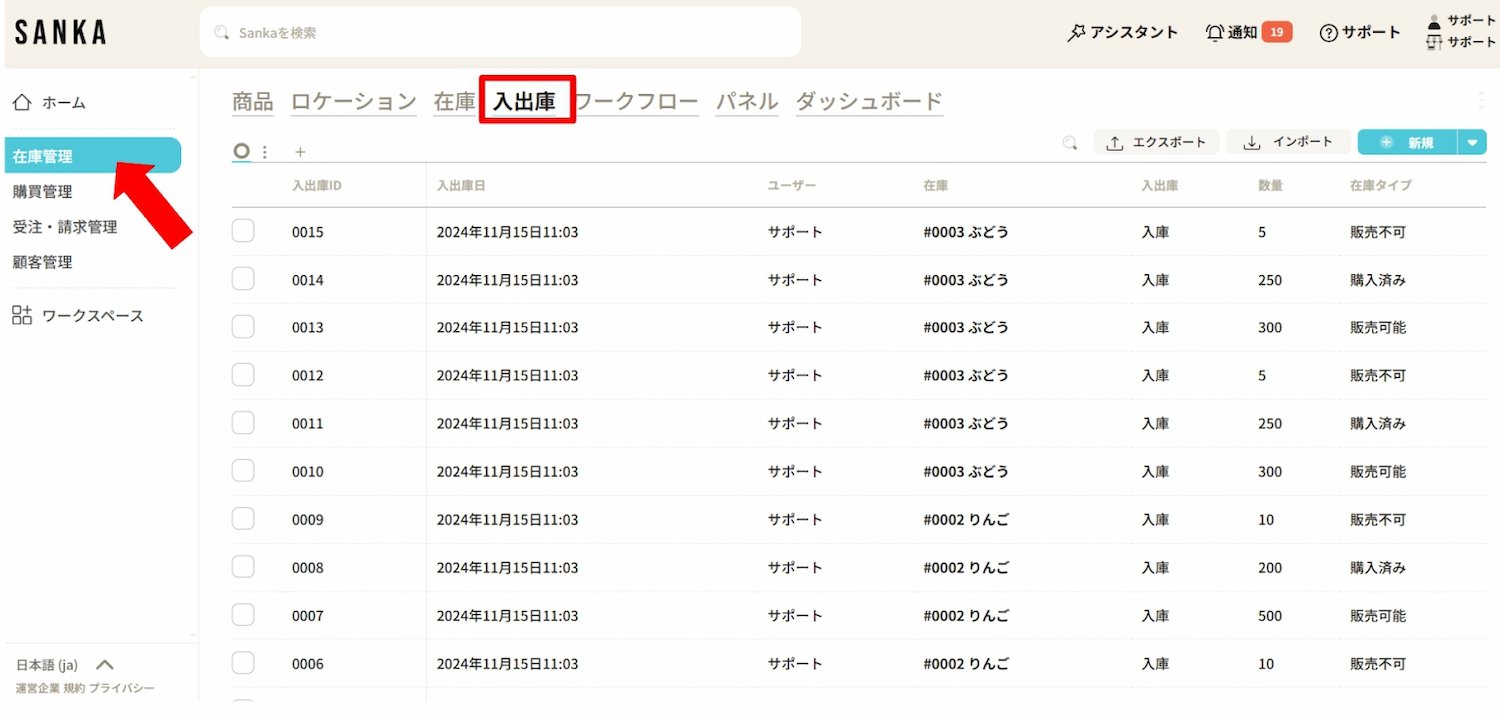
② Click on “Inbound/Outbound ID” to display detailed information and make any necessary modifications to the data.
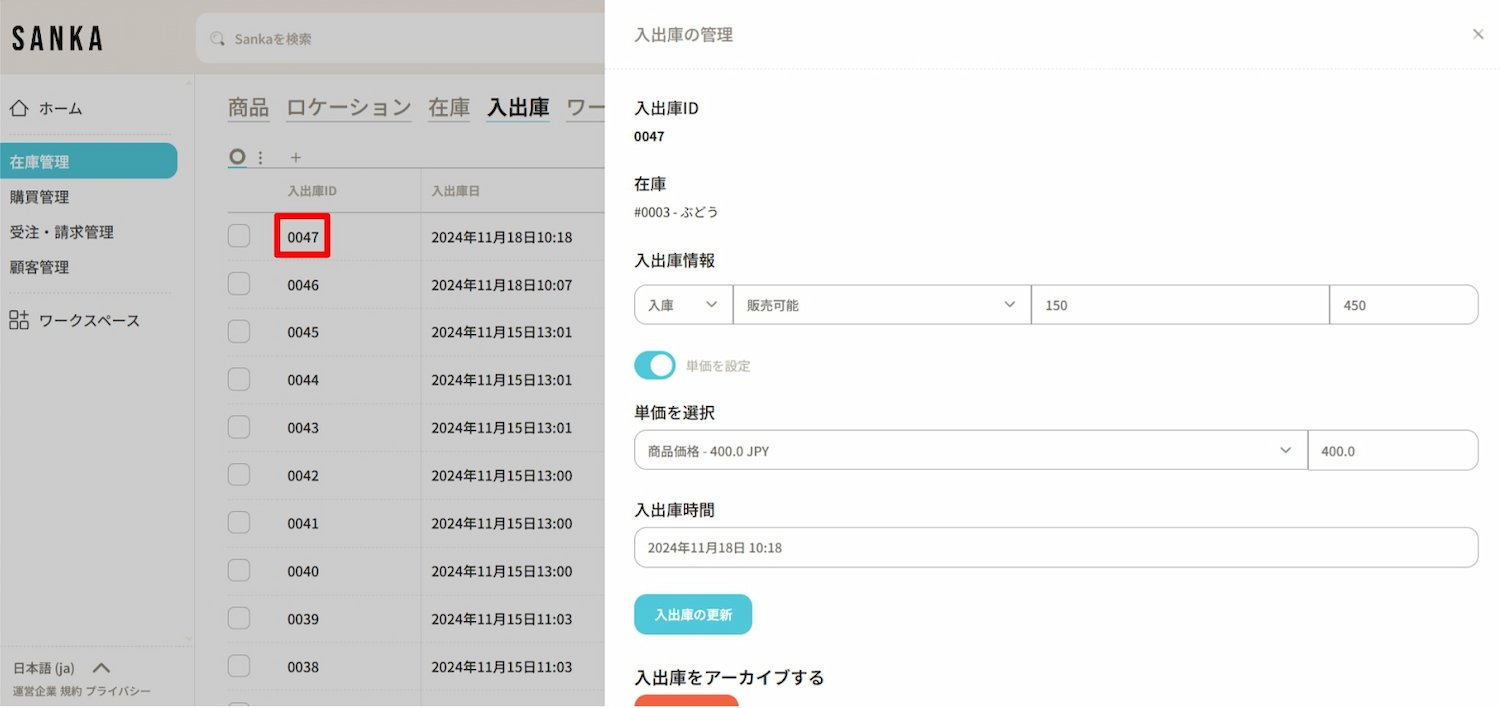
How to Archive Inbound/Outbound Information
Using the archive function allows you to hide registered inbound/outbound information from the table.
① Click the box you want to archive and select “Archive.”
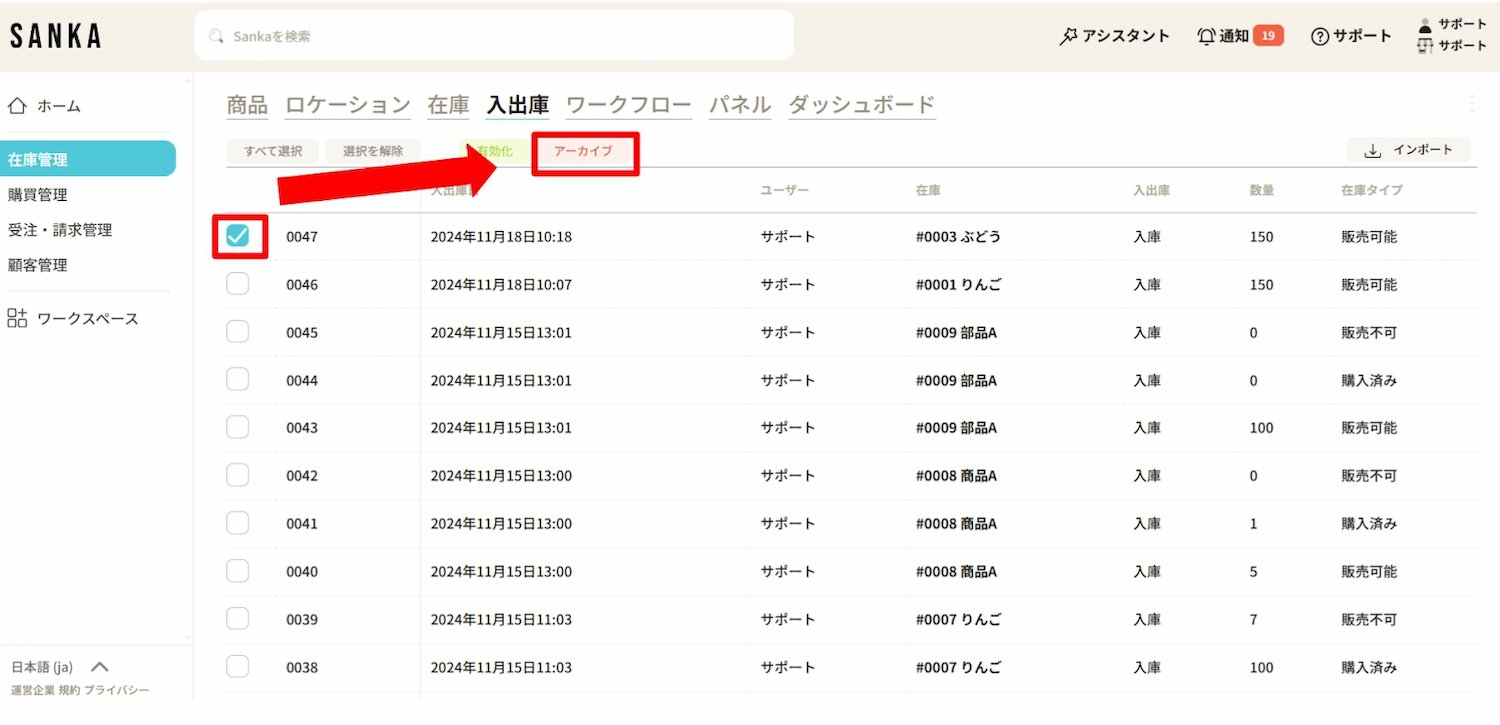
② Archived items will be displayed as grayed out.
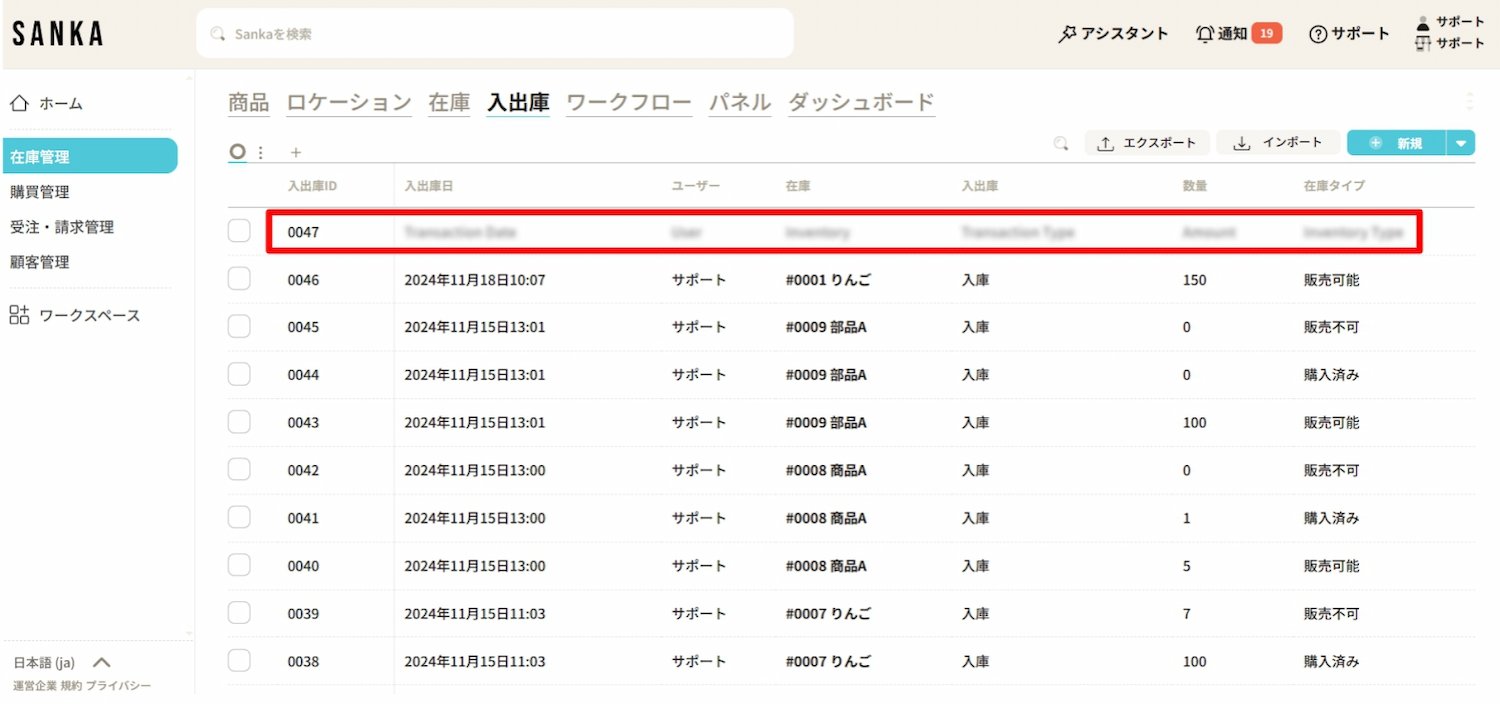
③ If you want to unarchive, click on the corresponding box and select 'Activate'.
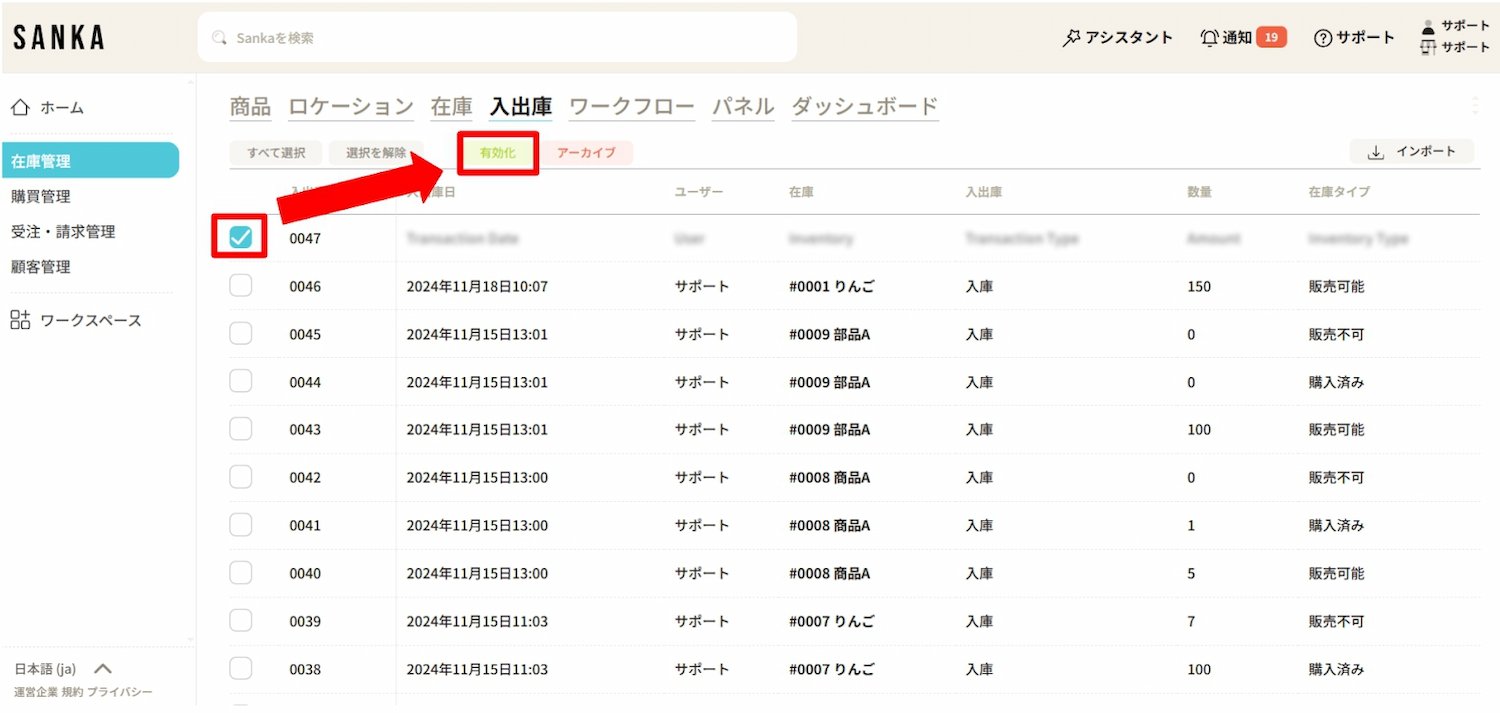
④ When activated, the information will no longer appear grayed out and will return to its normal display.