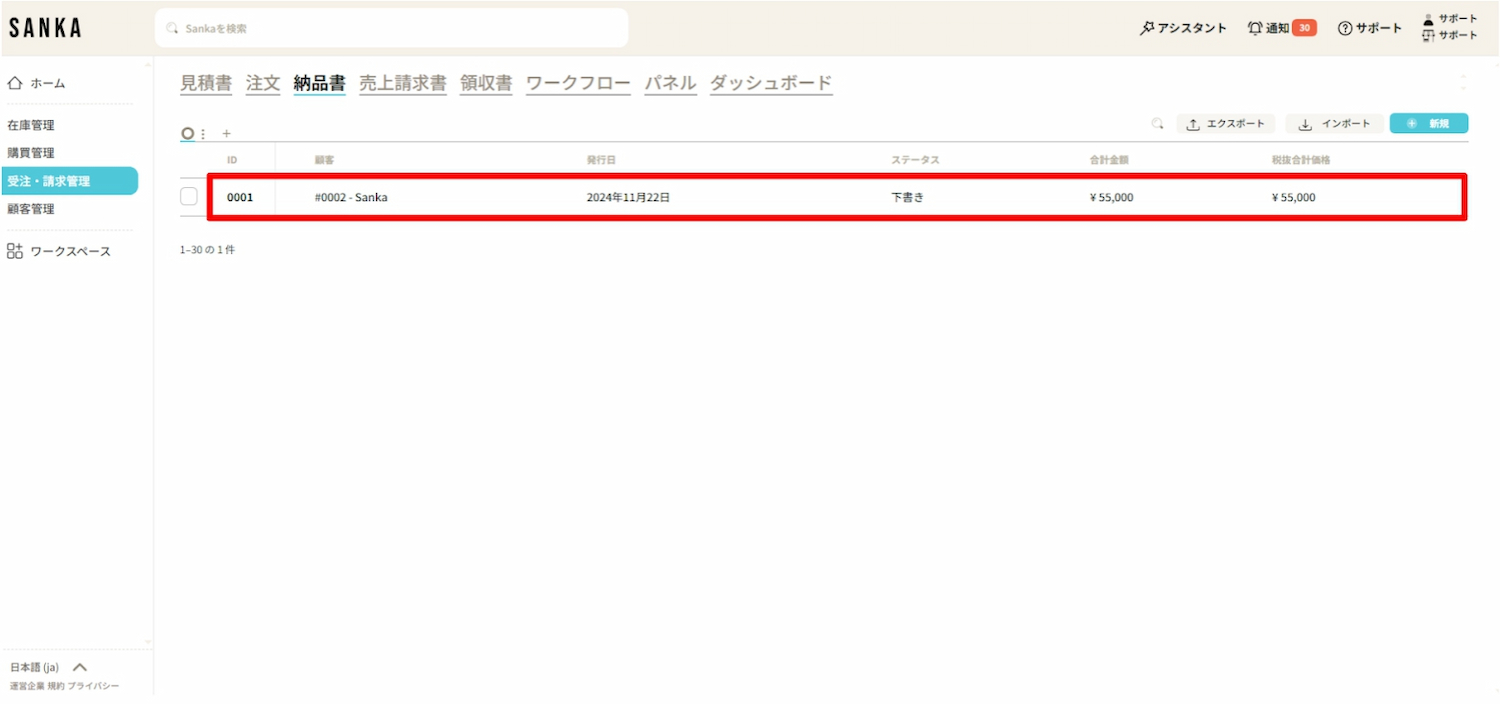The invoice object in Sanka's order management solution is an important document attached at the time of product delivery, detailing the items being delivered.
The invoice serves as evidence of delivery for both supplier and customer, and is used to verify that the delivered items match those described in the original order.
By utilizing the invoice object, companies can streamline the delivery process, maintain accurate records of delivered products, and ensure that customers receive the correct items in the correct quantities.
Delivery notes in Sanka contain several key elements to provide clear information to both the sender and the recipient. These elements are as follows:
Invoice ID: Assign a unique identifier to each invoice, facilitating easy tracking and reference.
Order ID: Reference the order associated with the delivery to confirm it matches the purchased contents.
Customer Information: Includes details such as customer name, address, and contact information to ensure accurate delivery.
Product Details: Provides a detailed breakdown of the delivered items (product description, quantity, specific delivery instructions, etc.).
Issuance Date: Specify the date the invoice was issued to clarify tracking and delivery schedules.
Delivery Status: Track the current status of the invoice, from draft to paid, to ensure transparency throughout the entire process.
The invoice object plays a crucial role in maintaining transparency and accuracy in the fulfillment of customer orders.
The invoice object offers several key functions to support corporate order fulfillment and delivery processes:
Proof of Delivery: The delivery note is an official document that records the details of the products shipped to the customer. This allows confirmation that the products have been shipped as ordered, enabling both parties to track the progress of the delivery.
Order Reconciliation: The delivery note provides a means to compare the shipped products with the original order, ensuring all items are included and have been processed correctly. In case of discrepancies between the order and delivery, the delivery note can be referenced for prompt resolution.
Communication with Customers: Providing a delivery note to the customer ensures transparency regarding the shipped products and expected arrival dates. This helps manage customer expectations and enhances the overall customer experience.
Record Retention: With Sanka, all delivery notes can be centrally stored, allowing for easy access for future reference or in the event of disputes or issues.
Integration with Orders and Sales Invoices: The delivery note object integrates seamlessly with other core Sanka features, such as order objects and sales invoice objects. This integration ensures smooth data flow at each stage of the process from ordering to delivery.
The delivery note object plays a crucial role in ensuring the accuracy, accountability, and transparency of the delivery process. Its importance for businesses is as follows:
Ensuring Accurate Delivery: The delivery note provides a detailed record of the products shipped, reducing the risk of errors or omissions during shipping. As a result, customer satisfaction and reliability are enhanced.
Enhancing Customer Satisfaction: By providing clear documentation to confirm the accuracy of delivered products, customers gain peace of mind. This leads to an improved customer experience and a reduction in disputes or complaints.
Optimizing the Delivery Process: Integrating delivery notes with order management solutions streamlines and enhances the efficiency of the delivery process, ensuring proper recordkeeping. This minimizes the risk of lost or incomplete deliveries.
Supporting Inventory Management: By tracking deliveries, companies can maintain accurate inventory records, and stock levels are properly updated at the time of shipment. This is particularly important for businesses where timely restocking and order fulfillment are critical.
Facilitating Auditing and Reporting: Delivery notes provide a clear evidence trail regarding product shipments. This is essential for internal audits, regulatory compliance, and tax reporting, ensuring transparent understanding of both the delivered products and their timing.
The delivery note object in Sanka's order management solution is an essential tool for companies to efficiently and accurately manage delivery workflows.
By providing detailed records of deliveries, facilitating integration with other objects, and enabling clear communication with customers, the delivery note object contributes to enhanced operational efficiency and customer satisfaction.
By utilizing Sanka's central management system, companies can deliver goods in a timely and accurate manner, reduce errors, and maintain a transparent record of all shipments.
In turn, this improves both internal processes and customer experience, establishing itself as a vital component of order fulfillment strategy.
How to create a delivery note
How to modify registered information
How to archive delivery note information
① Click the "Order and Invoice Management" module on the left side of the screen, then select the "Delivery Note" object.
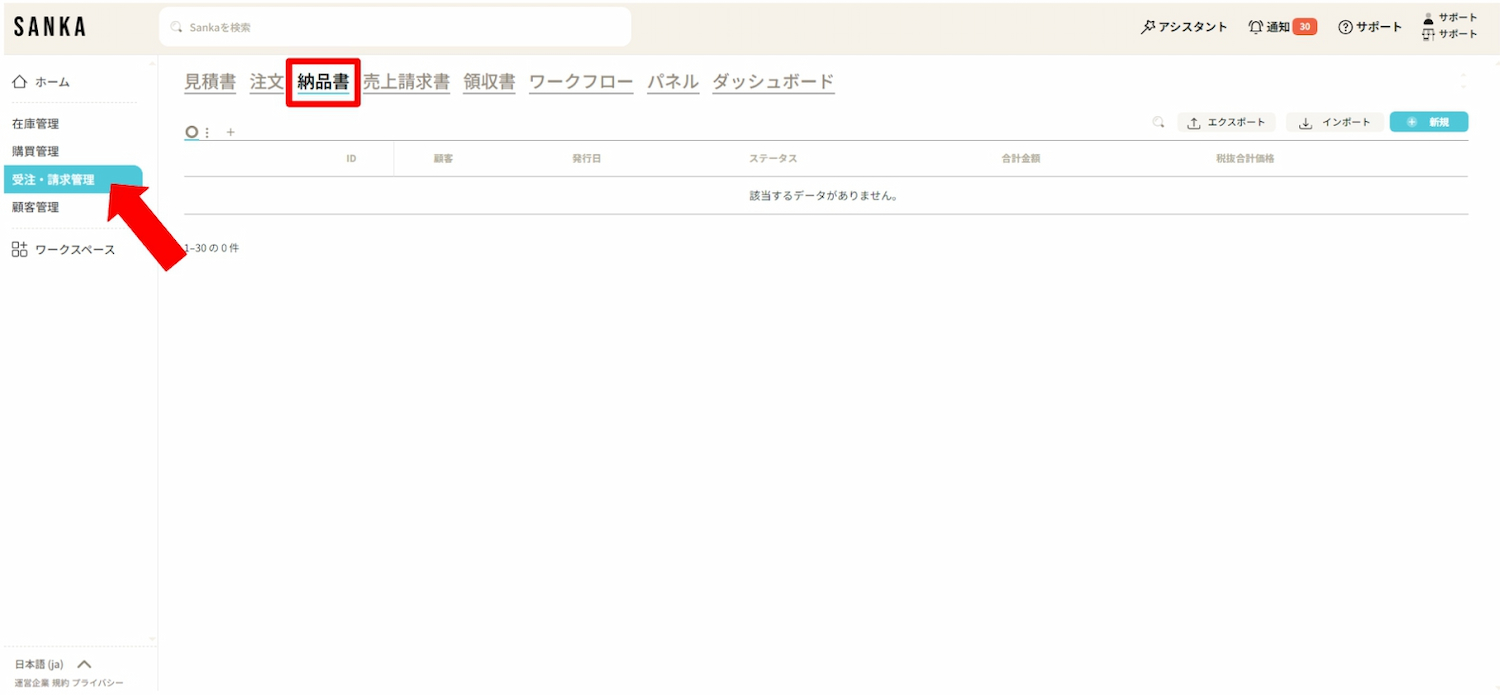
② Click the "New" button located at the top right of the screen.
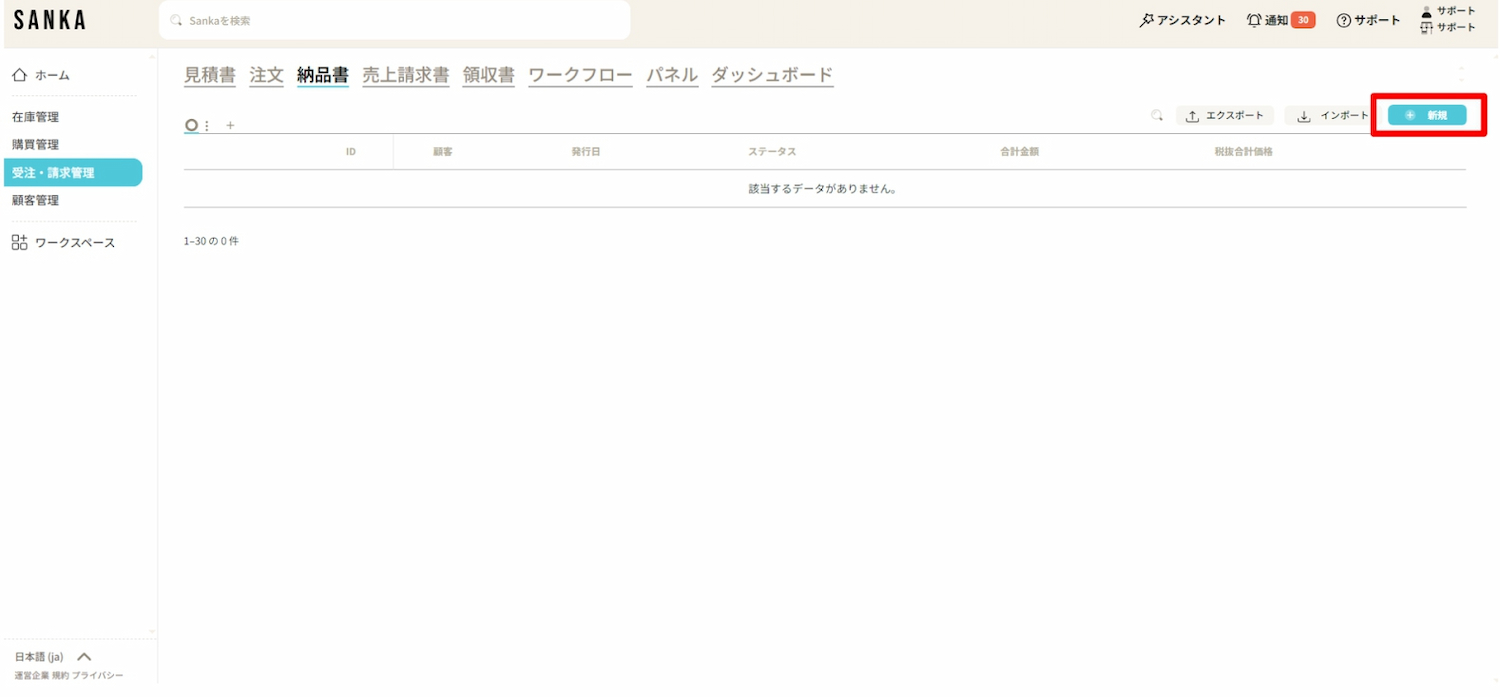
③ The "Create Delivery Note" menu will be displayed; proceed to enter the required information.
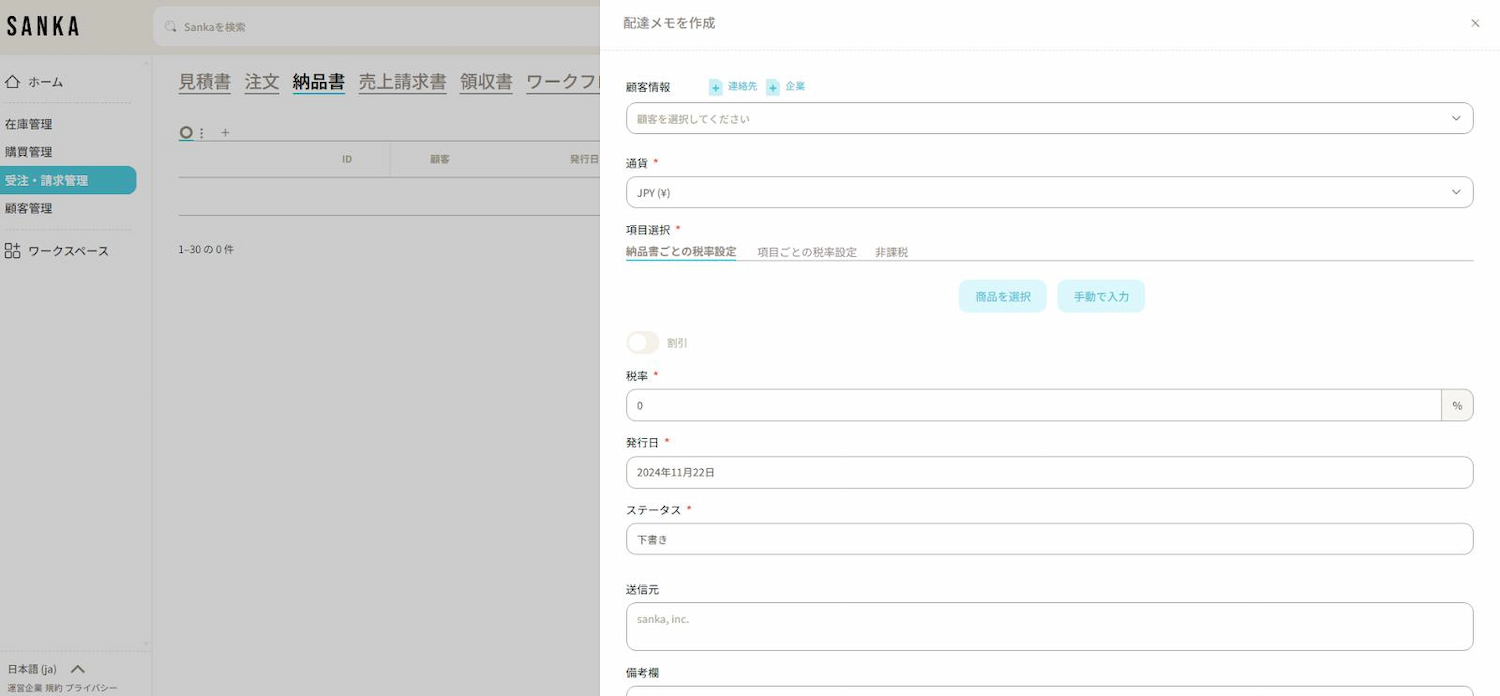
④ When you click on "Customer Information," the registered business partner information will be displayed (for instructions on creating a supplier master, please refer to this page).
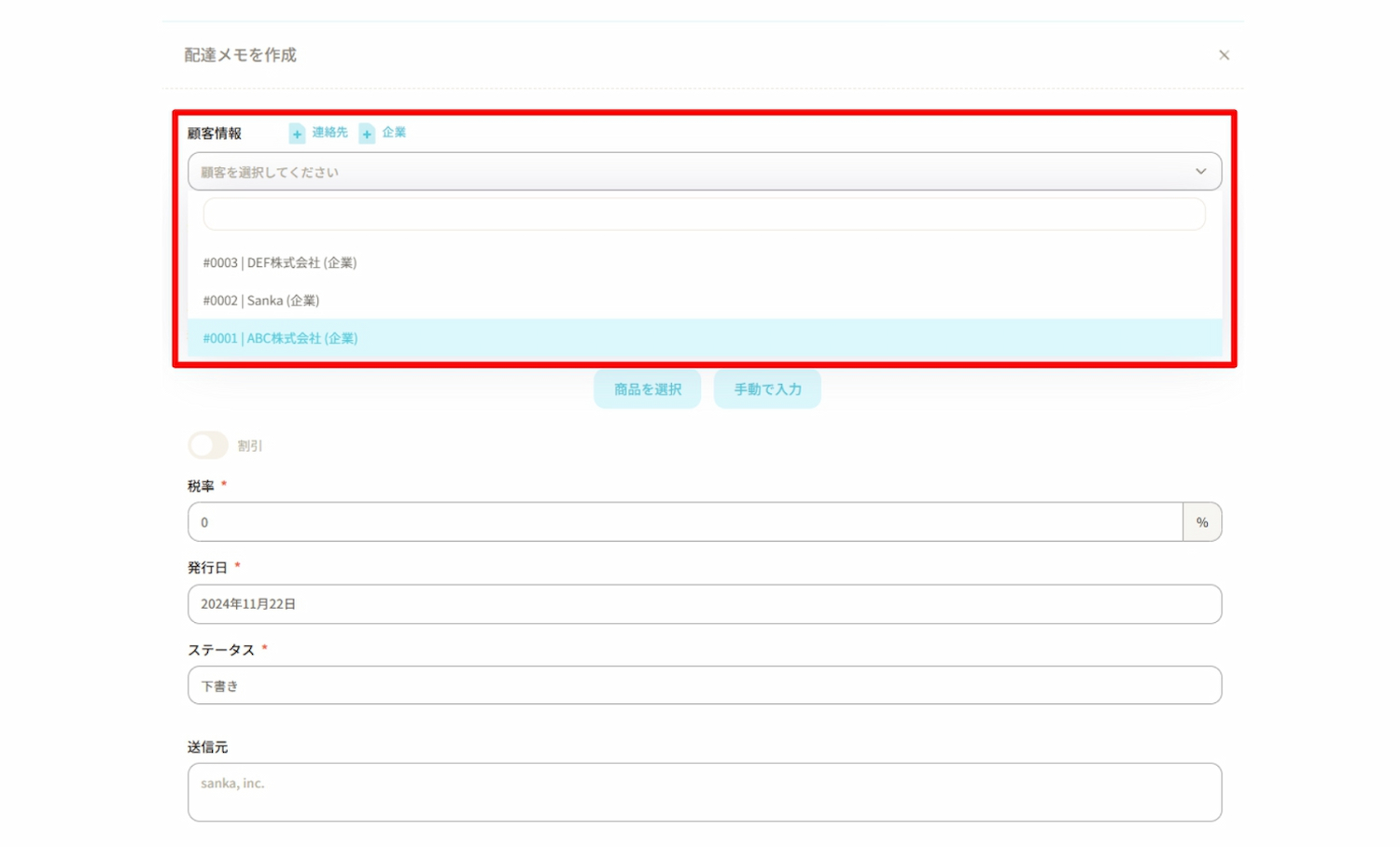
If there is no information on the business partner, you can also add it directly by clicking the “+Contact” or “+Company” buttons.
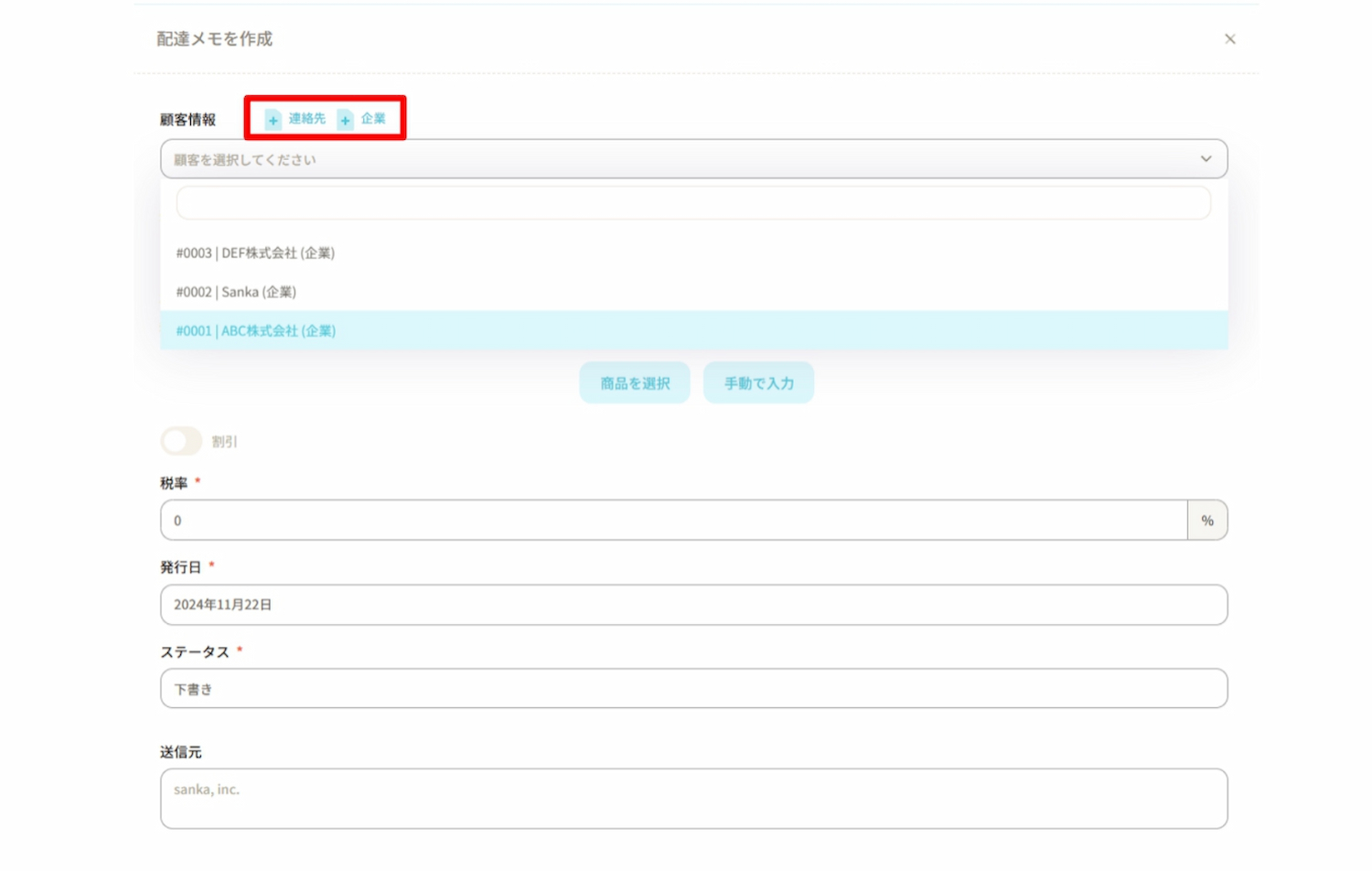
⑤ Select the “Currency”.
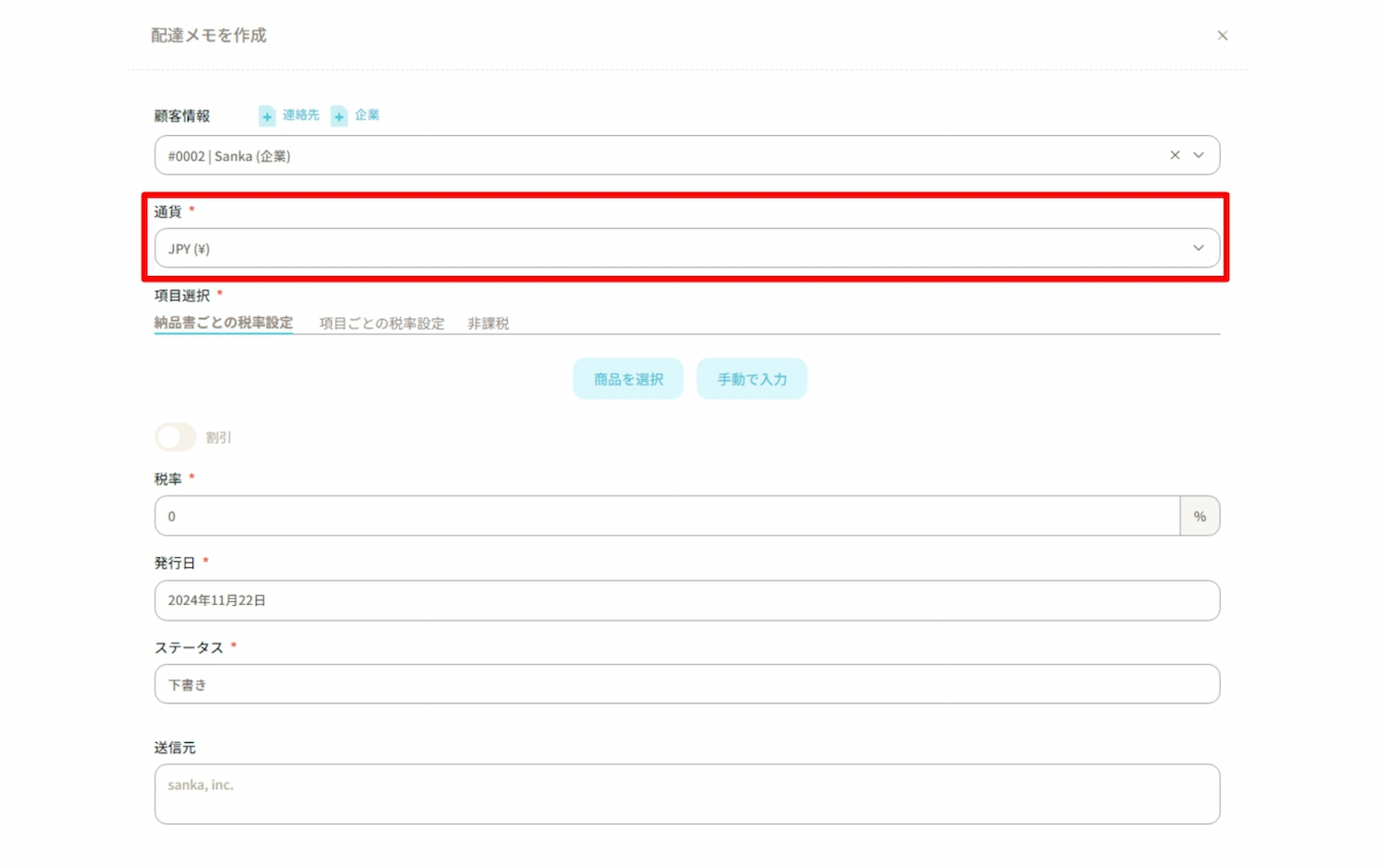
⑥ Select the products to be listed on the delivery note.
There are two ways to enter product information as described below.
・Select Product: Choose the relevant product from the product master already registered in Sanka. For instructions on creating a product master, please refer to this page.
・Manual Entry: Manually enter the product information.
Here, click on "Select Product" to proceed with the operation.
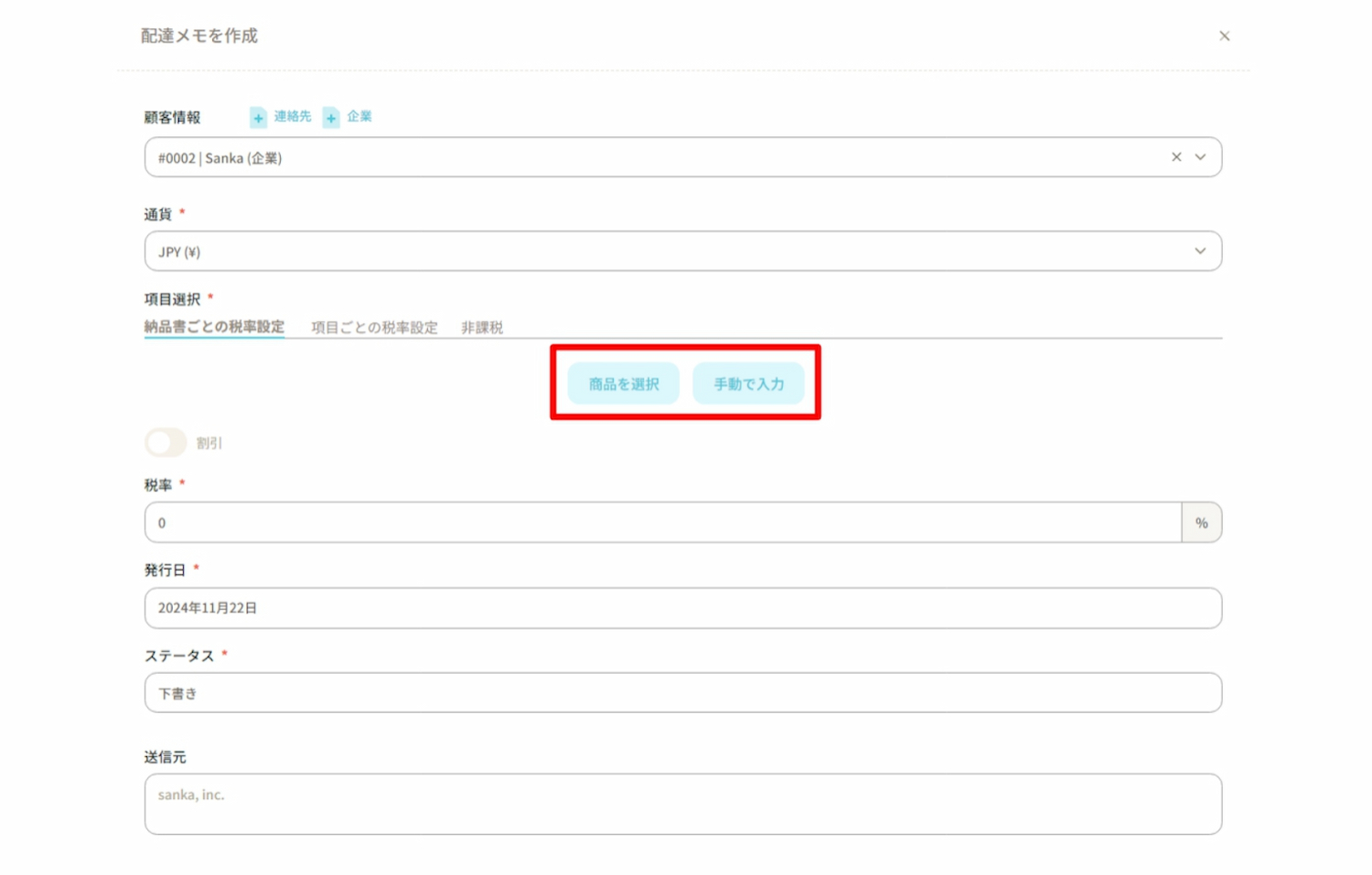
⑦ When you select a product, the products registered in the product master will be displayed.
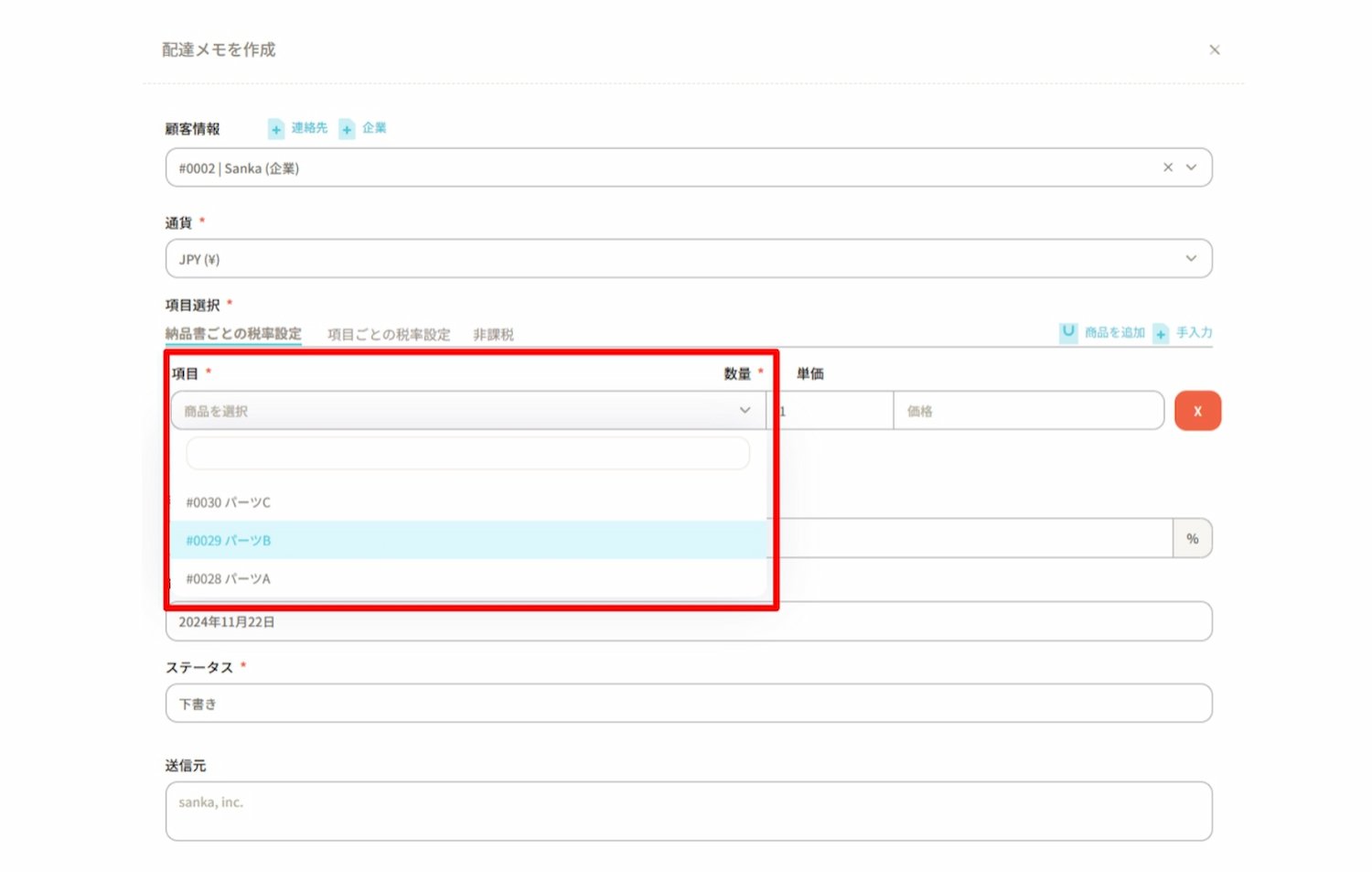
In this example, we will create a delivery note for 100 units of Part A and 500 units of Part B.
First, select Part A and enter 100 as the quantity.
Please note that the unit price will be automatically added based on the amount registered in the product master.

If you wish to add more items to be included on the delivery note, click on “+ Add Item” in the upper right corner to display an additional blank field.
Enter 500 units of Part B.
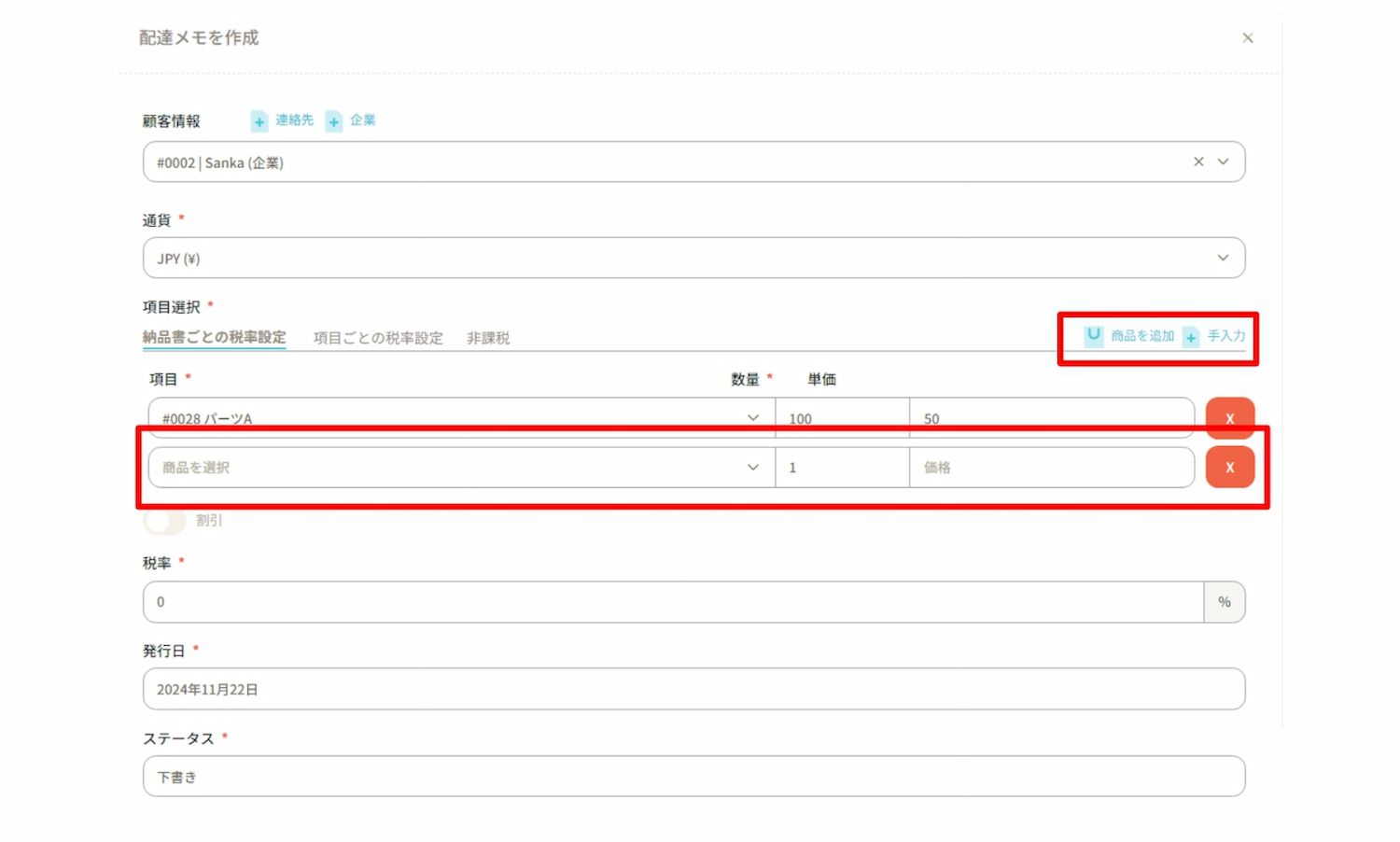
⑧ If you wish to apply a discount, you can enable "Discount" to configure the setting.
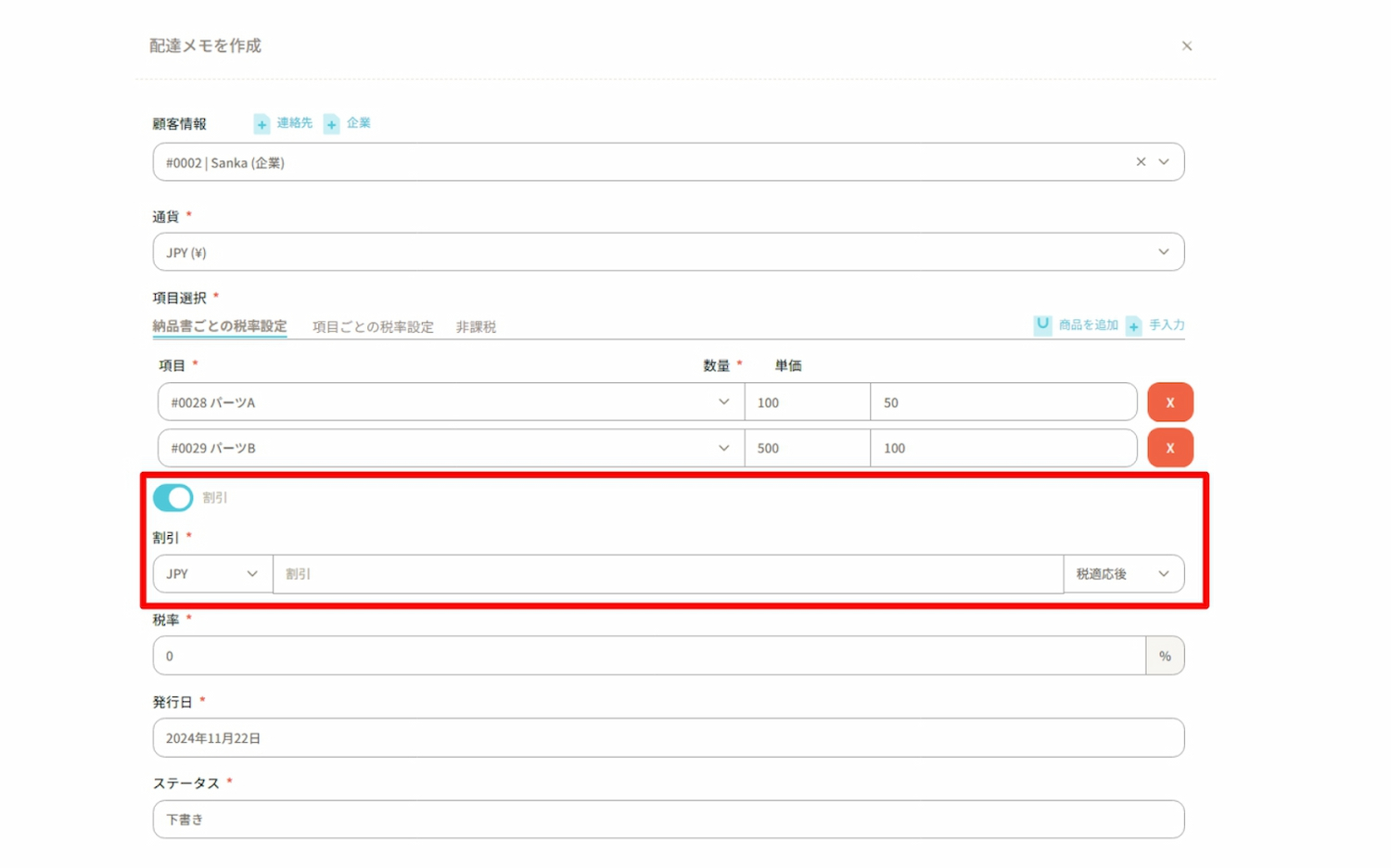
⑨ Enter the “Tax rate”.
The tax rate can be configured using the following three methods.
・Tax rate setting per delivery note: The same tax rate is applied to all products within the delivery note.
・Tax rate setting per item: Different tax rates can be set for each product.
・Exempt from tax: No tax rate will be set or applied to the delivery note.
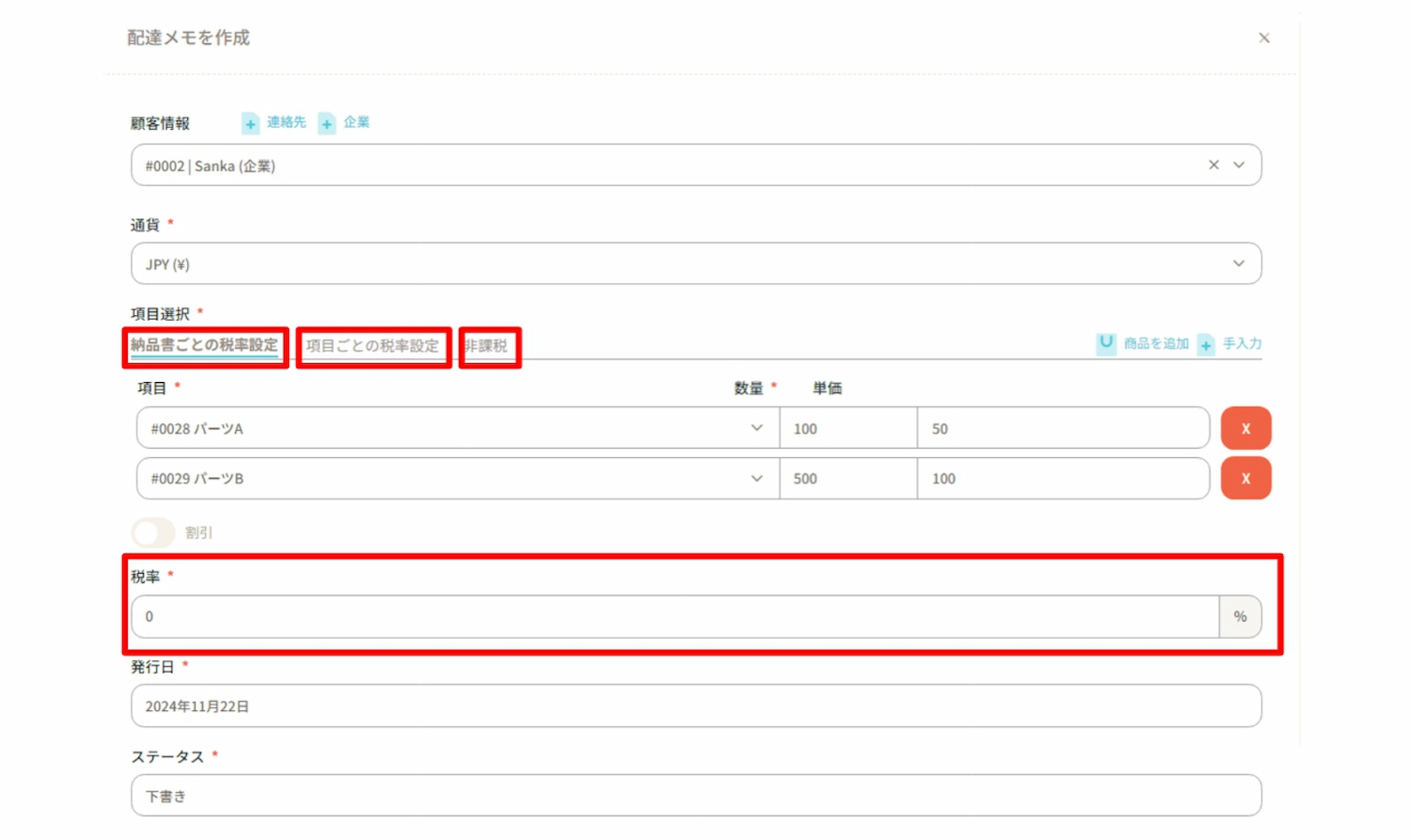
Example 1: Tax rate setting per delivery note
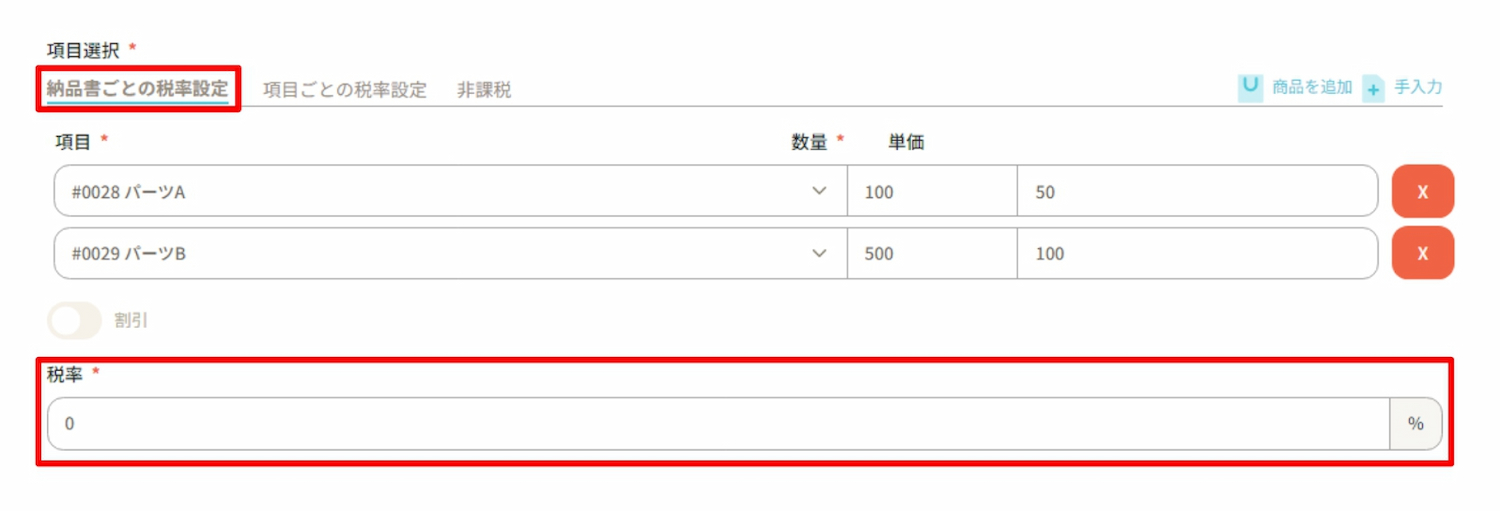
Example 2: Tax rate setting per item
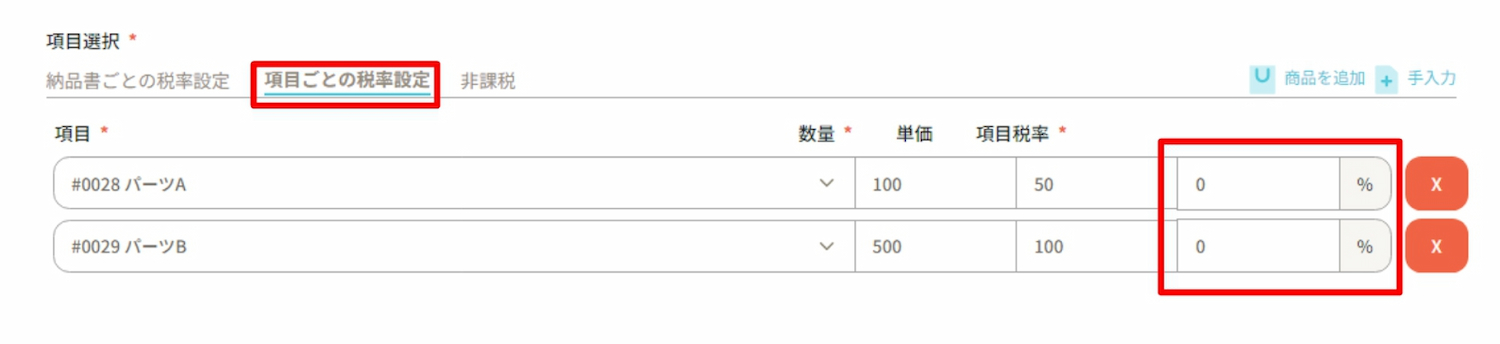
Example 3: Exempt from tax
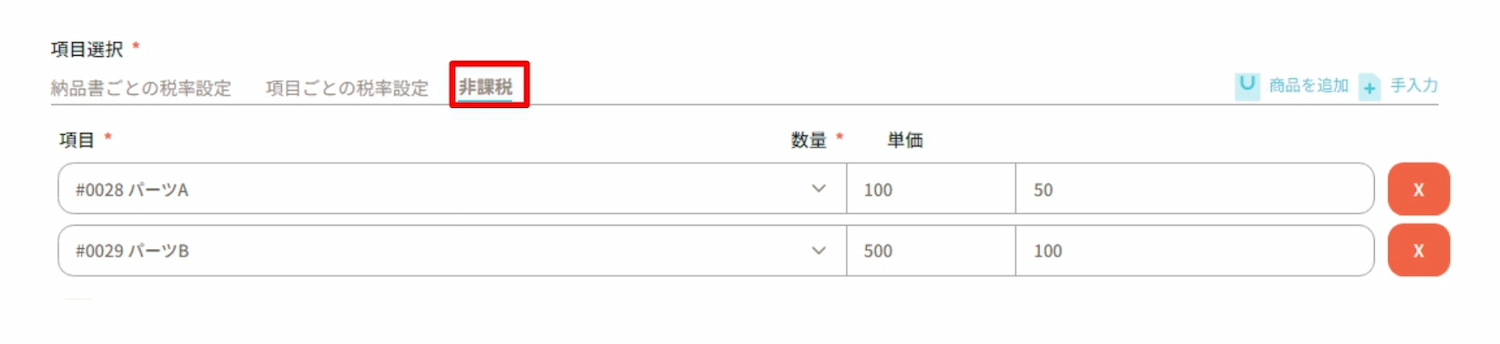
⑩ The "Issue Date" is displayed as the date the invoice was created by default, but it can be changed as needed.
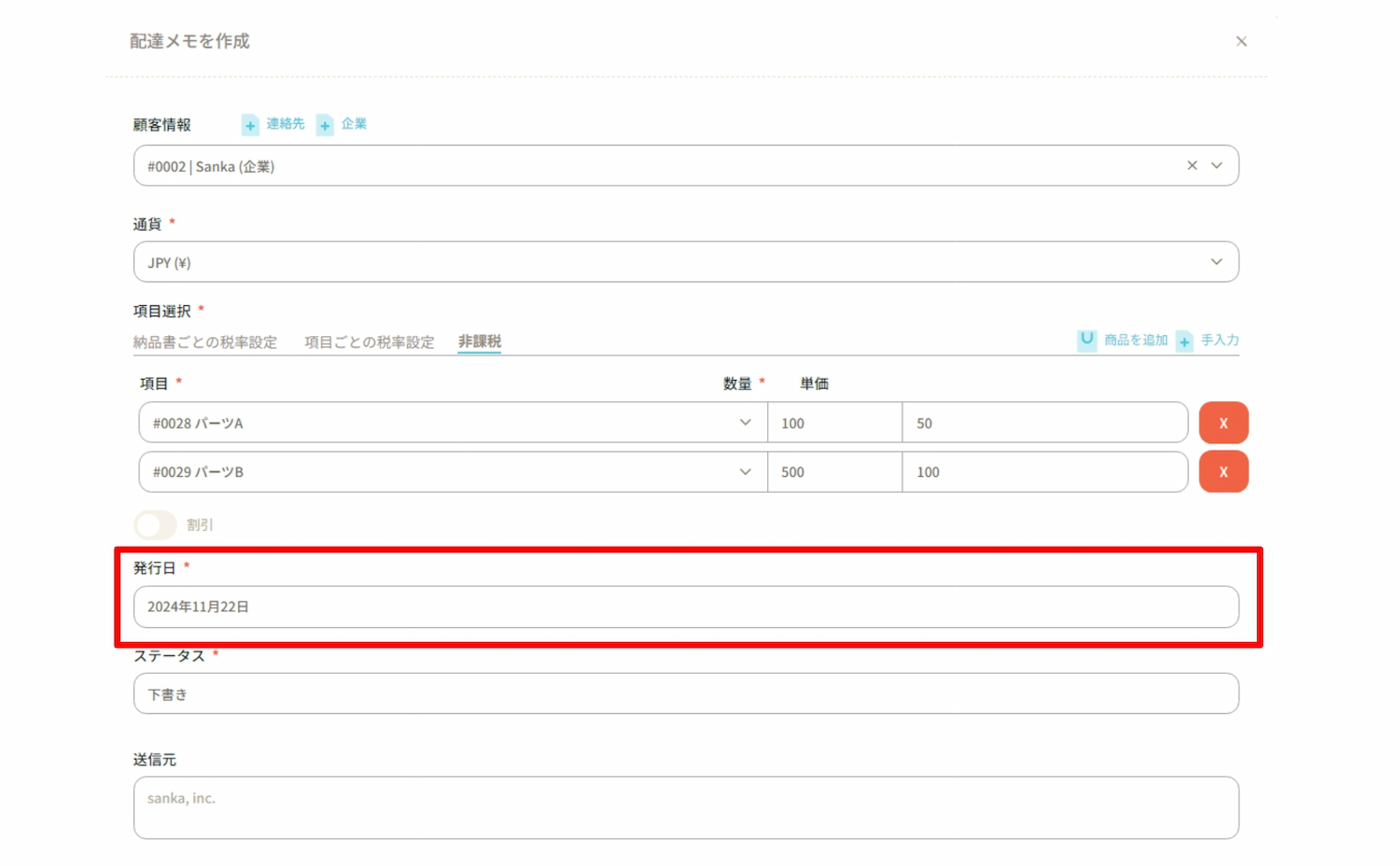
⑪ Select the status of the invoice in "Status."
You may choose from Draft, Sent, Scheduled, or Paid.
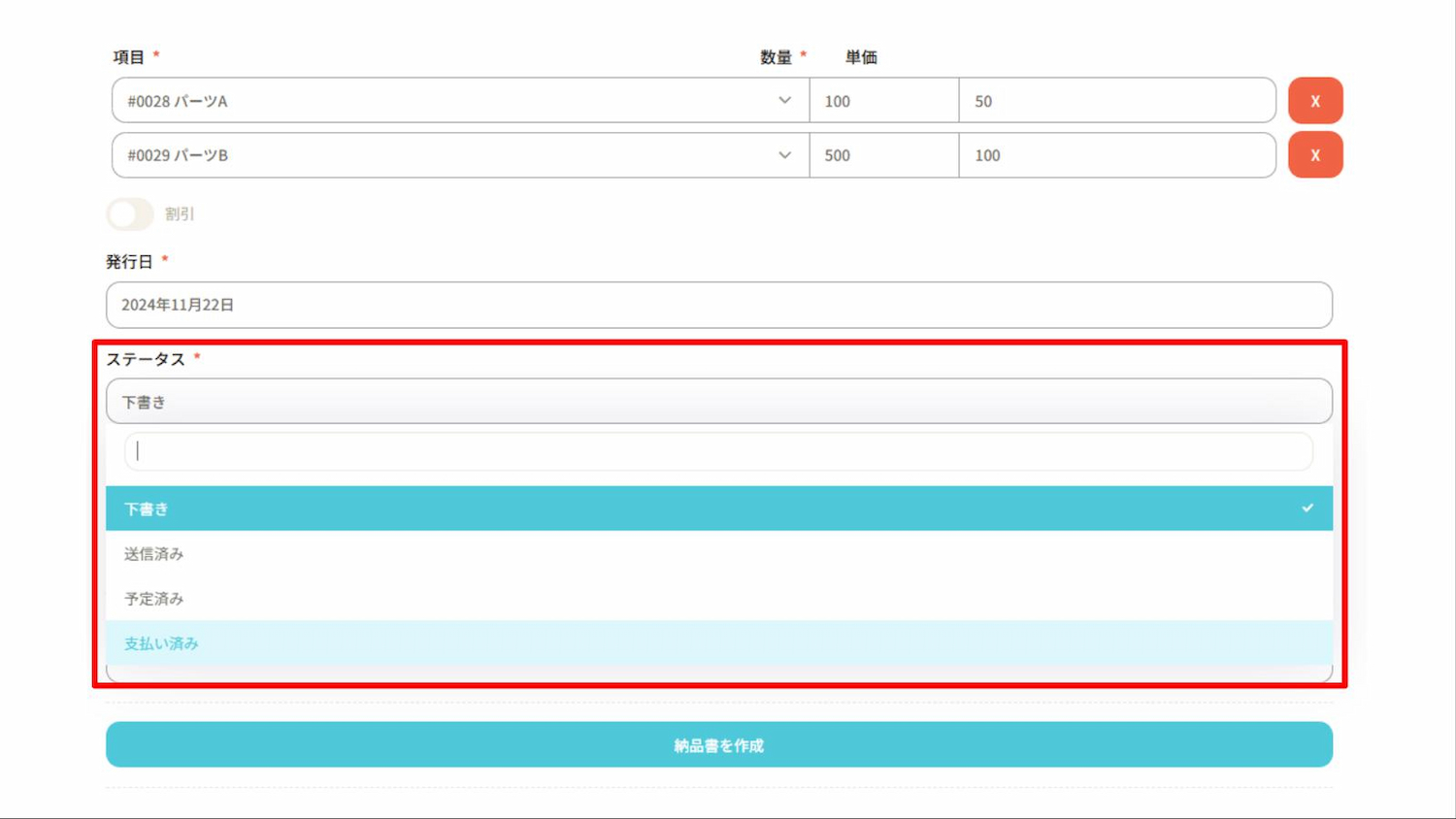
⑫ Once you have entered all required items, click "Create Invoice."
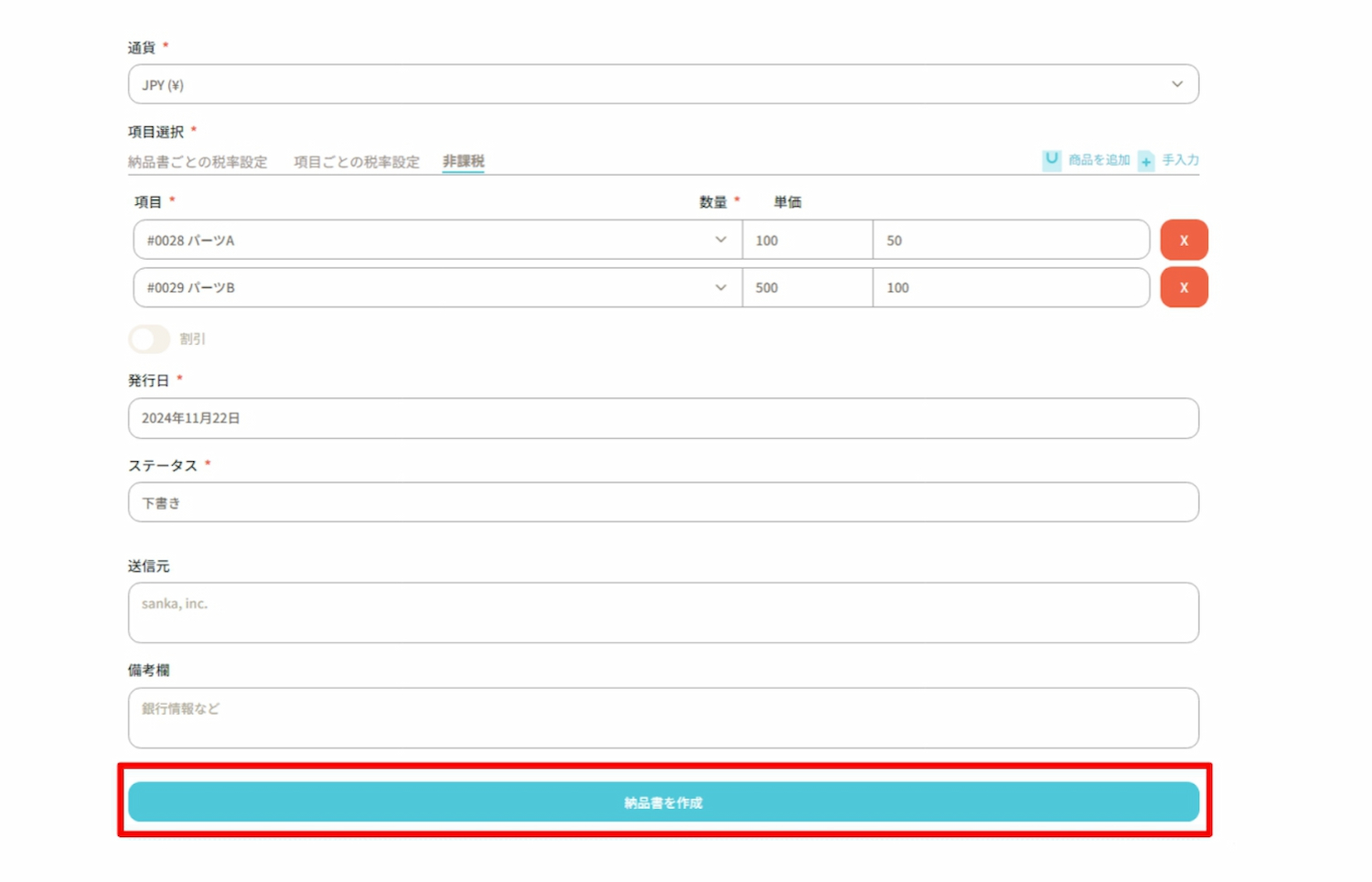
⑬The content registered on the "Delivery Note" object screen will be displayed.
The "Total Amount" and "Subtotal (excluding tax)" are calculated automatically.
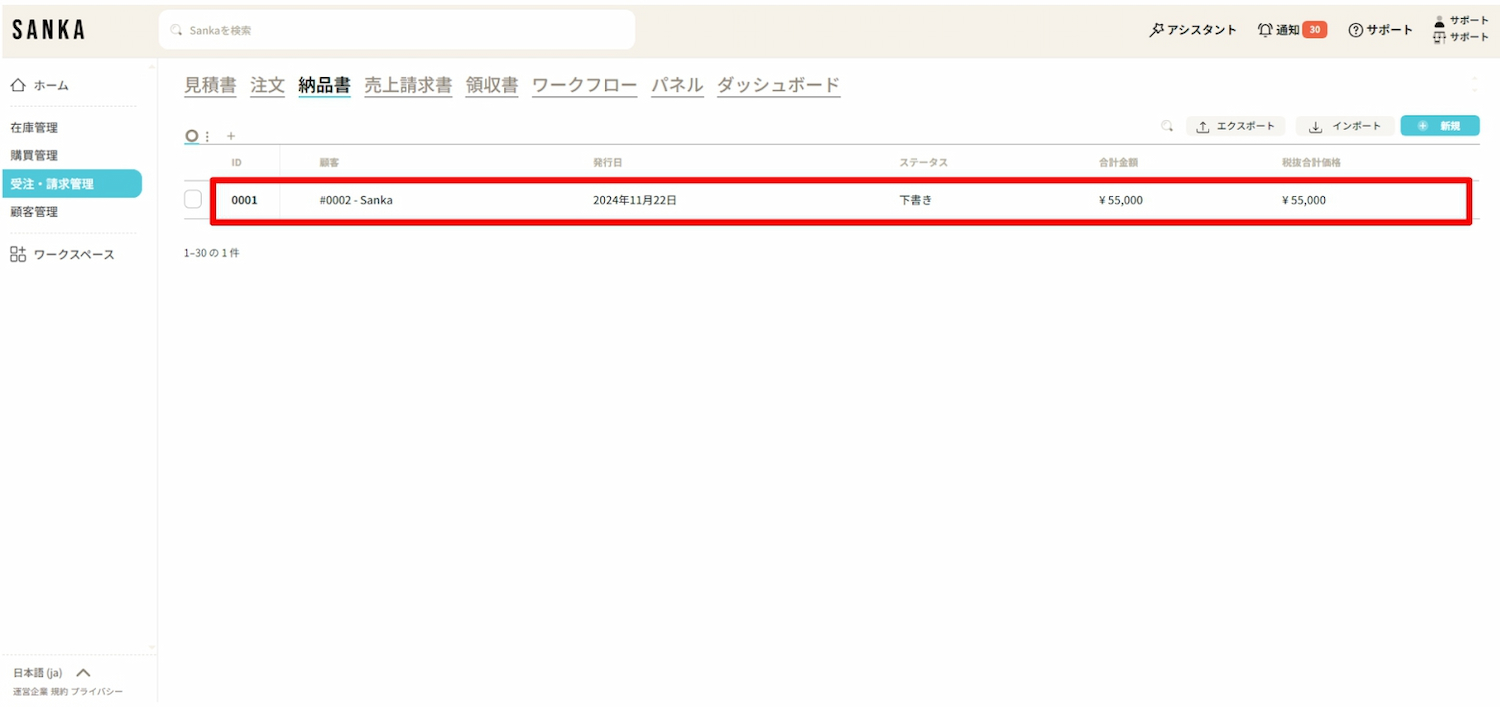
To prevent accidental deletion of information in Sanka, once information is registered, it cannot be deleted.
Therefore, please make sure to master the method for editing information here.
①Click the "Order and Invoice Management" module on the left side of the screen, then select the "Delivery Note" object.
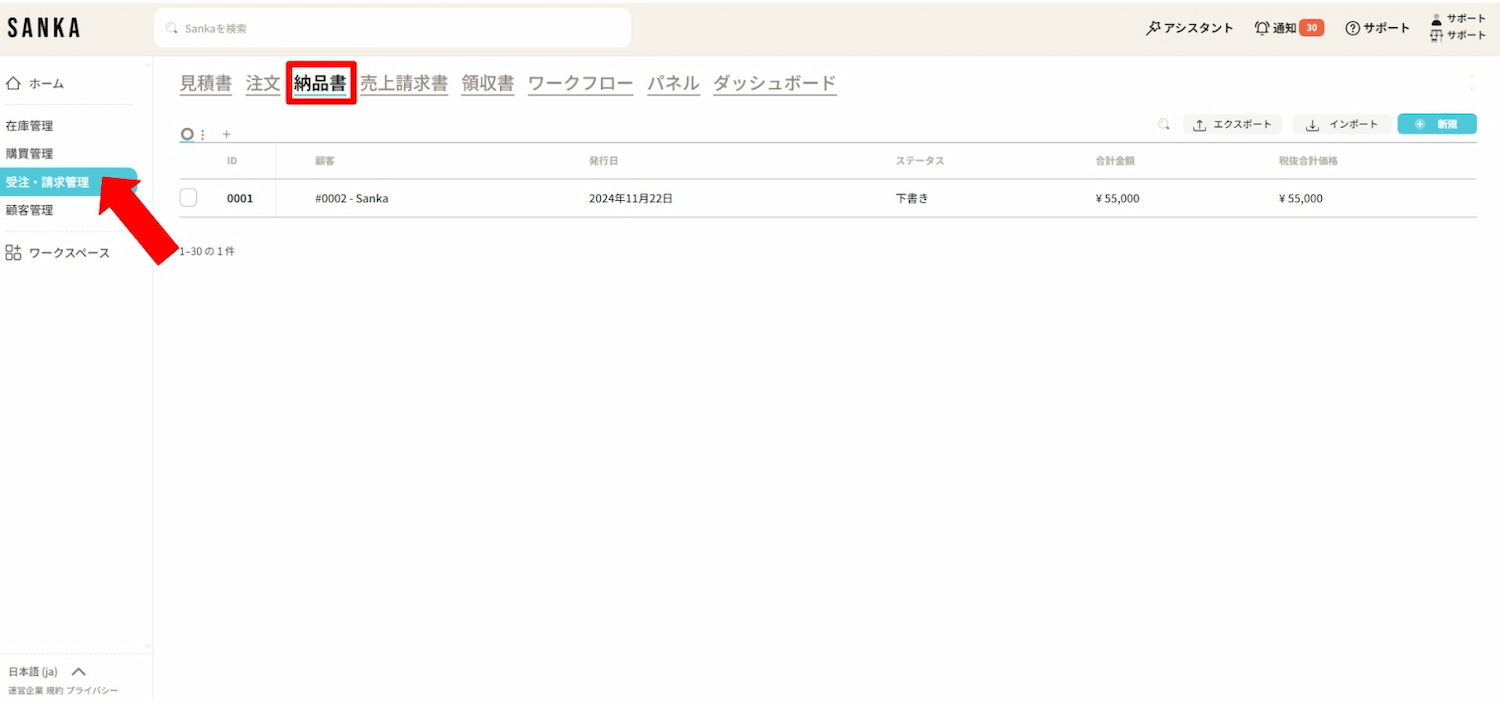
② Click on "ID" to display the "Edit Invoice" menu, which allows you to modify the information.
Finally, please click "Update".
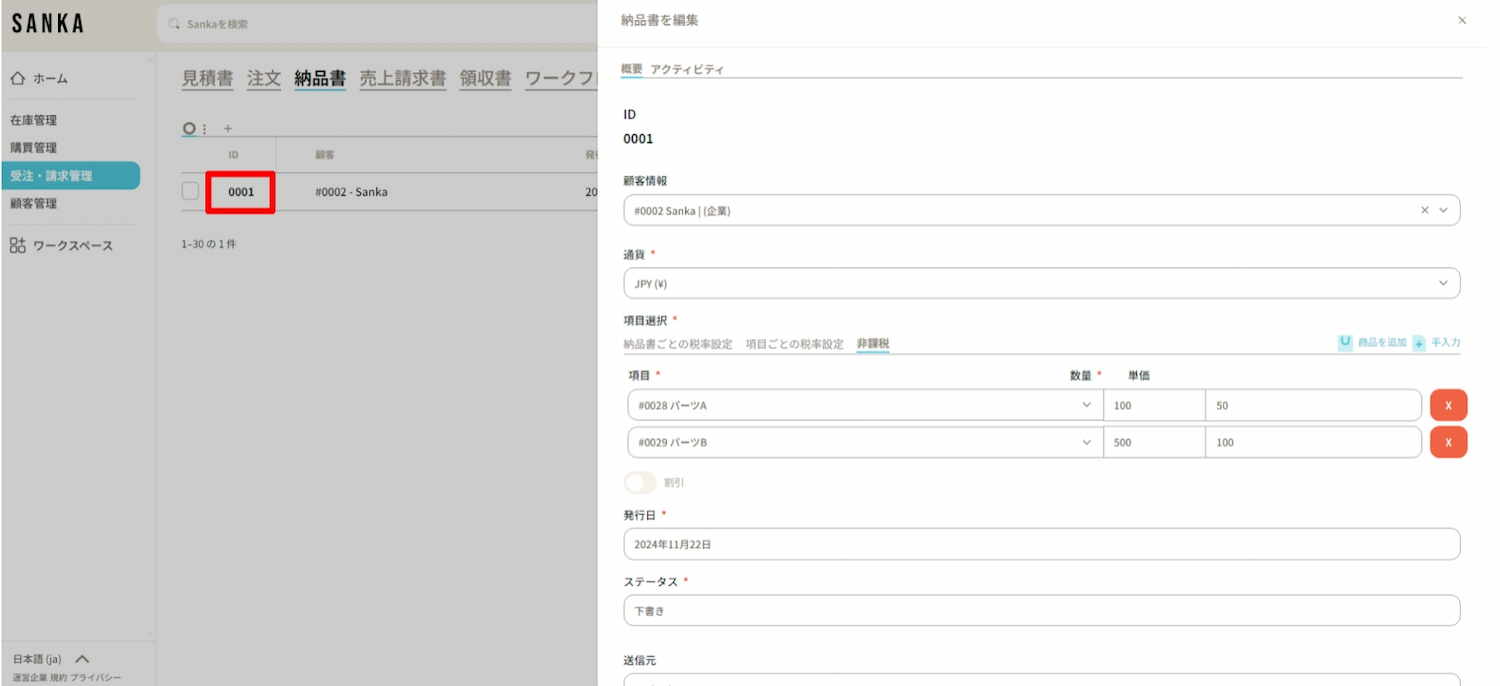
By using the archive function, you can hide the information of registered invoices from the table.
① Click the box of the invoice you wish to archive and select "Archive".
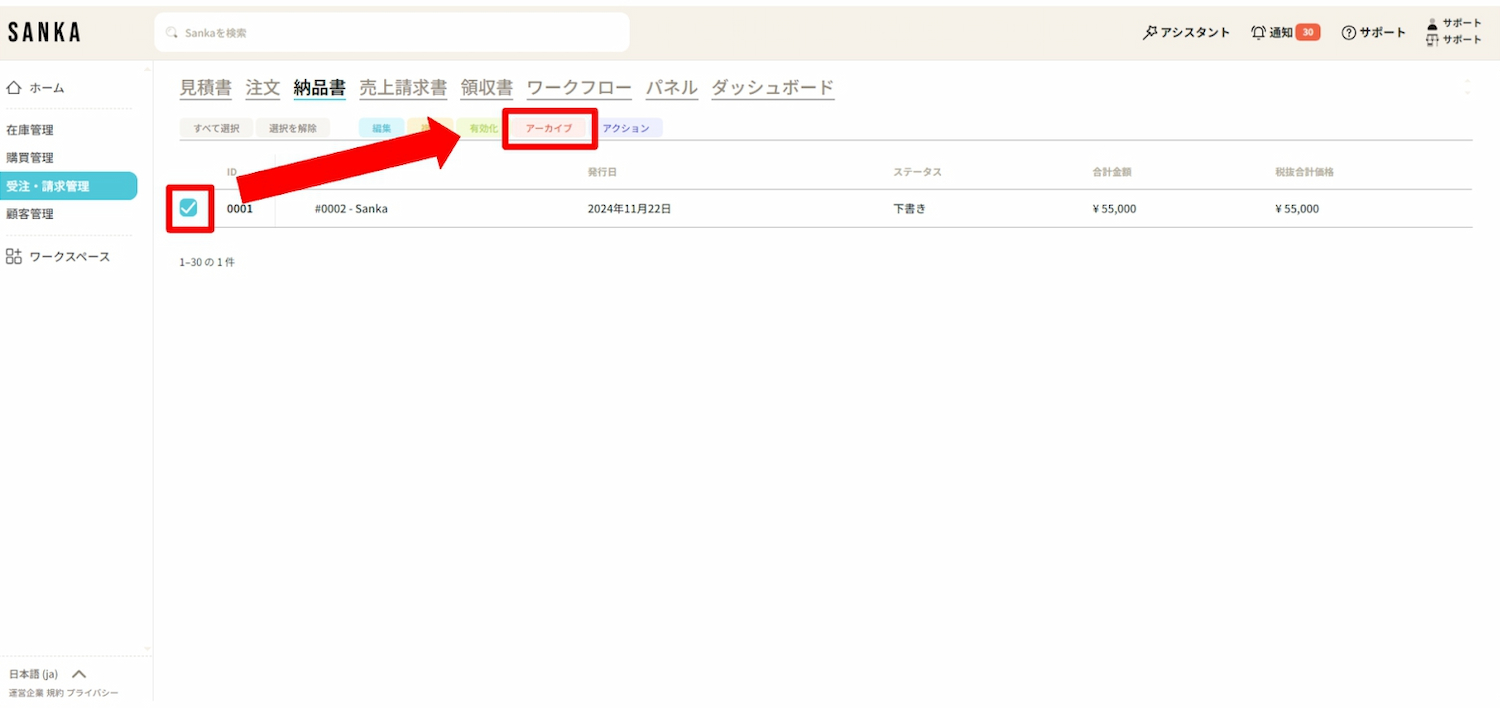
② Archived invoices will be displayed grayed out.
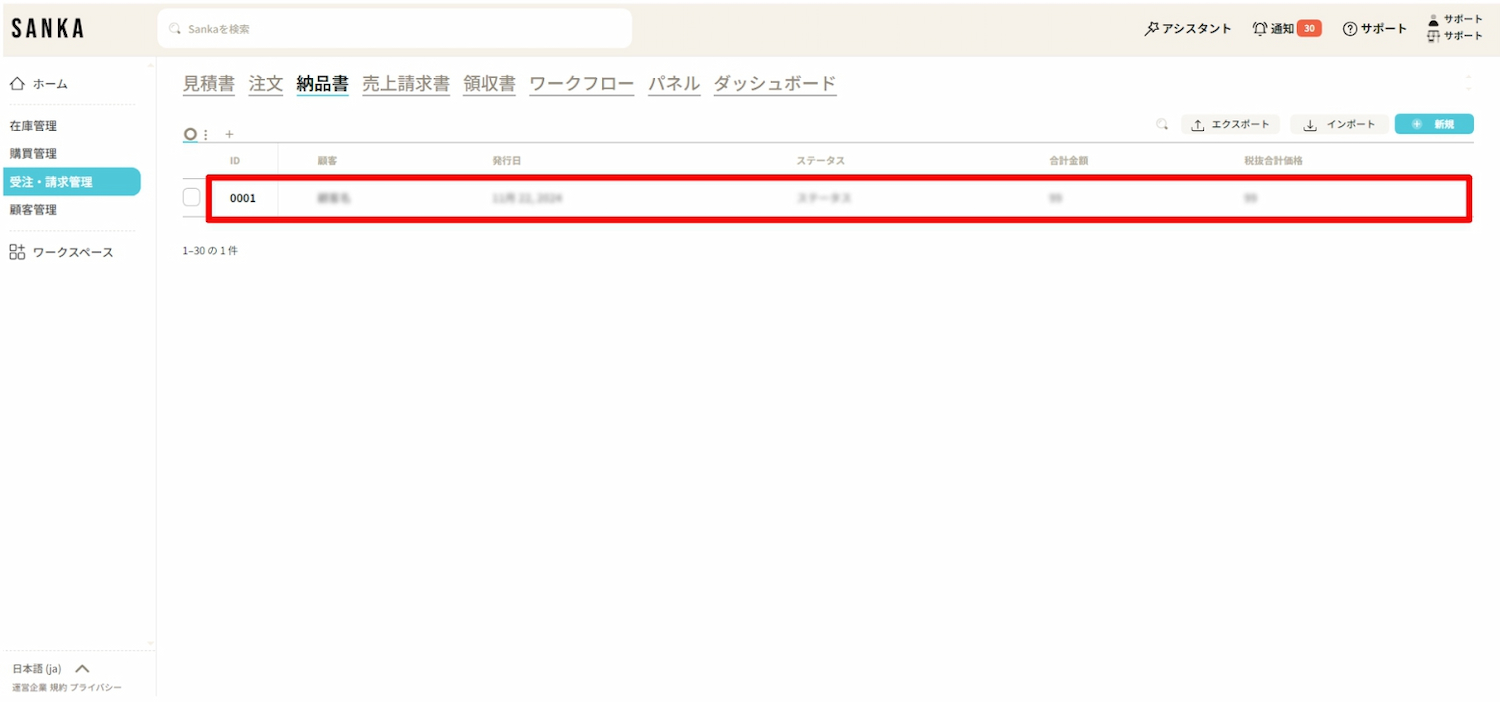
③ If you wish to unarchive, click the corresponding invoice box and select “Enable”.
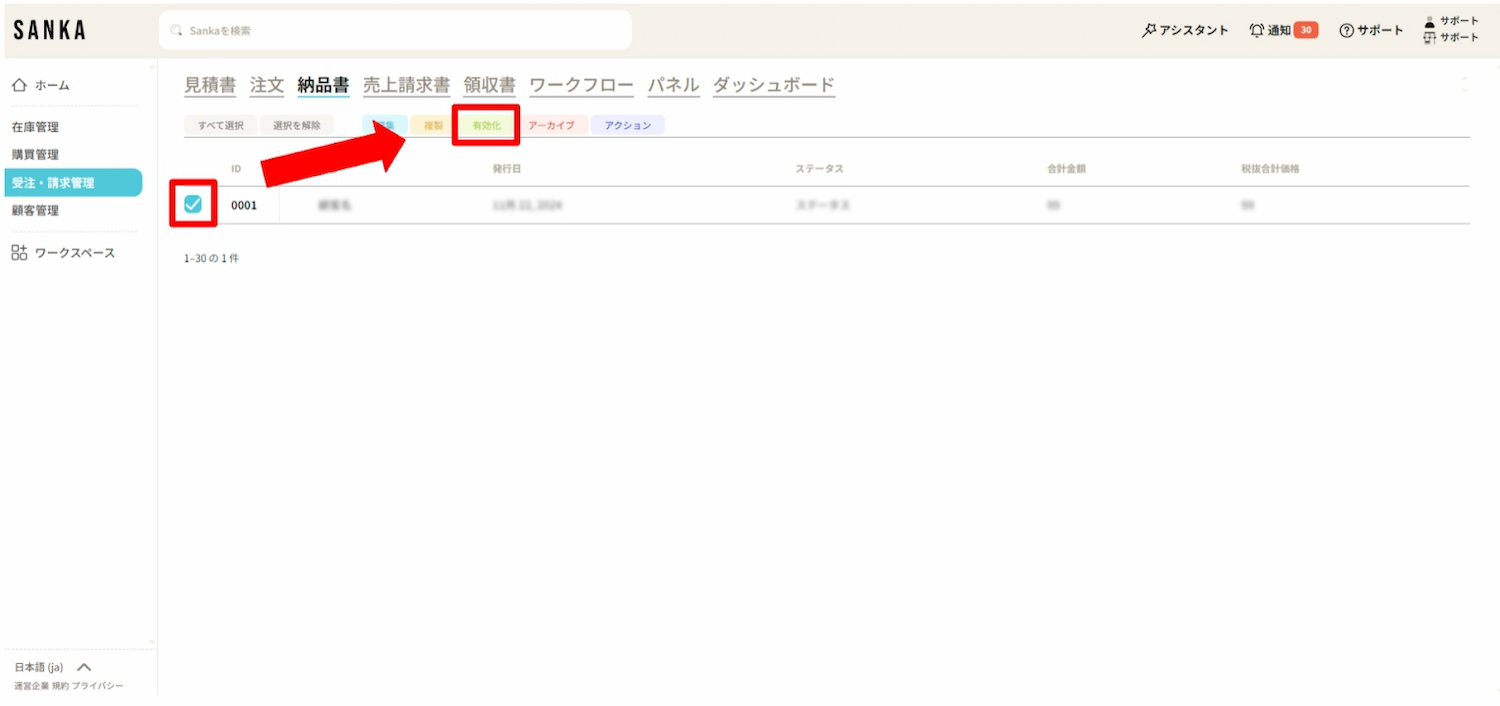
④ The invoice that has been enabled will no longer be grayed out and will return to normal display.