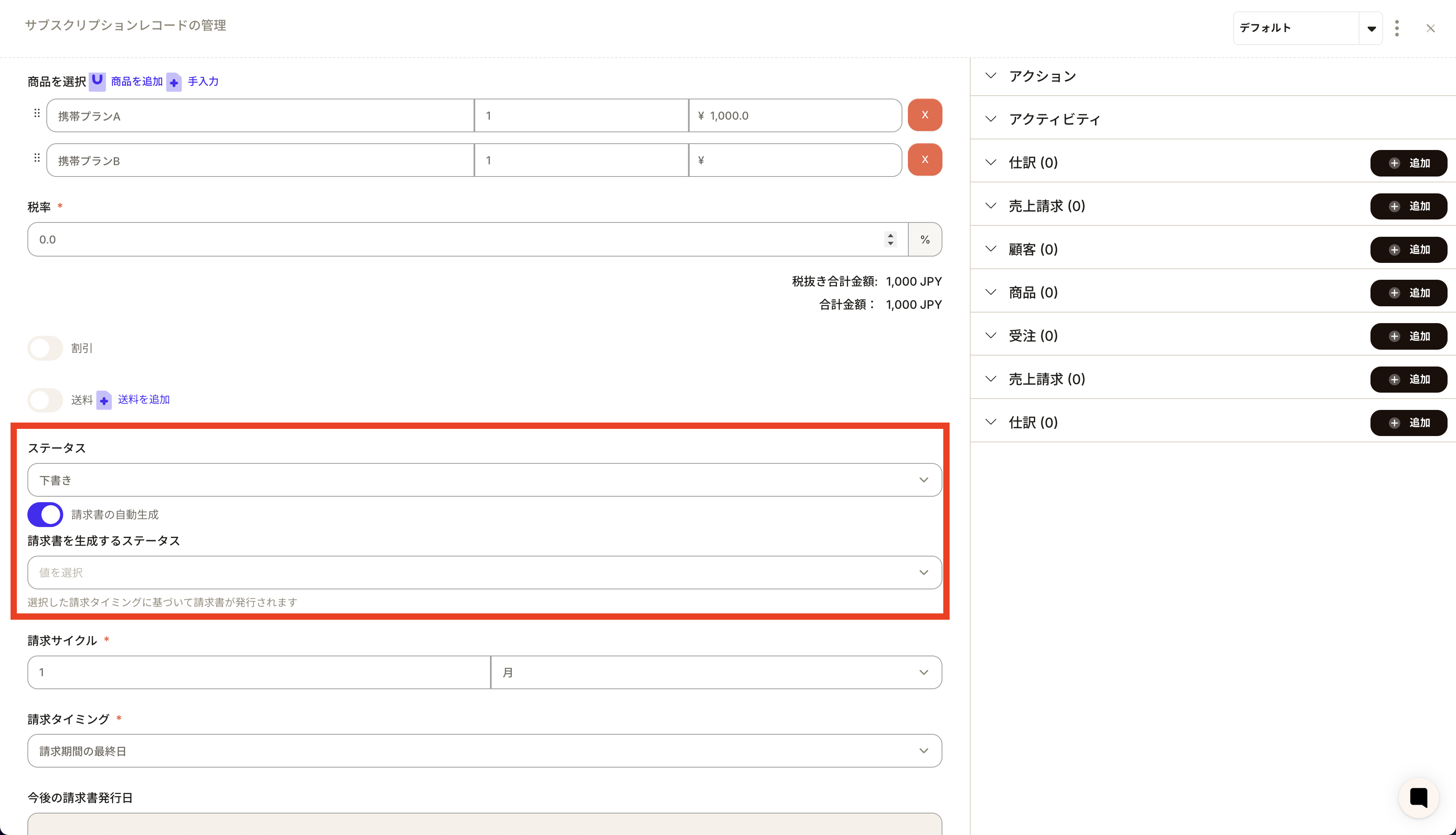The subscription object is a database for managing recurring purchase services provided by a company.
This object functions as the hub for subscription management operations, enabling centralized management of customer information, products and services, payment schedules, as well as the status of renewals and cancellations.
Accurate Understanding of Subscription Status
Subscription By utilizing the object, you can accurately understand the status of each customer's recurring purchase and billing schedule. Compared to managing individually with tools such as Excel, integrating all data into a single database prevents omissions in updates and discrepancies in information.
Improvement of Operational Efficiency
As information such as customers, products and services, payment methods, and billing dates are linked, registration, updating, and cancellation processing for recurring purchases are automated and made more efficient, significantly reducing operational costs and human errors.
Alert Settings and Automatic Renewal Functionality
When the next billing or renewal date approaches, you can send alerts via email or system notifications, enabling prompt handling of subscription renewals or cancellations. In addition, follow-ups in case of payment errors can also be carried out automatically, which ensures service continuity.
Subscription ID: A unique identifier assigned to each recurring purchase record.
Customer: Each subscription record is linked to a specific customer record, which can reference the customer's name, contact information, and account details.
Product/Service: Subscription information on the products or services subject to the subscription. This includes product name, description, pricing plans, and terms of use.
Subscription Start Date, End Date: Subscription start and end dates (by leaving blank, automatic renewal is also possible).
Next Billing Date: The date on which the next payment will occur. This facilitates management of renewal and cancellation timing.
Billing Frequency: Subscription billing interval (e.g., weekly, monthly, quarterly, annually, etc.).
Status: The current status of the recurring purchase (such as active or cancelled).
Date/Time: Information on when the subscription record was created or updated.
This article outlines the procedure for registering subscription records, as well as methods for managing modifications and deletions.
Select the "Subscription" object. Click the "New" button at the top right of the screen.
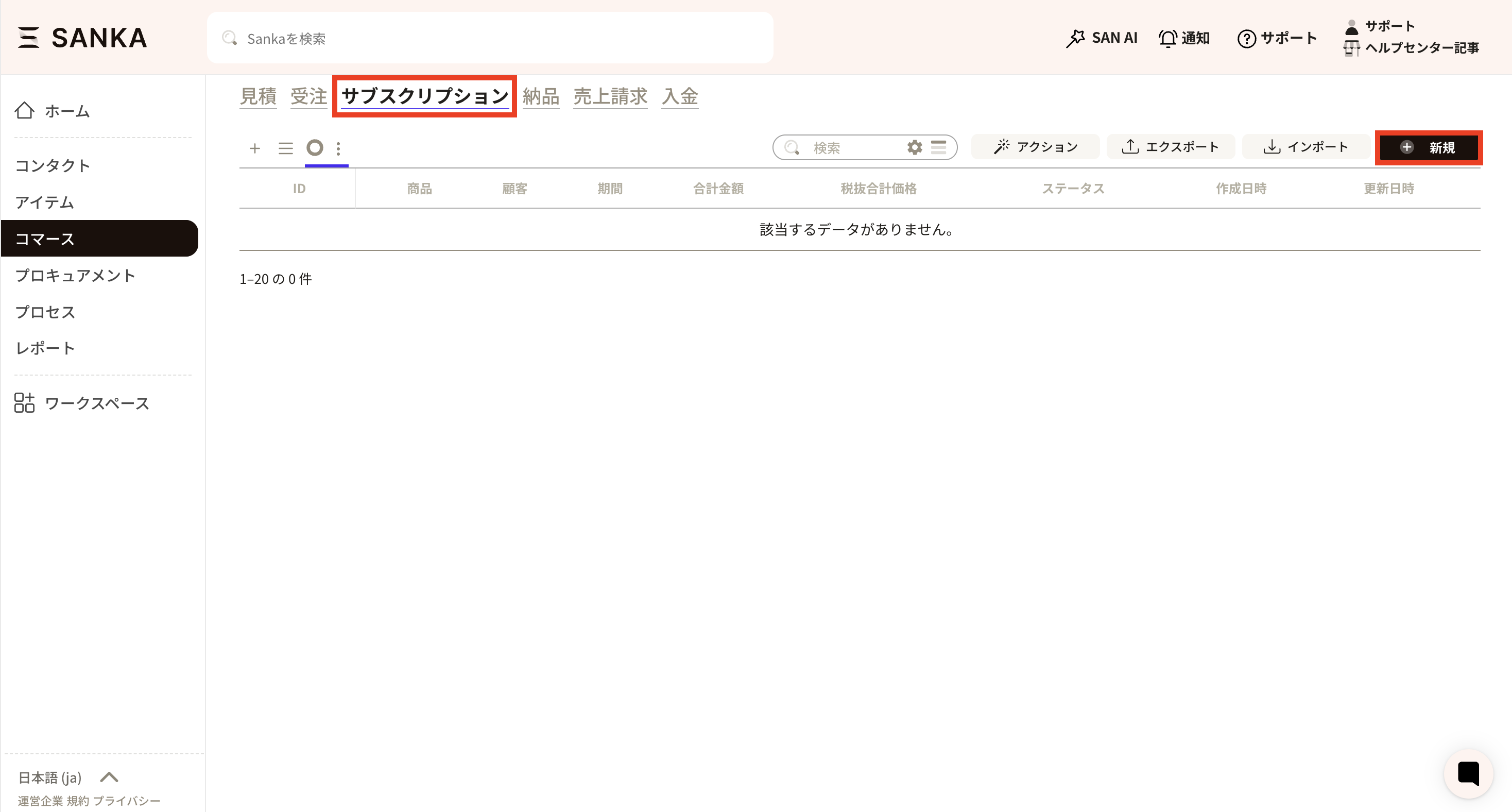
The "Create Subscription Record" menu will appear; please enter the required information.
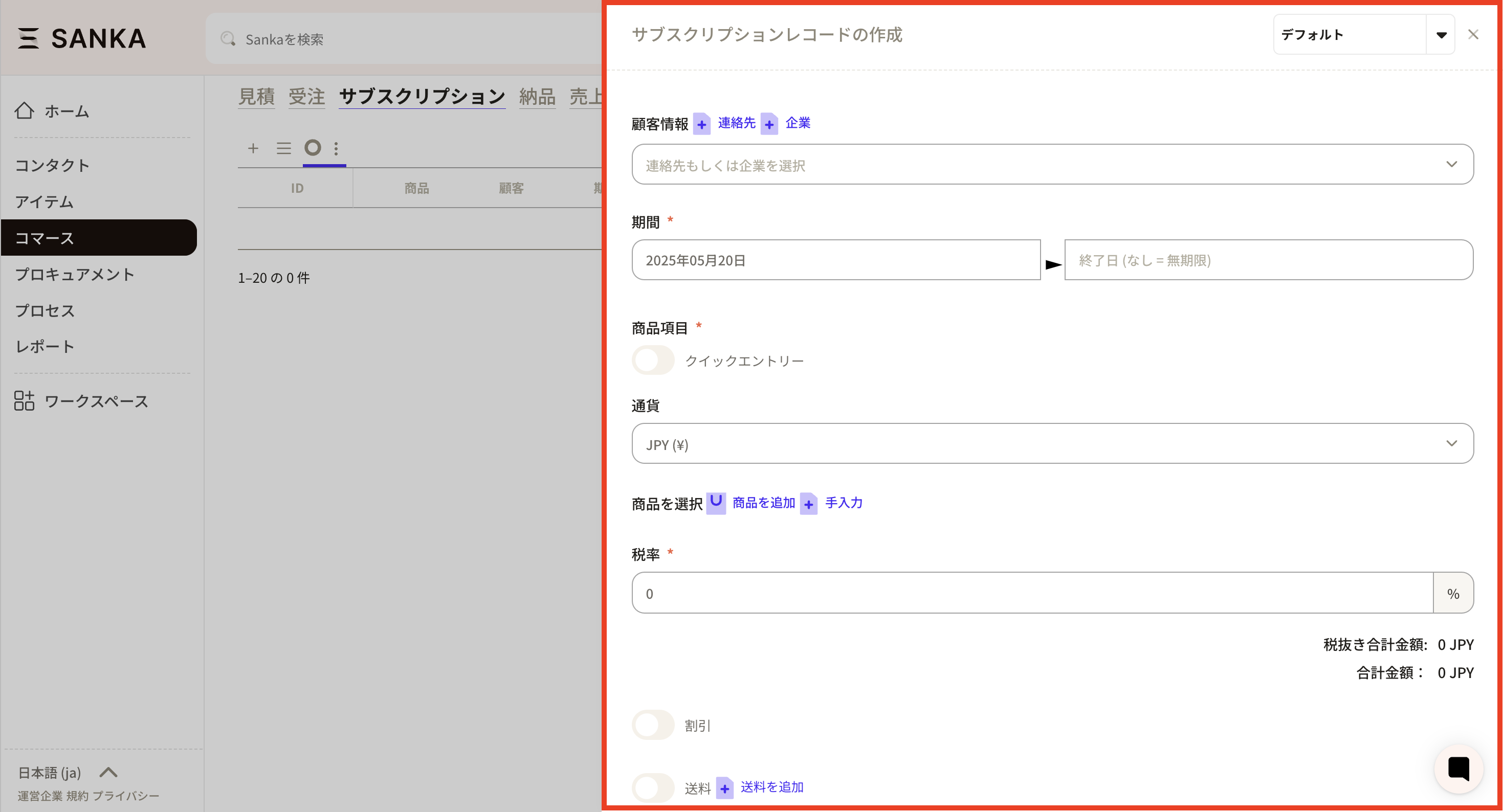
Details of the required information are as follows.
・ "Customer Information": When you click the box, registered customer information will be displayed; select the appropriate entry. By pressing the "+Contact" or "+Company" button, you can add new customer information.
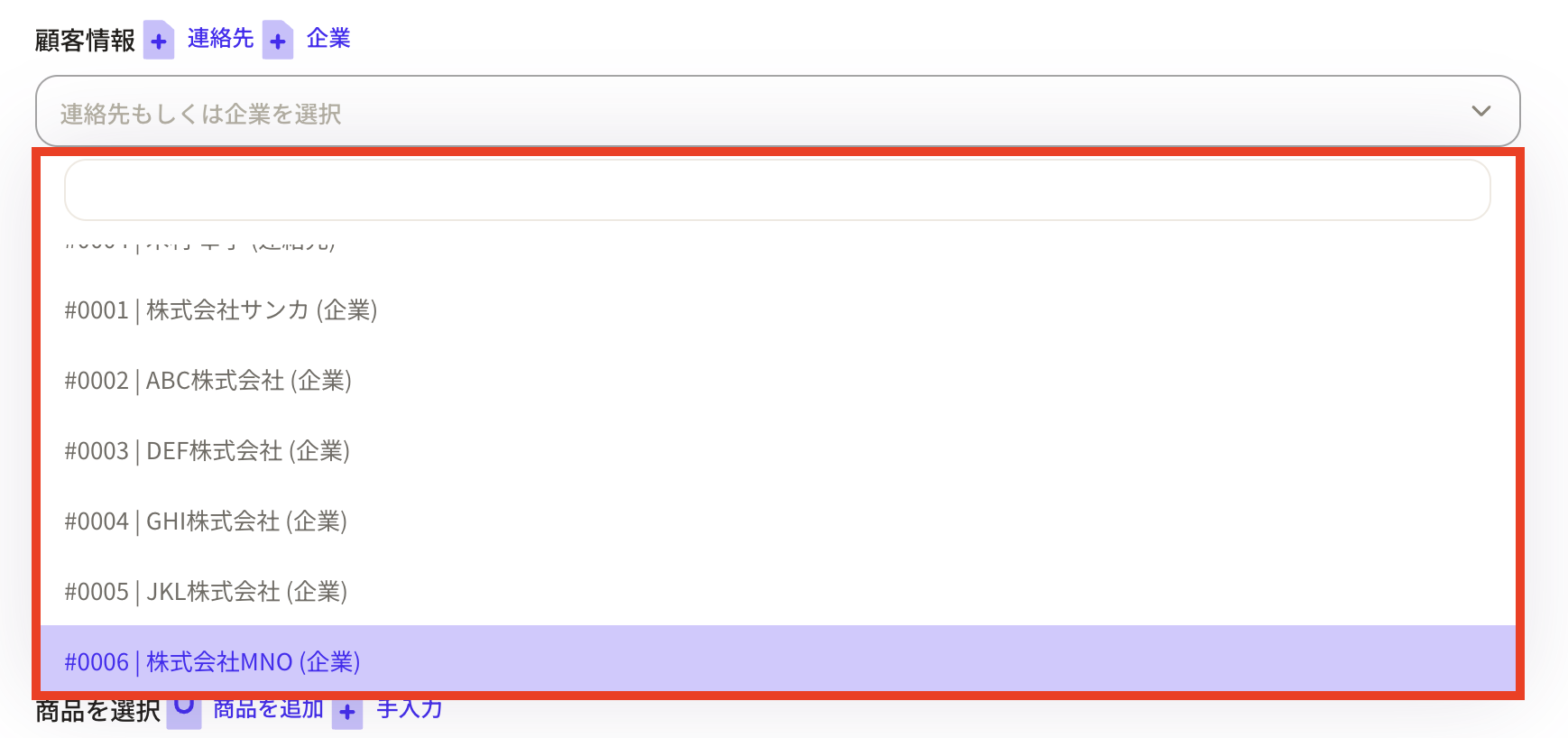
・ "Term": When you click the box, a calendar will be displayed; select the start and end periods. If you do not enter anything in the end date field, it will be treated as unlimited.

・"Product Item": When the quick entry button is activated, the "Select Product" field will disappear, allowing you to enter only the total amount.
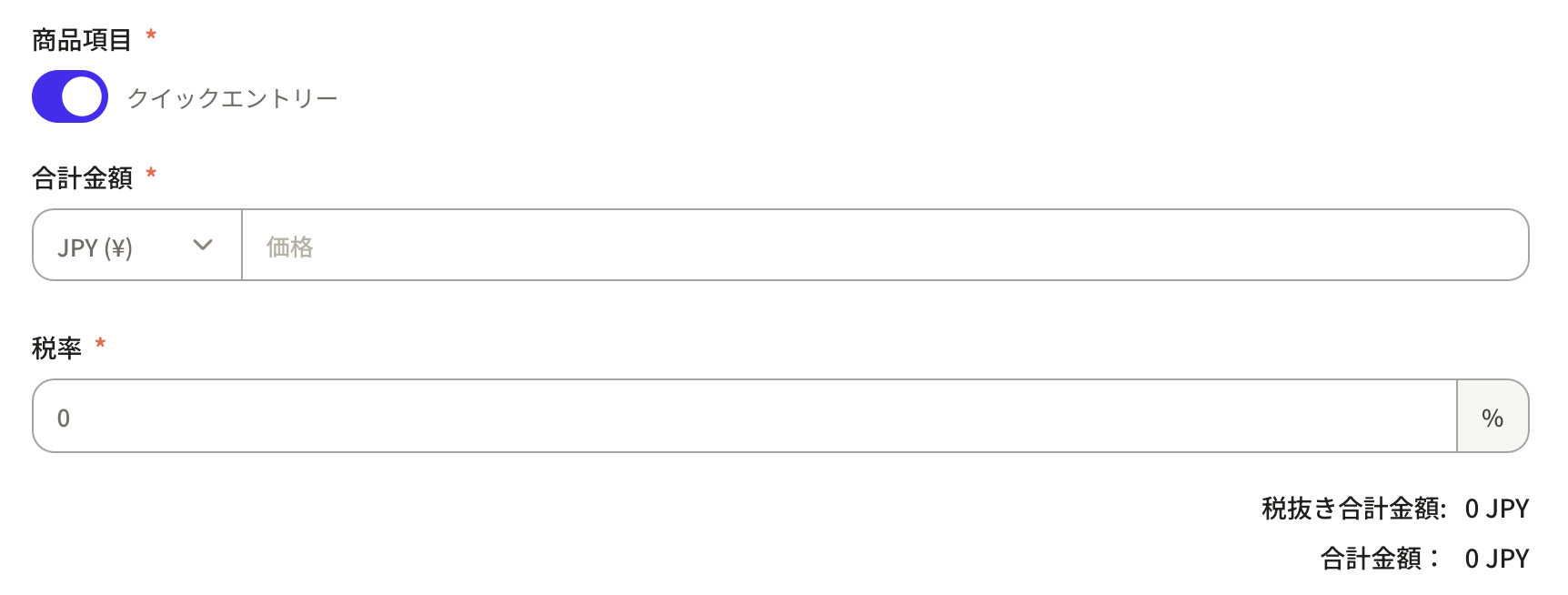
To add a product item, press the "Add Product" or "Manual Entry" button.
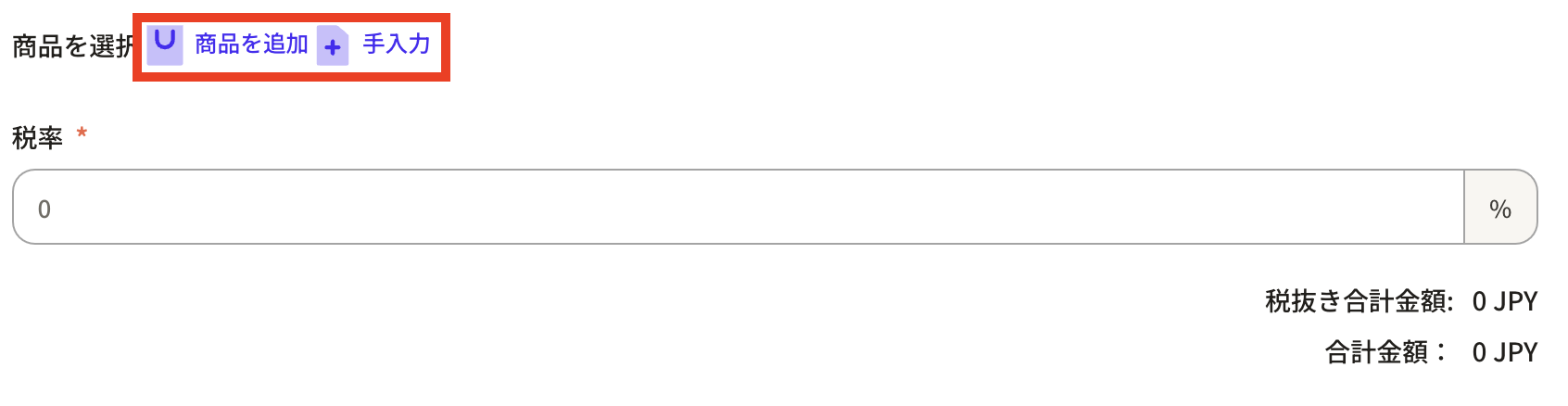
A product item field will be added. Please configure the necessary items. After selecting the product and entering the quantity and tax rate, the total amount will be calculated automatically. When you click on the "Currency" field, a list of available currencies will appear; please select the appropriate one.
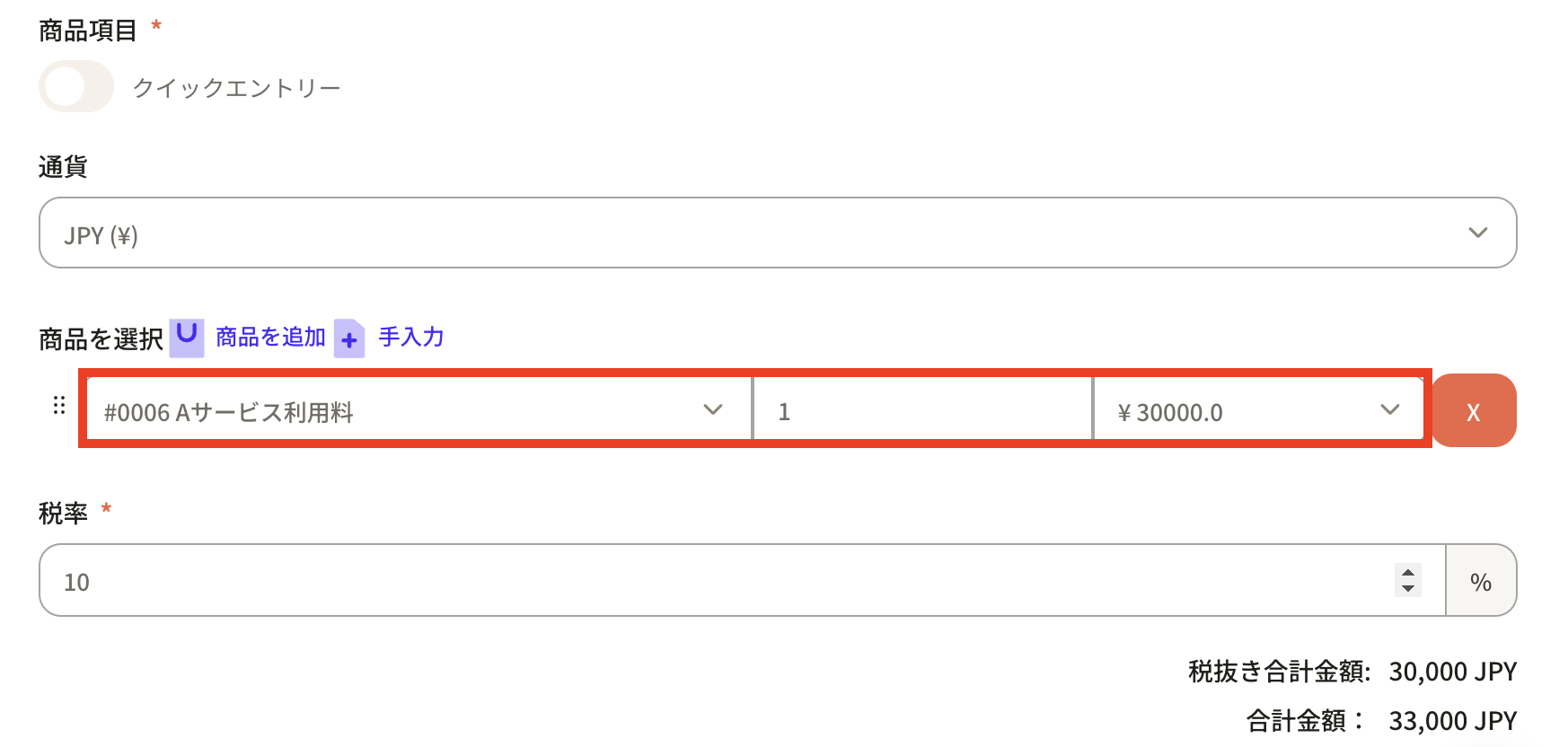
If there is "Discount" or "Shipping Fee", enable the corresponding checkbox to display the fields and configure them.

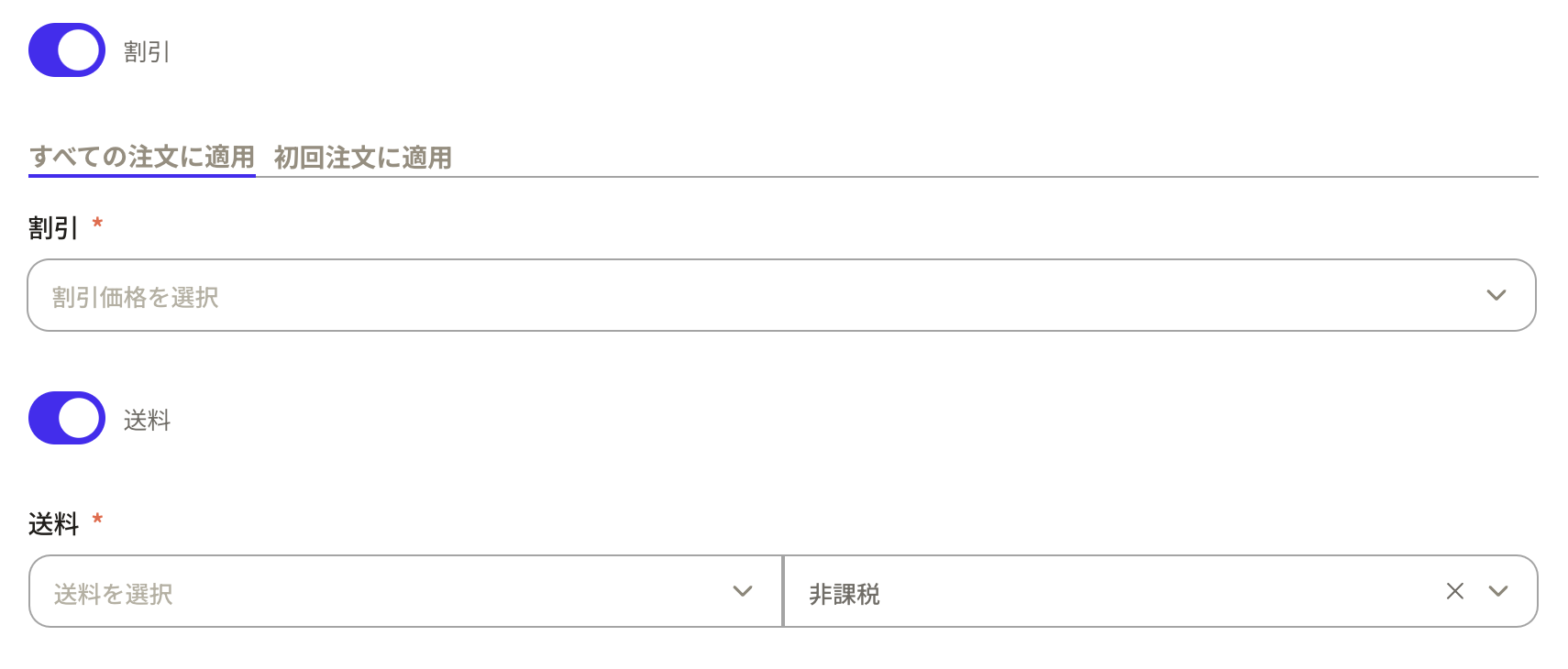
・"Status": Set the current status. You can choose from "Draft", "Active", "Paused", "Cancelled", or "Expired". *You can modify these status items from the property settings.
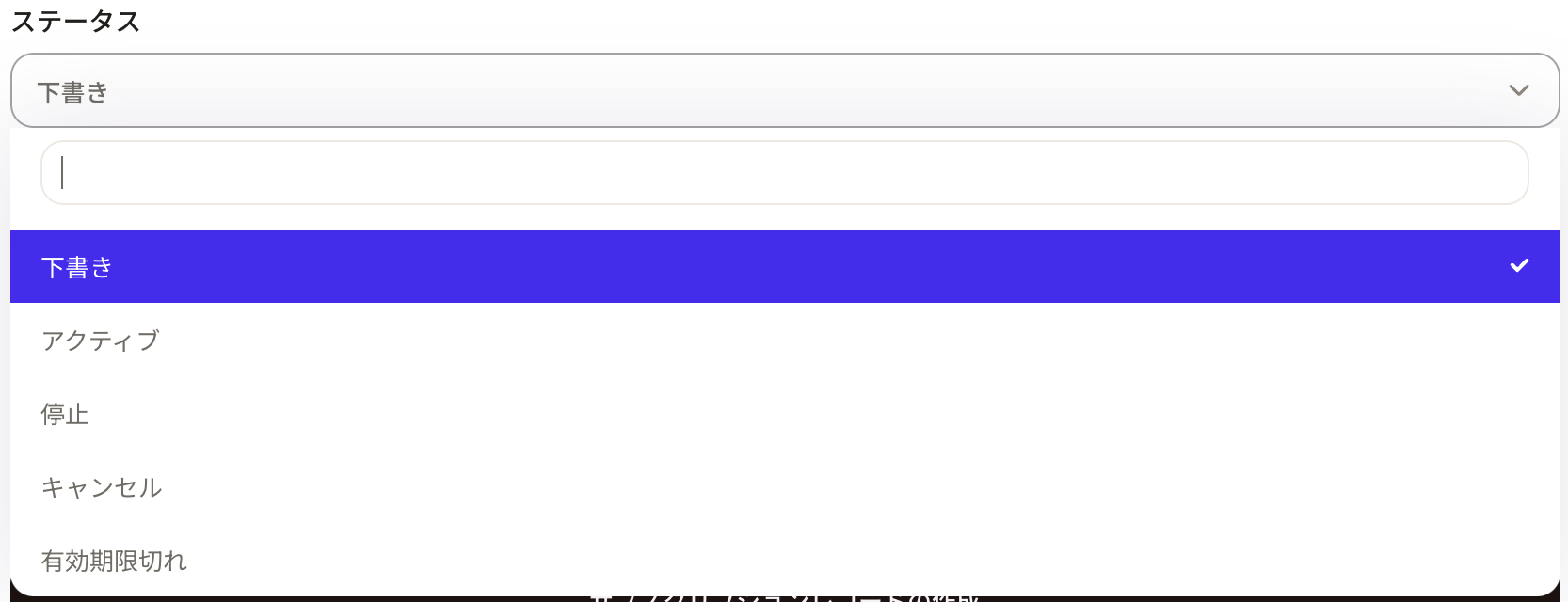
・"Billing Cycle": Enter a number in the left box and set the unit, such as "Month", "Year", or "Day", in the right box.

・"Billing Timing": Click the box and select the appropriate timing.

After entering the required information, create the "Subscription Record" by clicking the button.
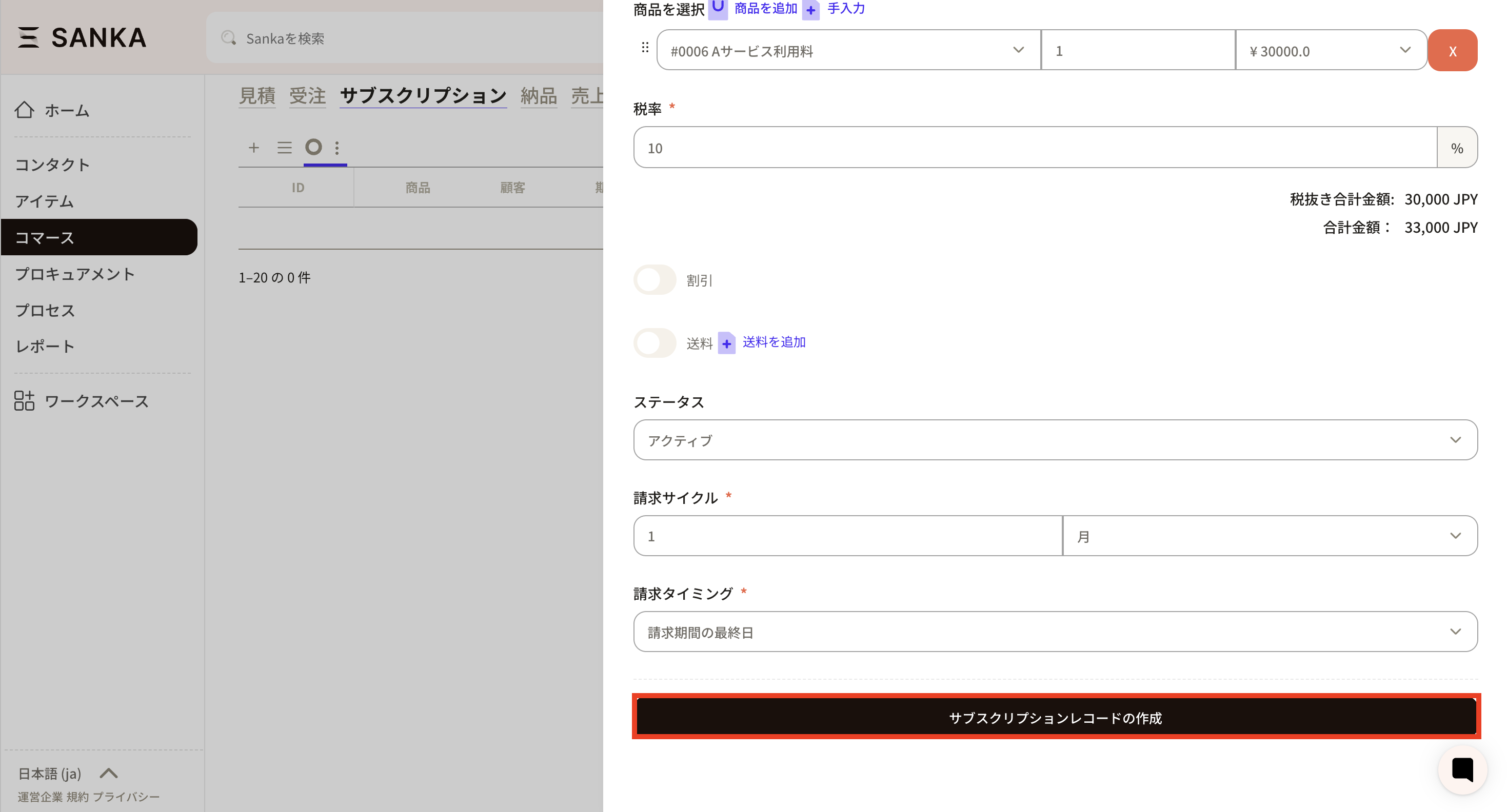
⑤ It has been added to the subscription record list screen.
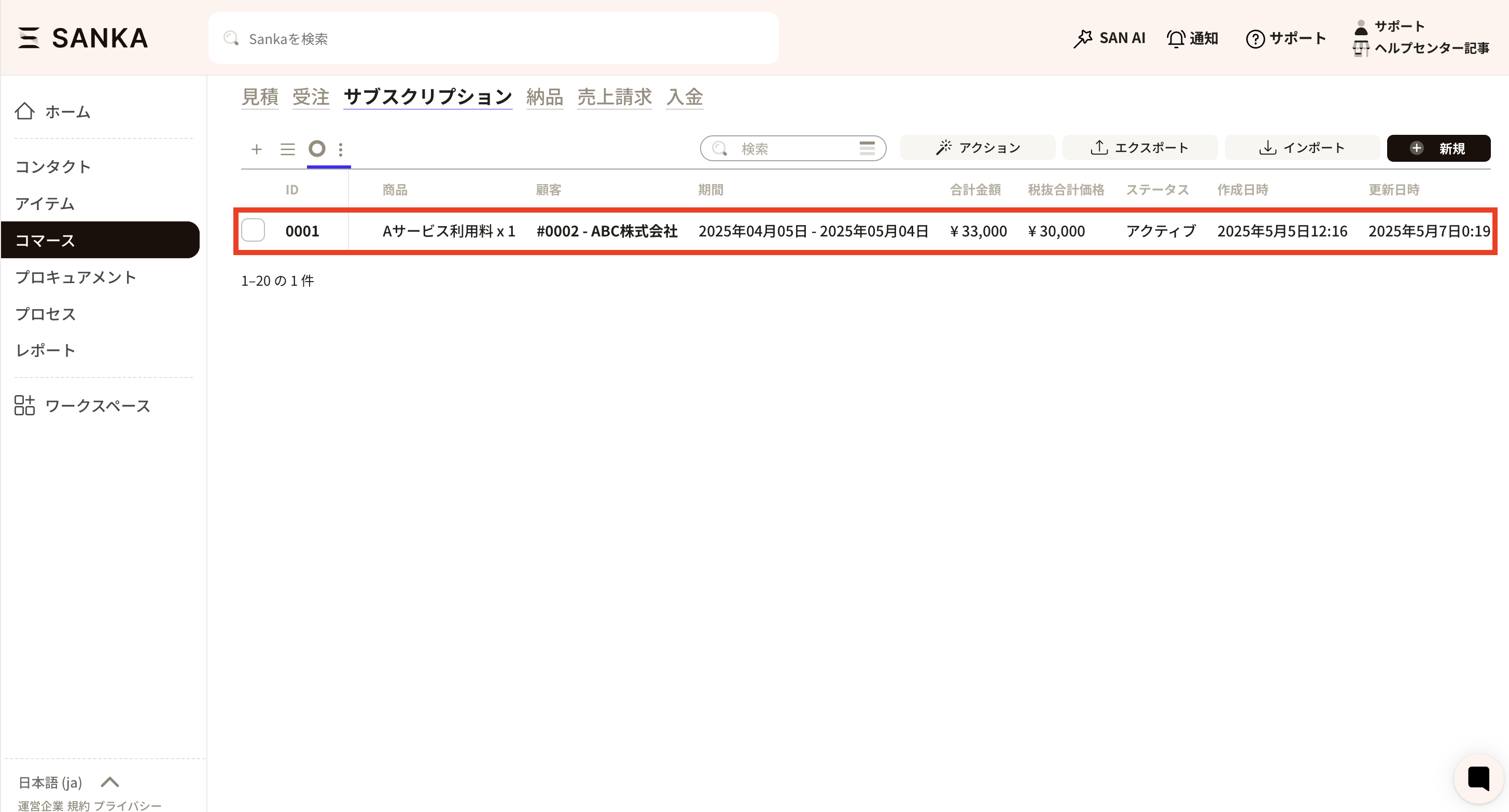
In Sanka, in order to prevent accidental deletion of information, it is set so that registered information cannot be deleted. Therefore, please master how to edit information and how to use the archive function to hide unnecessary information.
① From the subscription object record list screen, click the ID of the record that you wish to edit.
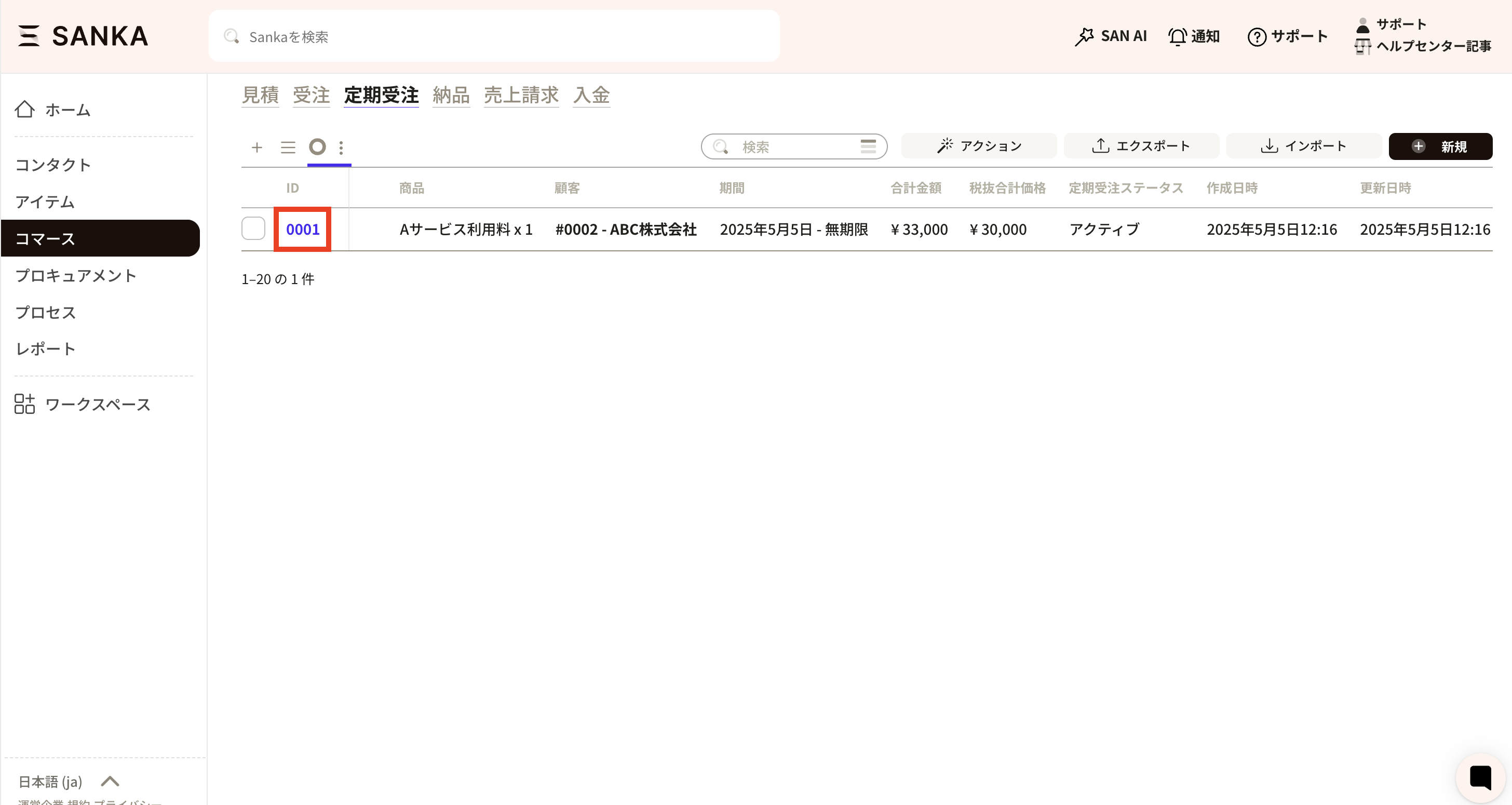
② The 'Subscription Record Management' menu will be displayed, allowing you to edit the information.
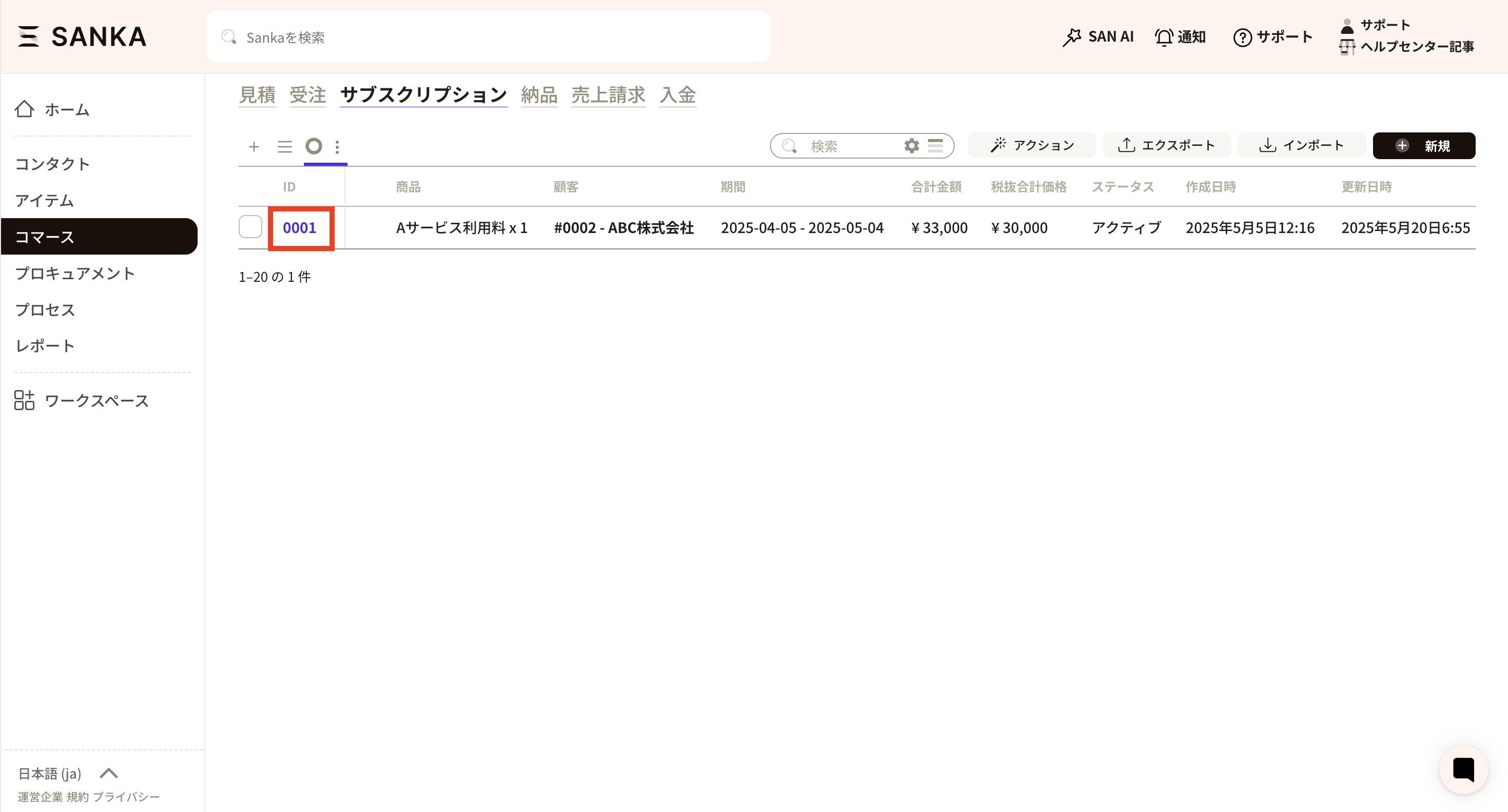
③ For example, if a recurring order has ended, set the recurring order status to 'Stopped'.

④ After correcting the information, please click “Update” as the final step.
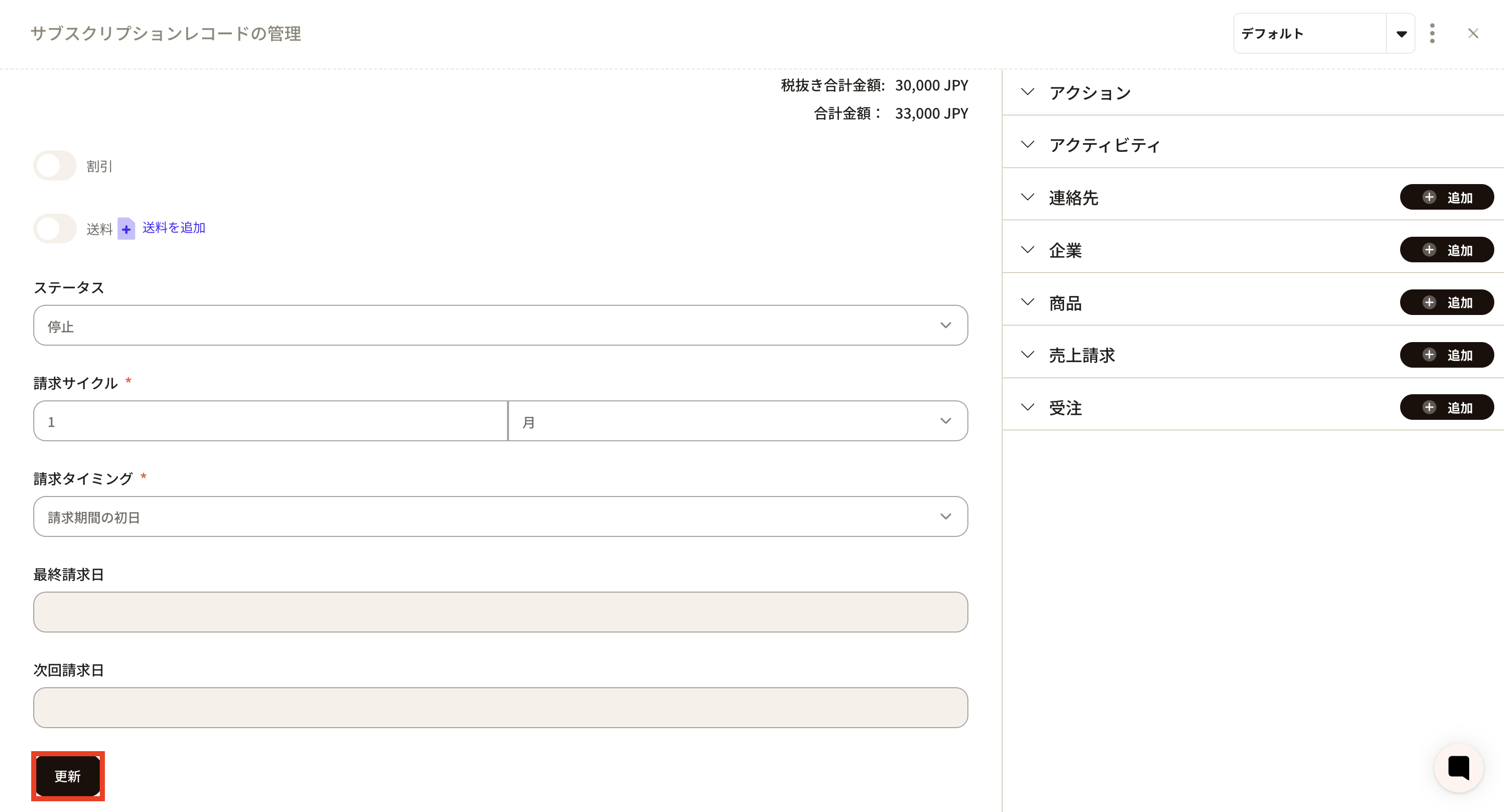
In Sanka, information that has been registered once cannot be deleted. Therefore, by utilizing the archive function, you can hide registered records from the list table.
① On the record list screen, click the box of the record you wish to archive and select “Archive.”
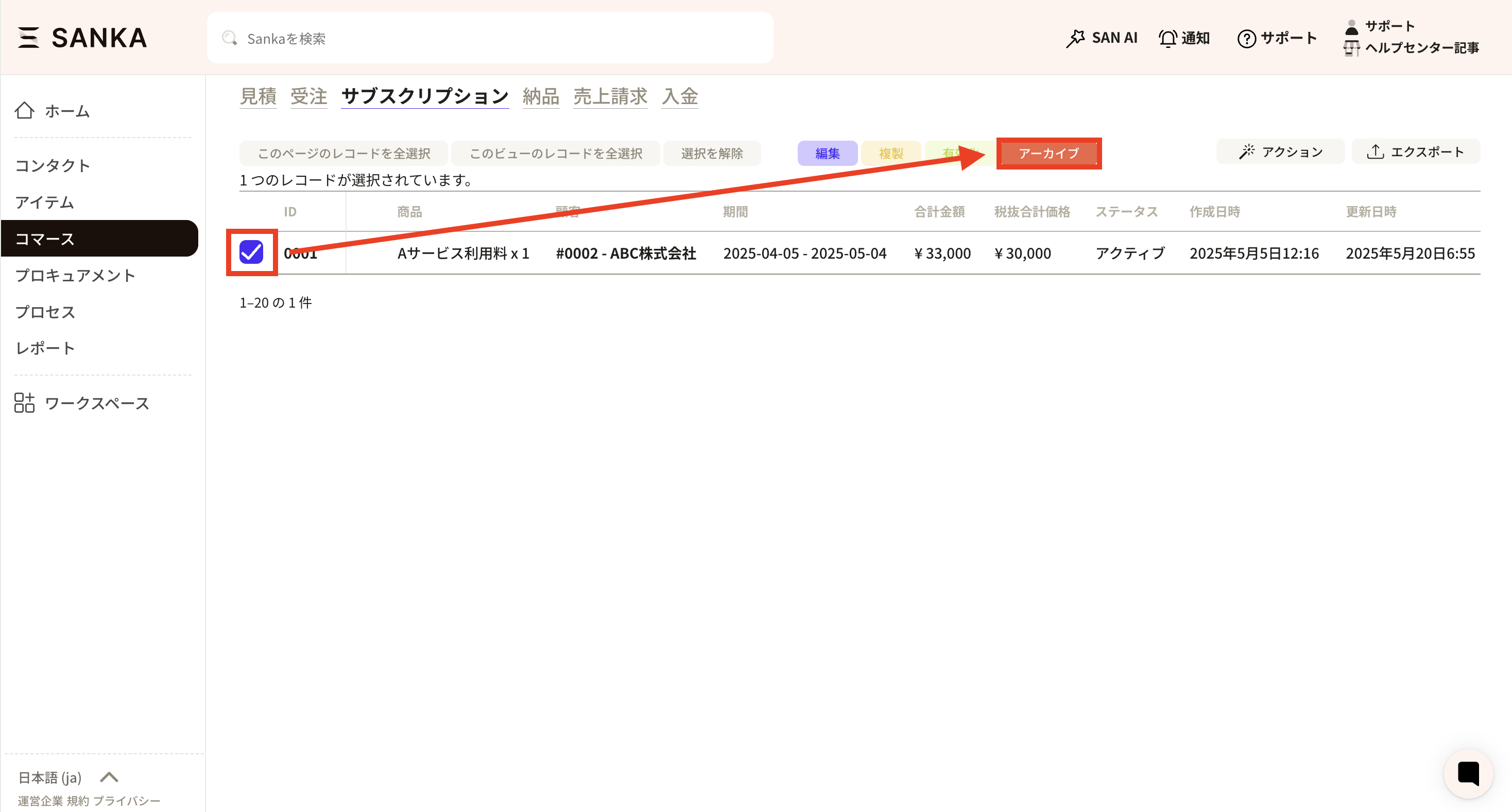
② The archived record will no longer be displayed in the record list.
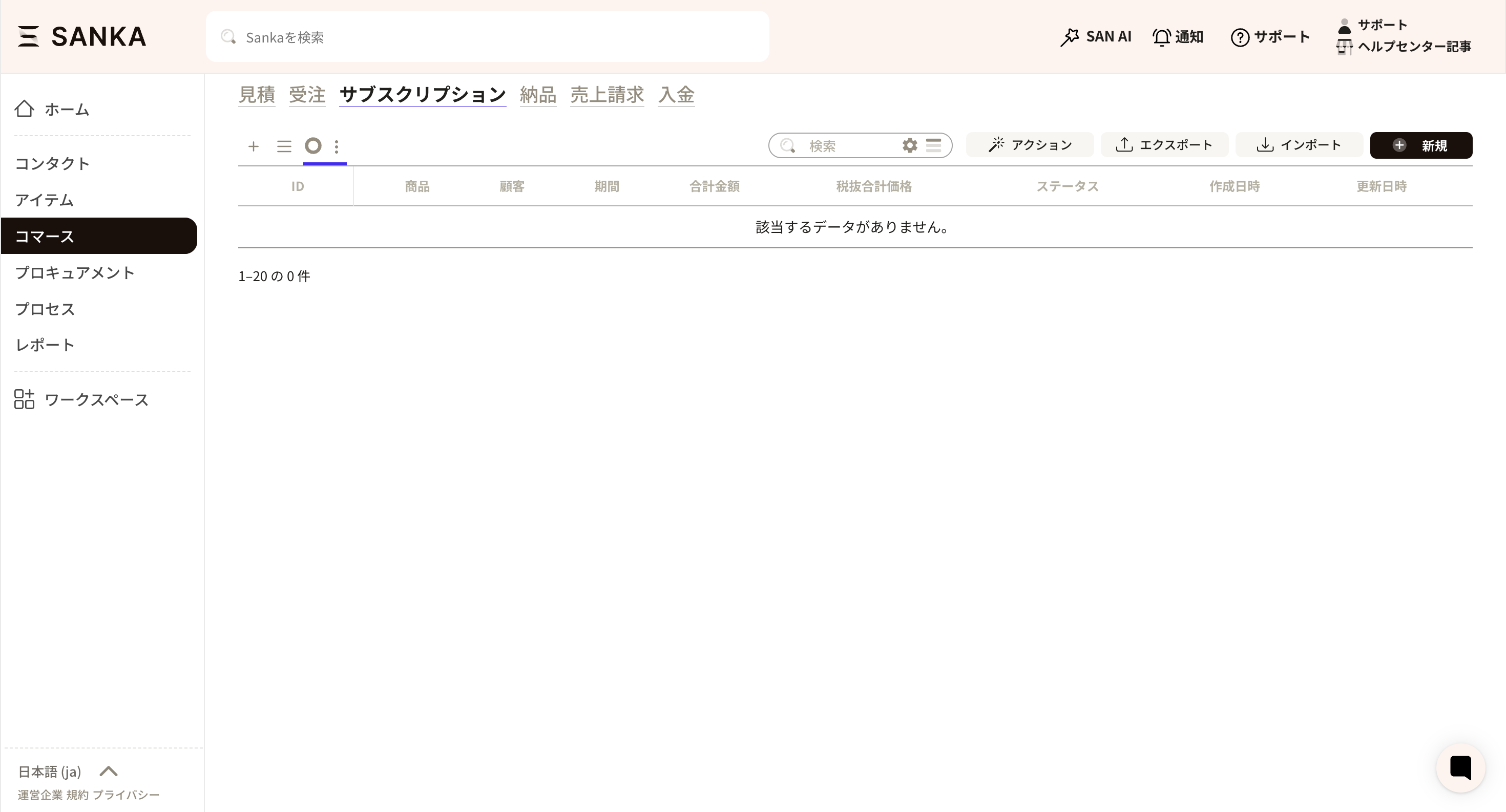
③ If you wish to unarchive, press the view settings of the hamburger icon (three lines) at the top left of the record list.
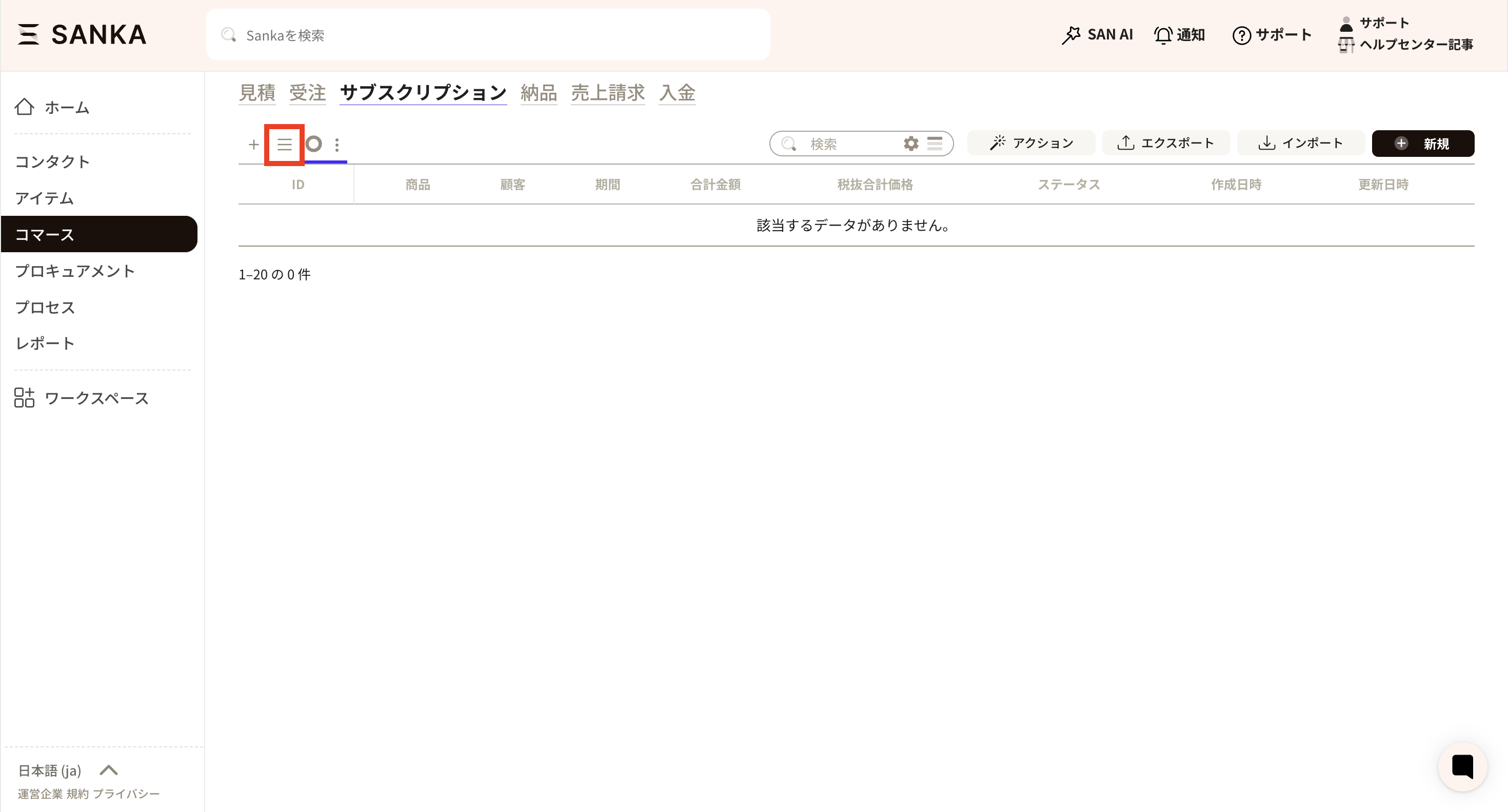
④ Select Archive.
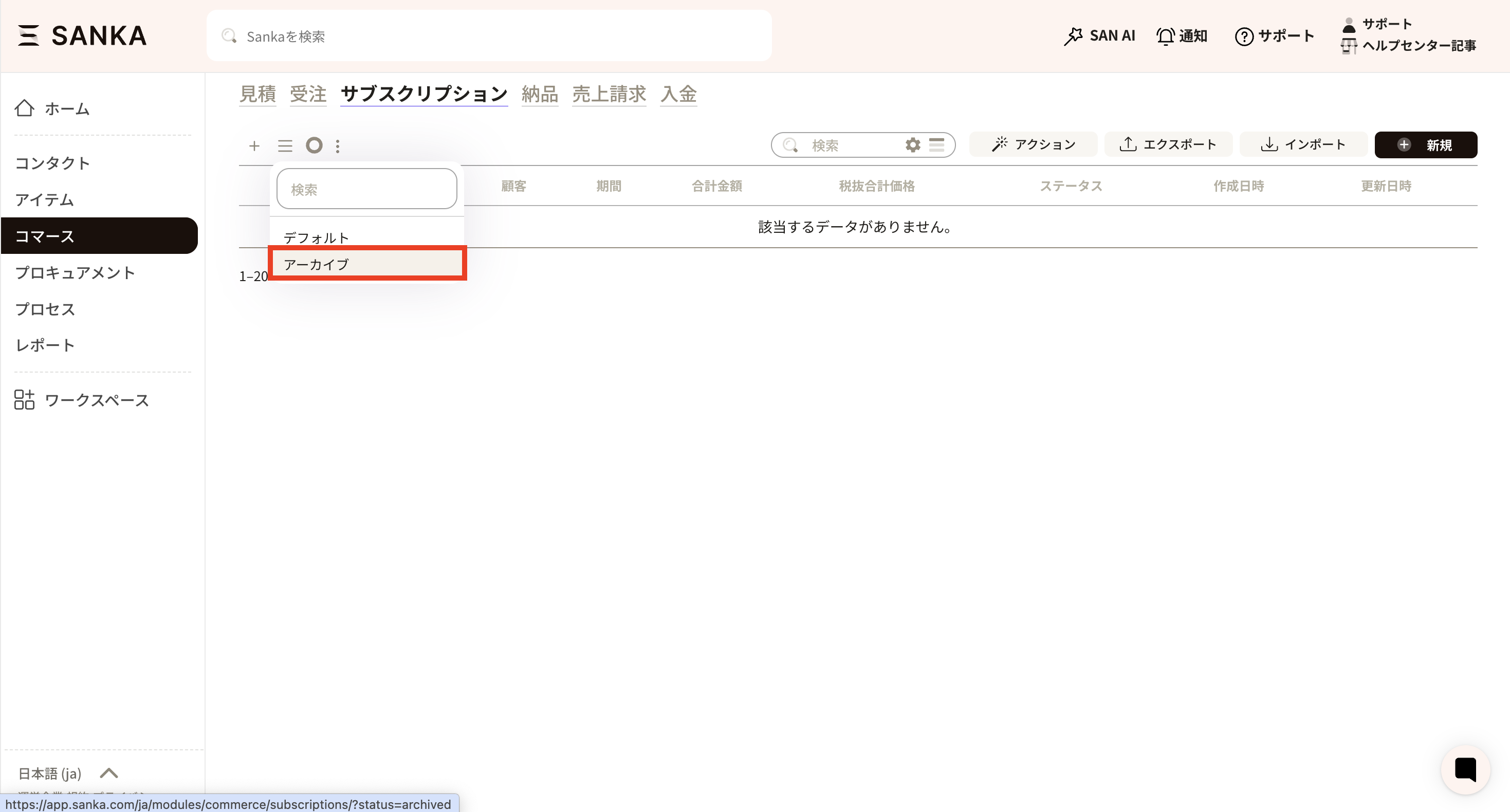
⑤ A list of records that have been archived so far will be displayed. Click the box of the relevant record and select 'Activate.'
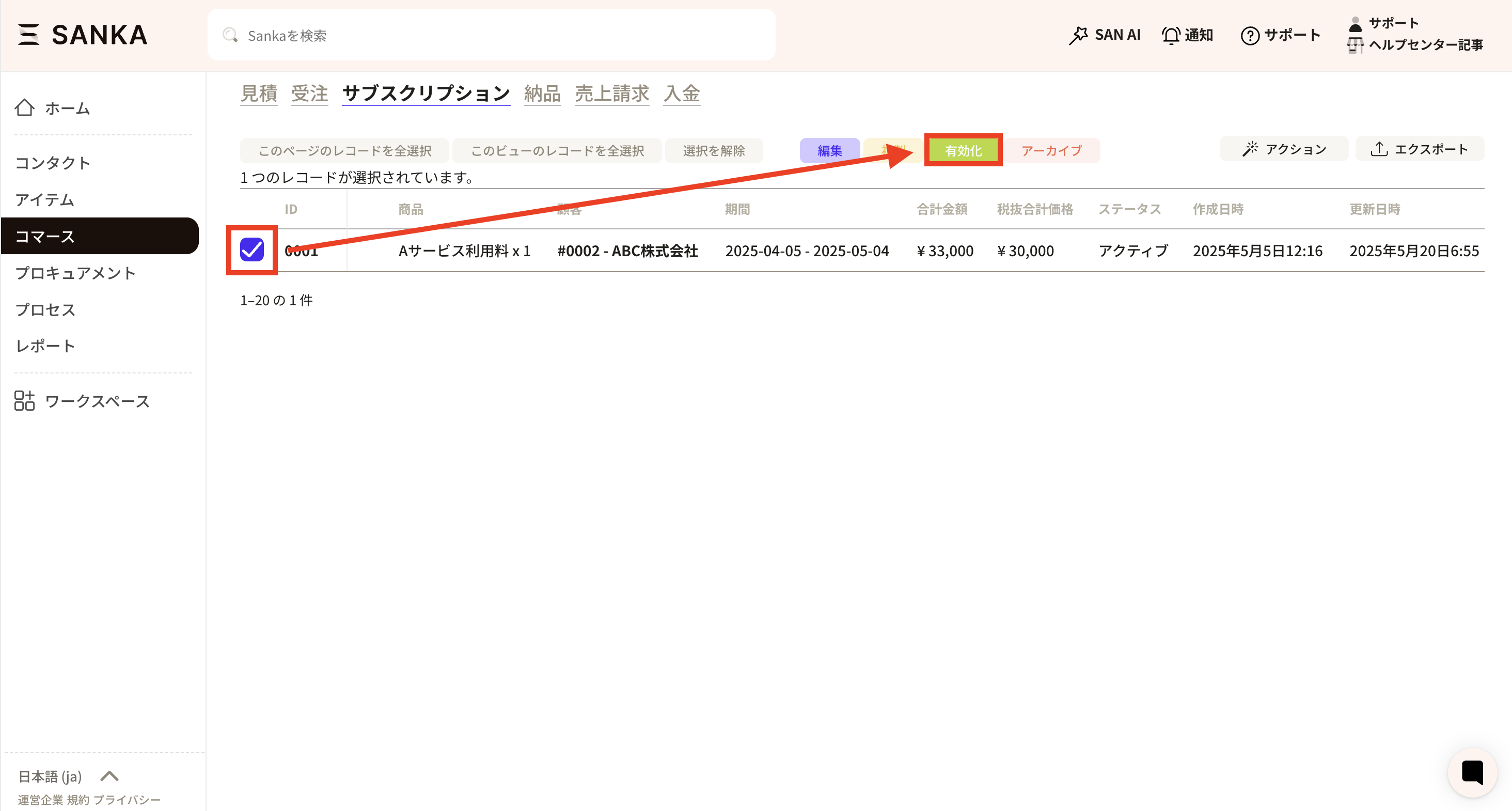
⑥ The activated record will be returned to the normal display.
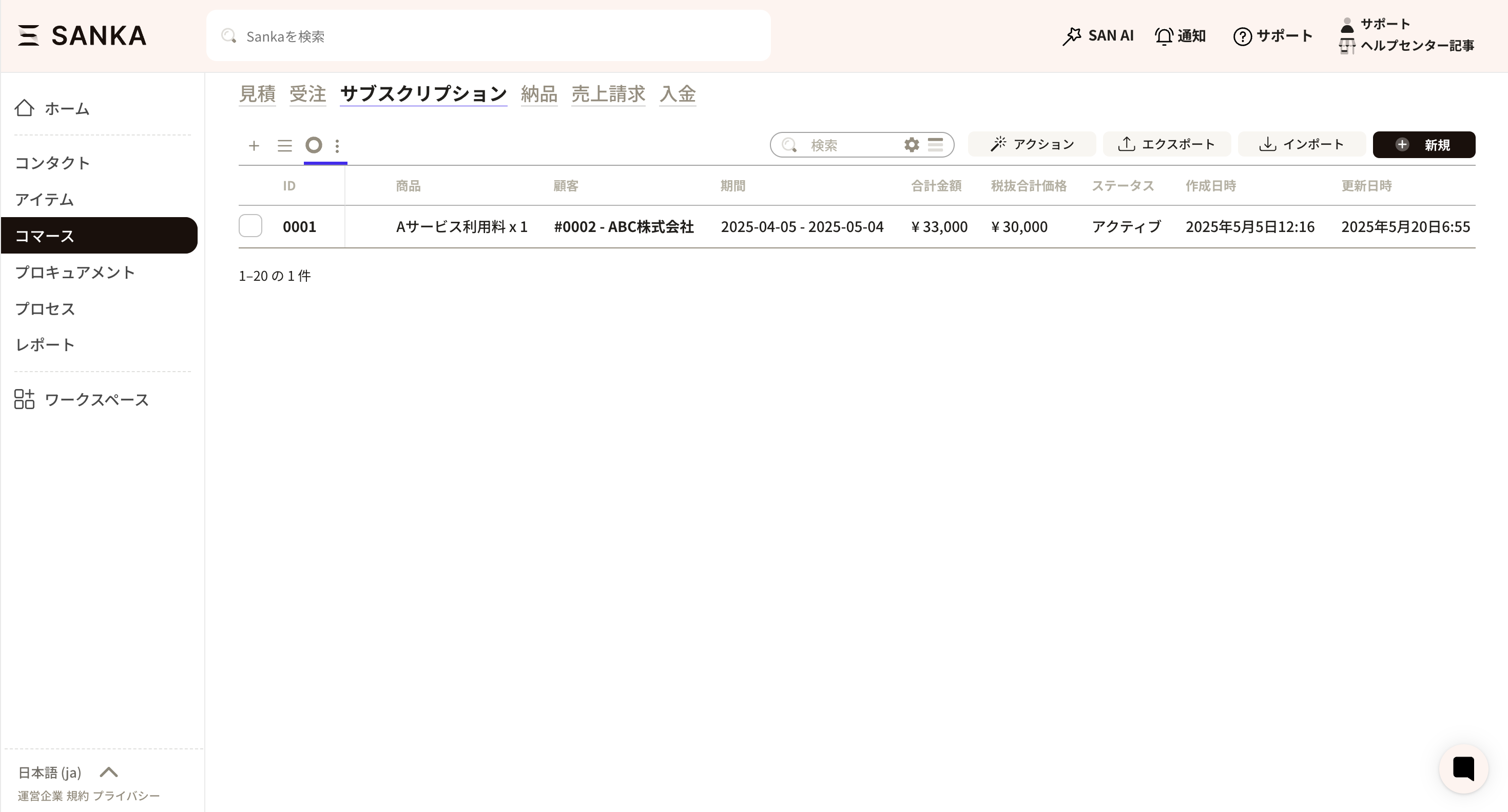
Click "Automatically Generate Sales Invoice Record" from the Sanka subscription record details.
It is also possible to filter by status to generate sales invoice records.
Sales invoice records are automatically generated between 01:00 and 07:00.