In Sanka, each invoice is assigned a unique ID and can be linked to necessary information such as business partners (contacts and companies).
Furthermore, each invoice can be assigned statuses such as "Draft," "Received," "Approved," and "Paid," allowing you to easily track progress.
Note: For an understanding of basic concepts such as "objects" and "modules," please refer to the Sanka Basics page.
How to Create an Invoice
How to Edit Registration Information
How to Archive Invoice Information
Next Steps
1: Log in to Sanka and navigate to the invoice object. Then, select 'Create New'.
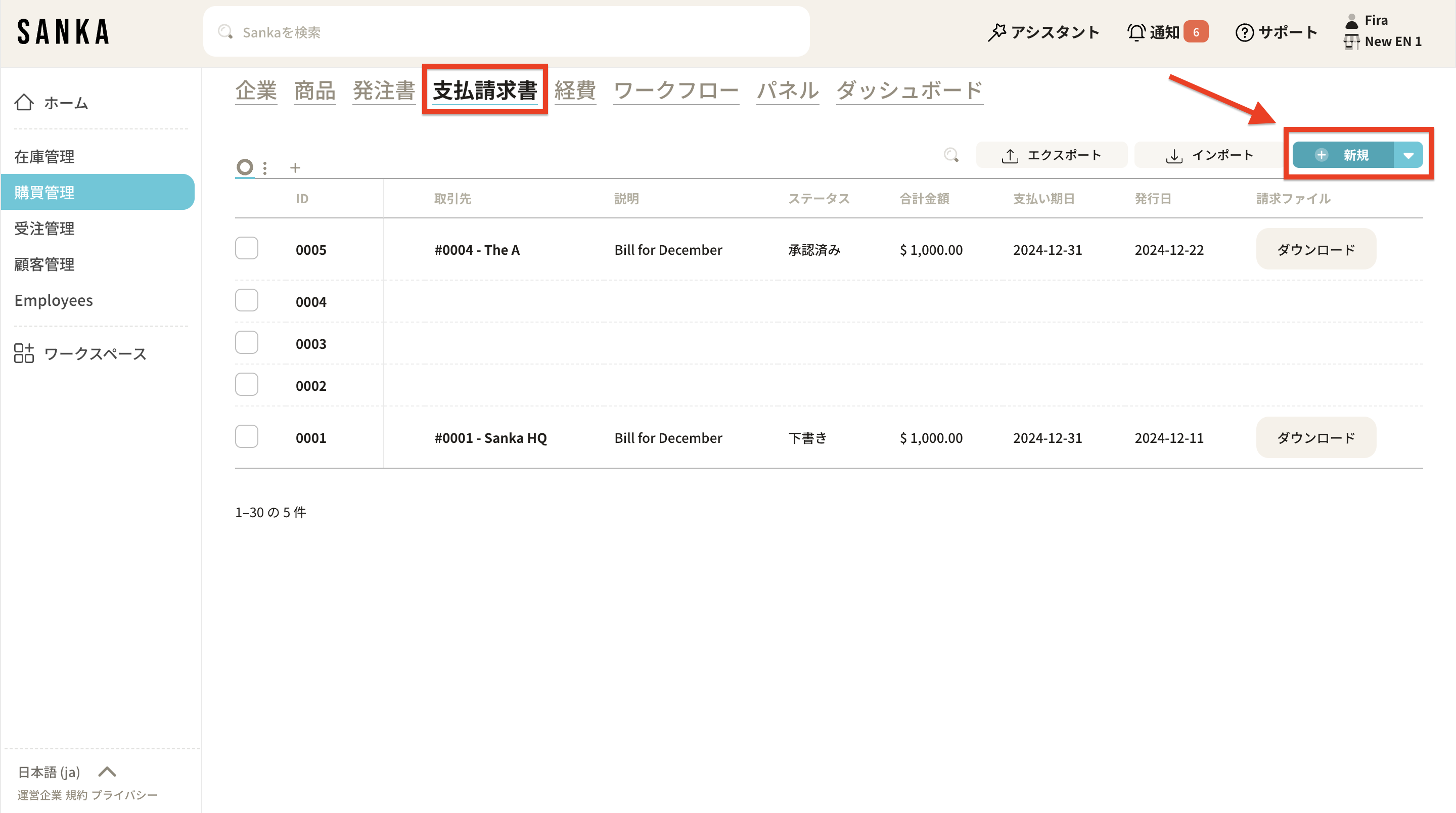
2: A detailed page will be displayed. Enter the required information. First, select the customer from the registered contacts and companies.
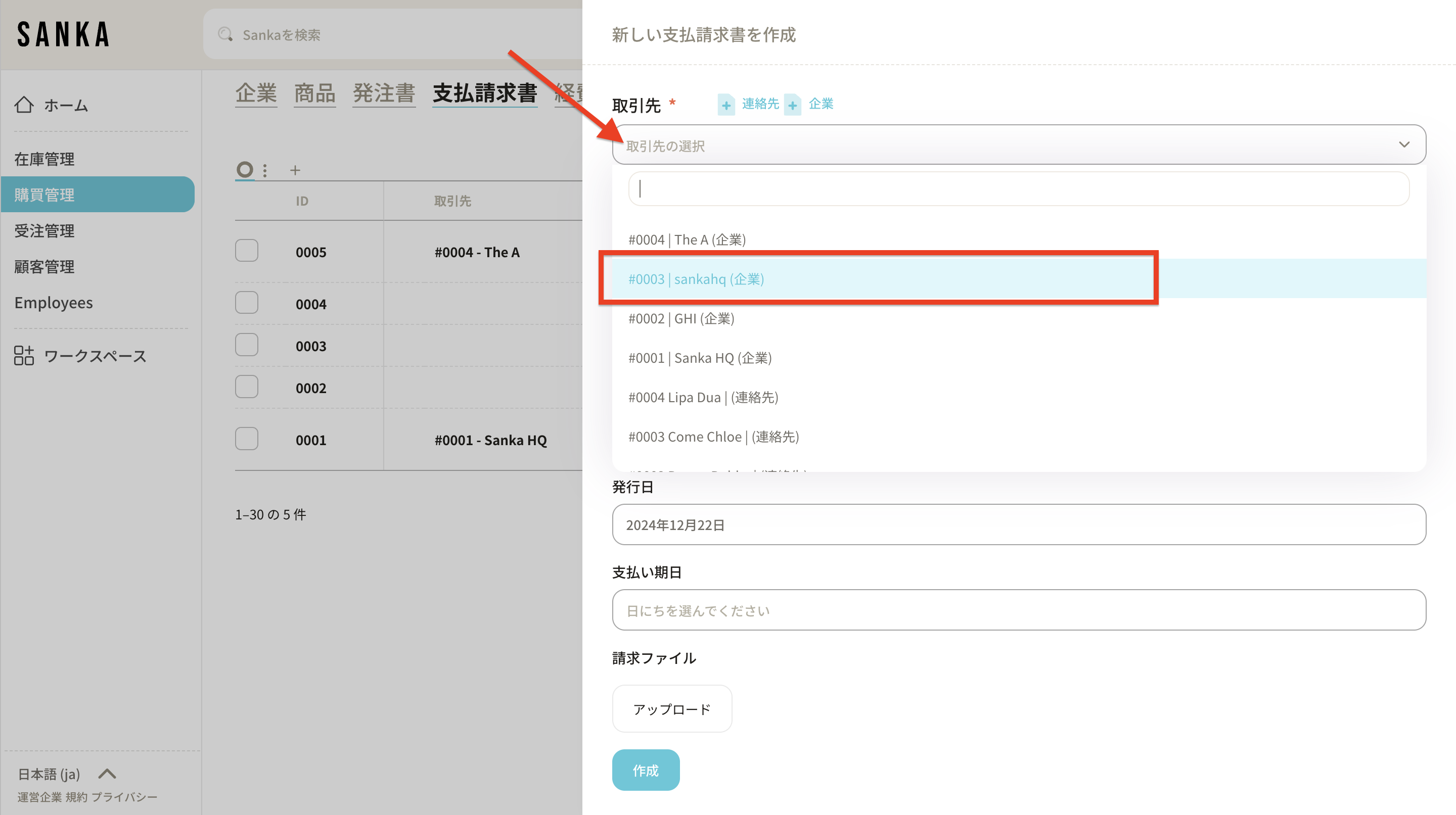
3: If there are no registered business partners (contacts and companies),check here for the registration methods of contacts andcompanies.
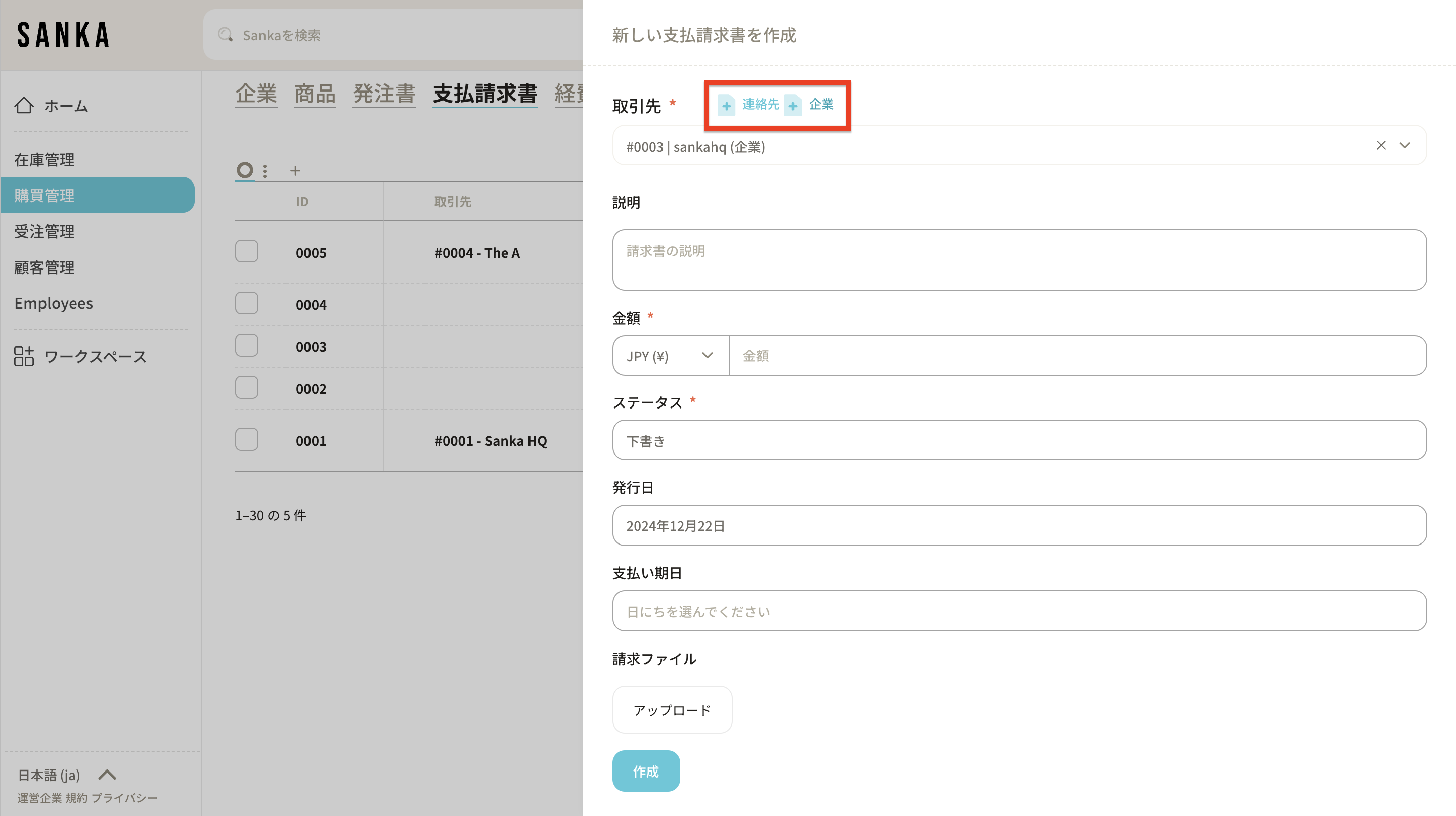
4: Enter the billing details and payment amount, and update the status for tracking purposes.
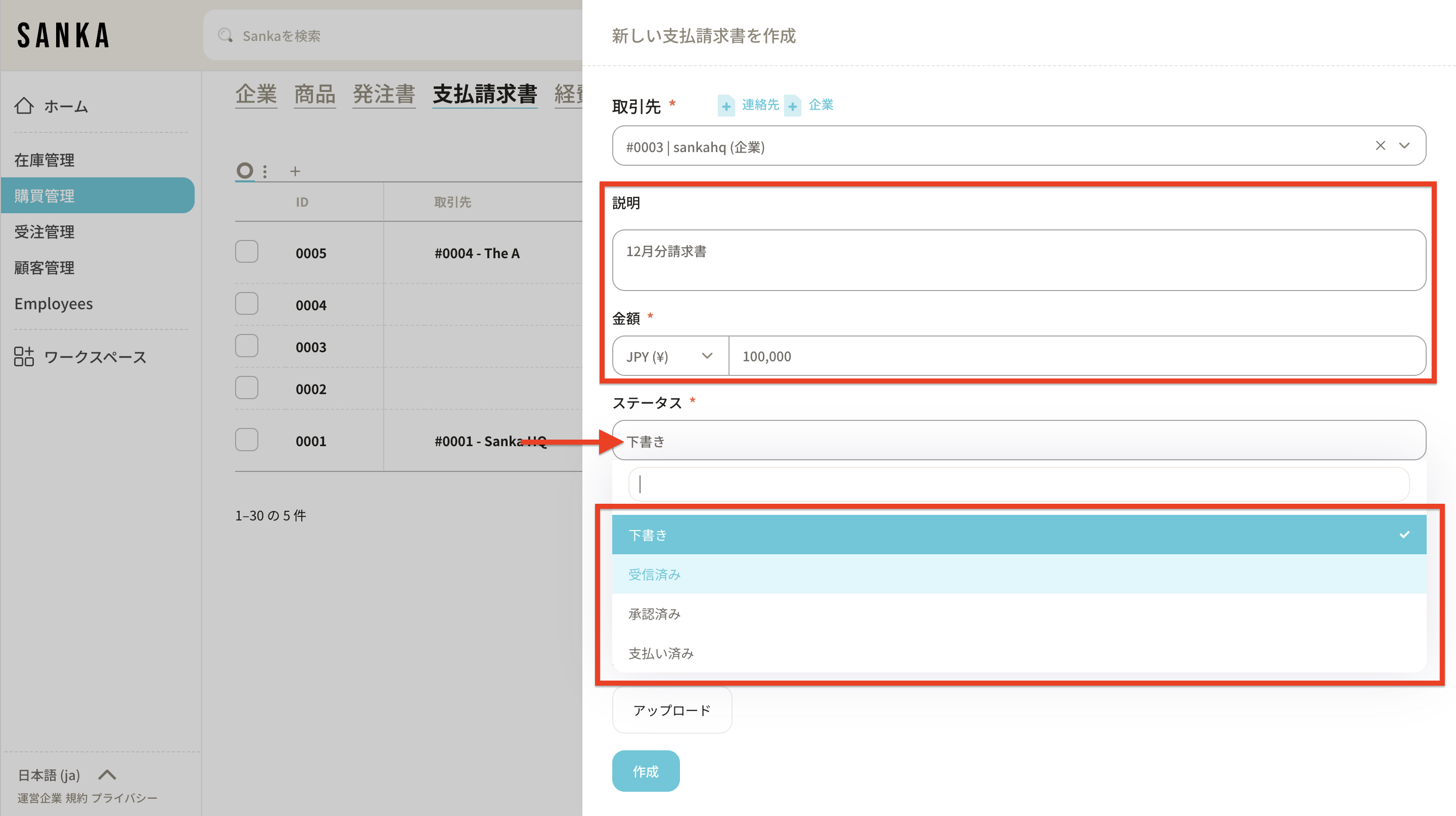
5: The default date is set to today’s date. To modify the date, display the calendar and click Apply.
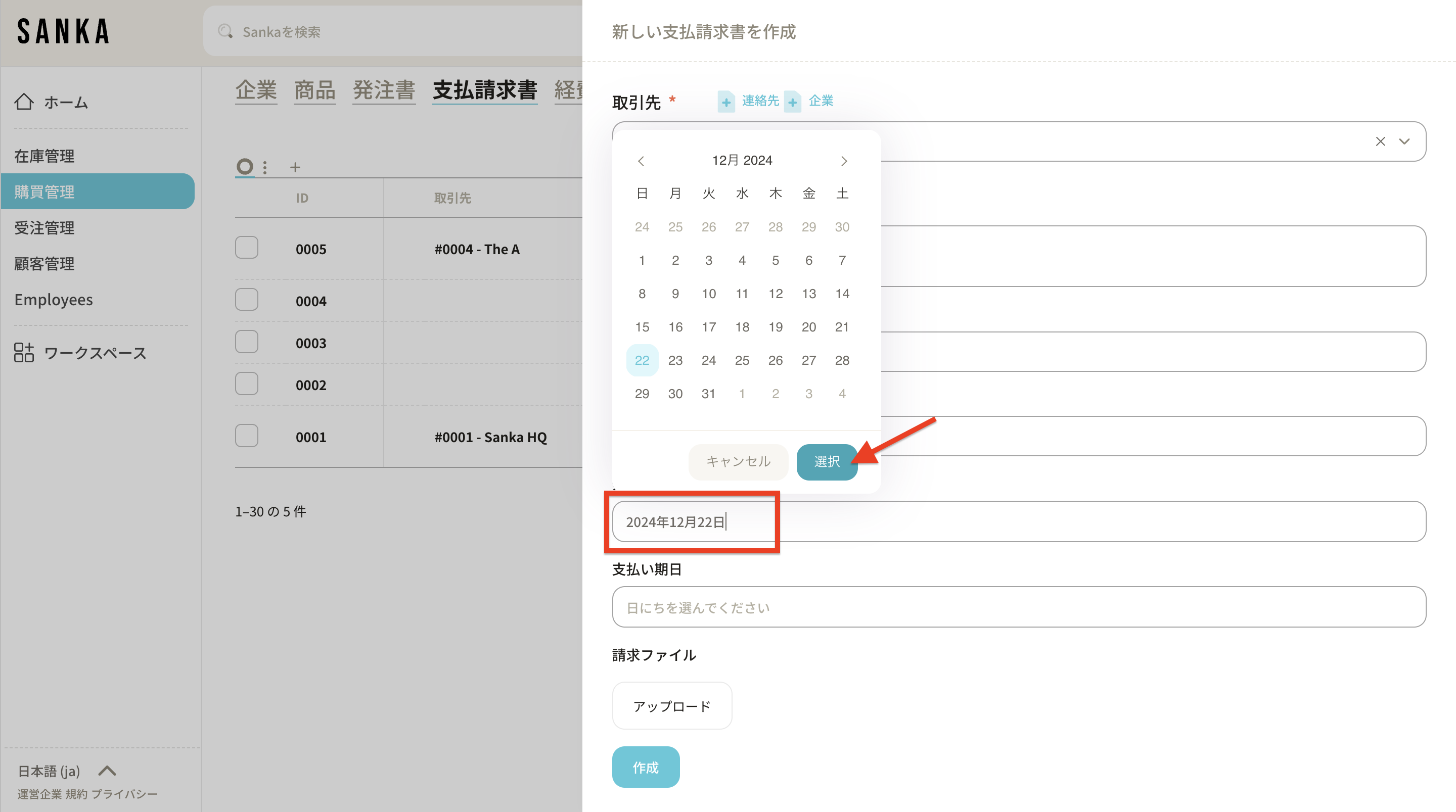
6: Click the due date field to display the calendar and enter the date.
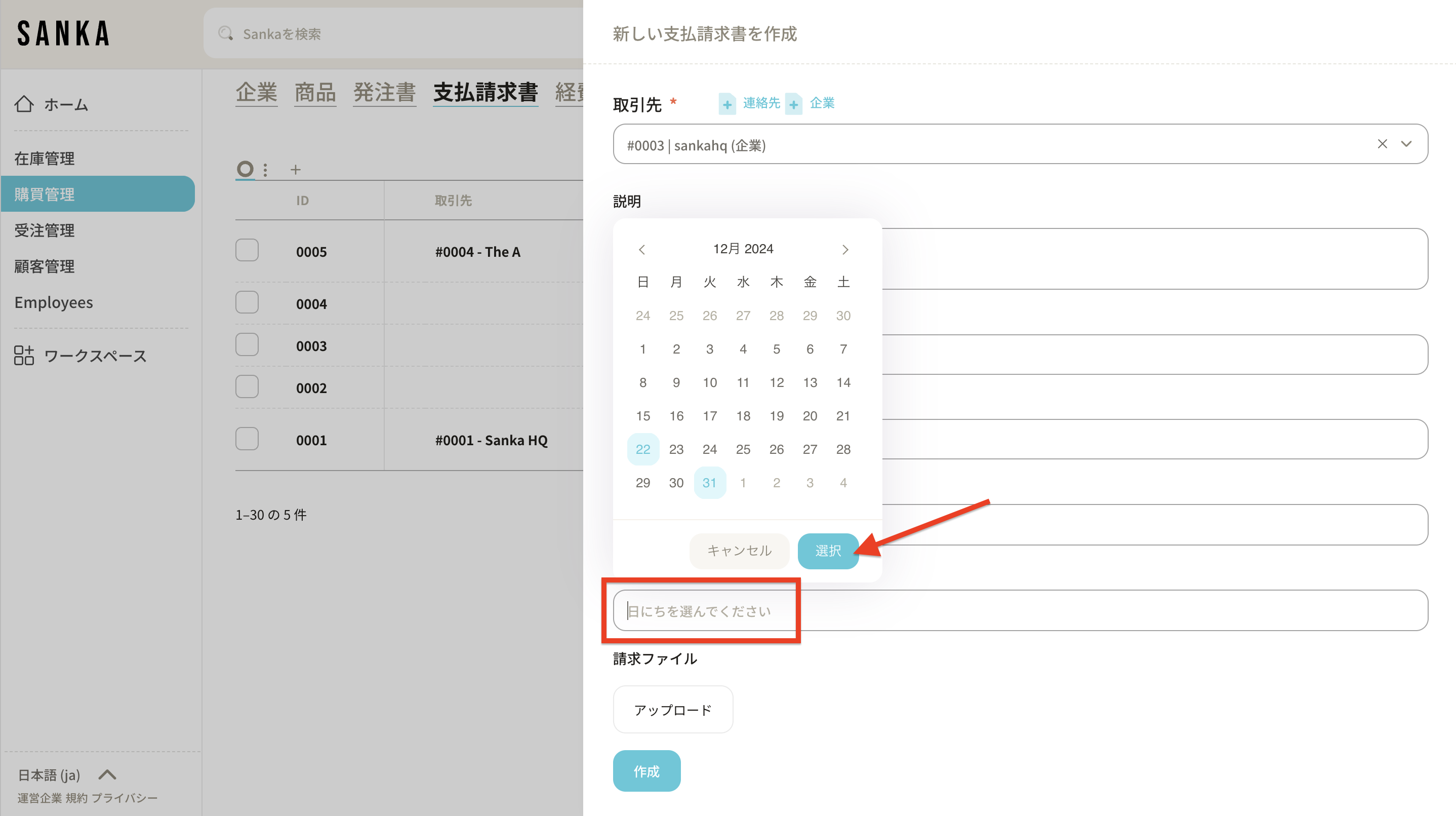
7: To add an invoice file as needed, click the upload button and select the file from your local drive.
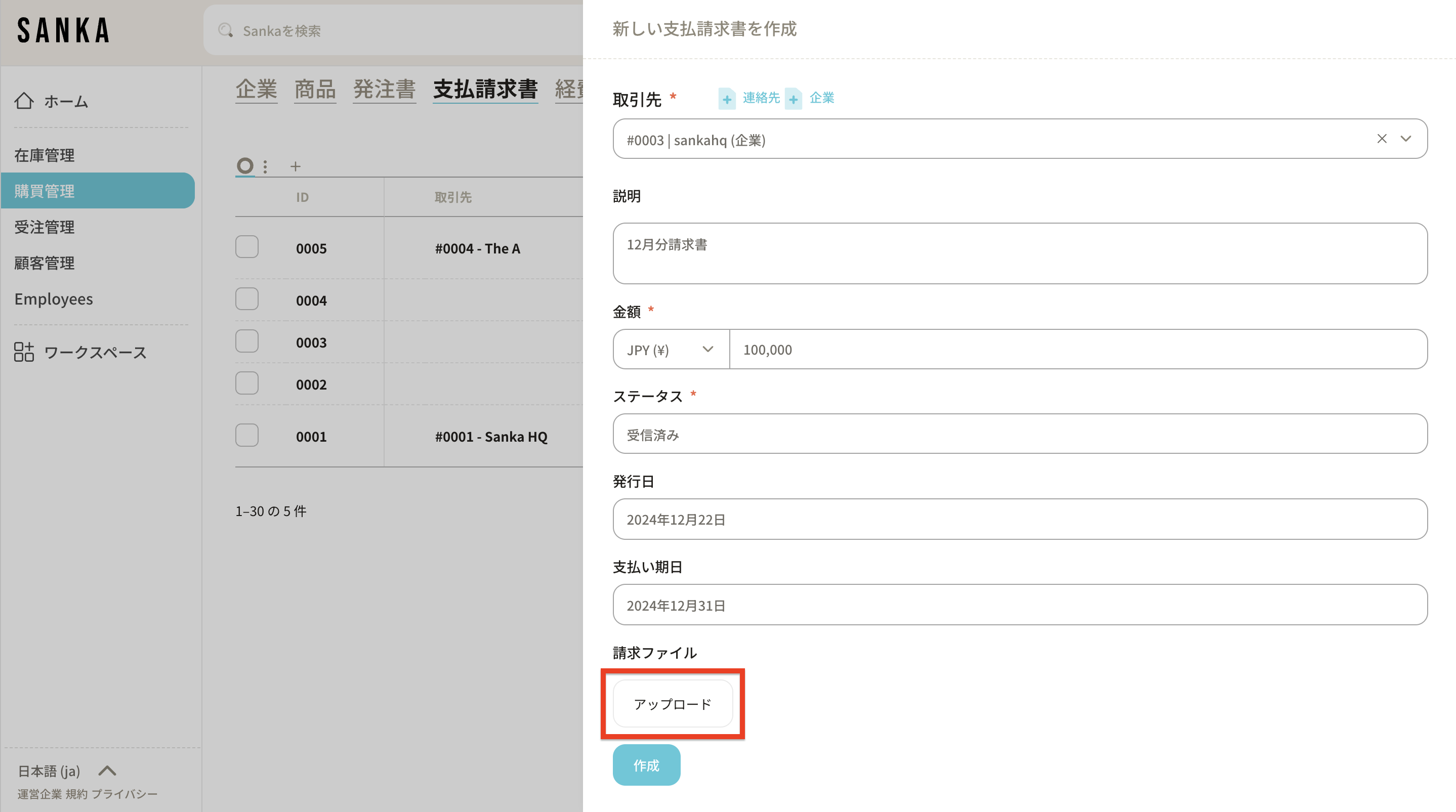
8: After entering the information, click Create.
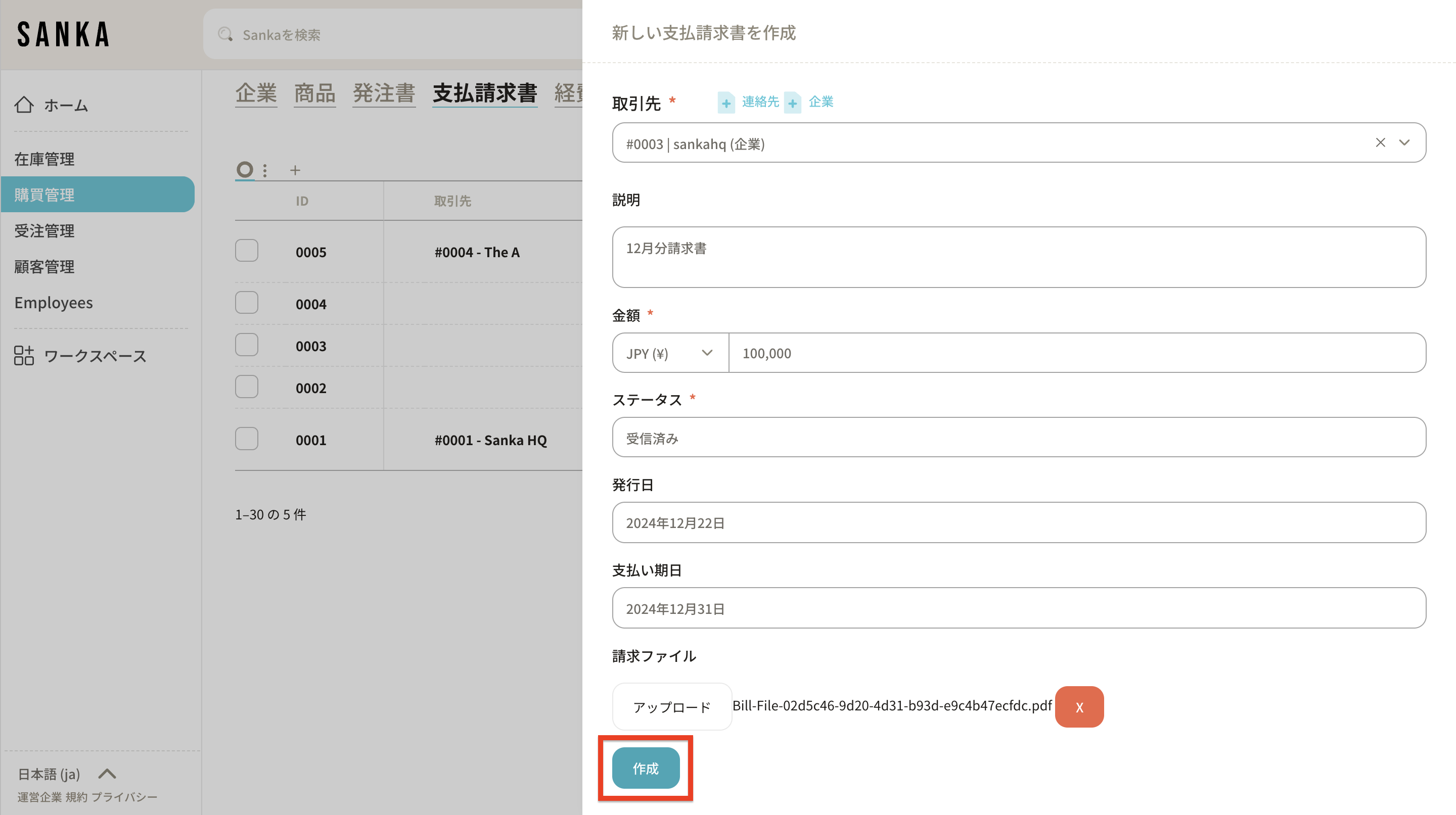
9: Registered invoices will be recorded and displayed here.
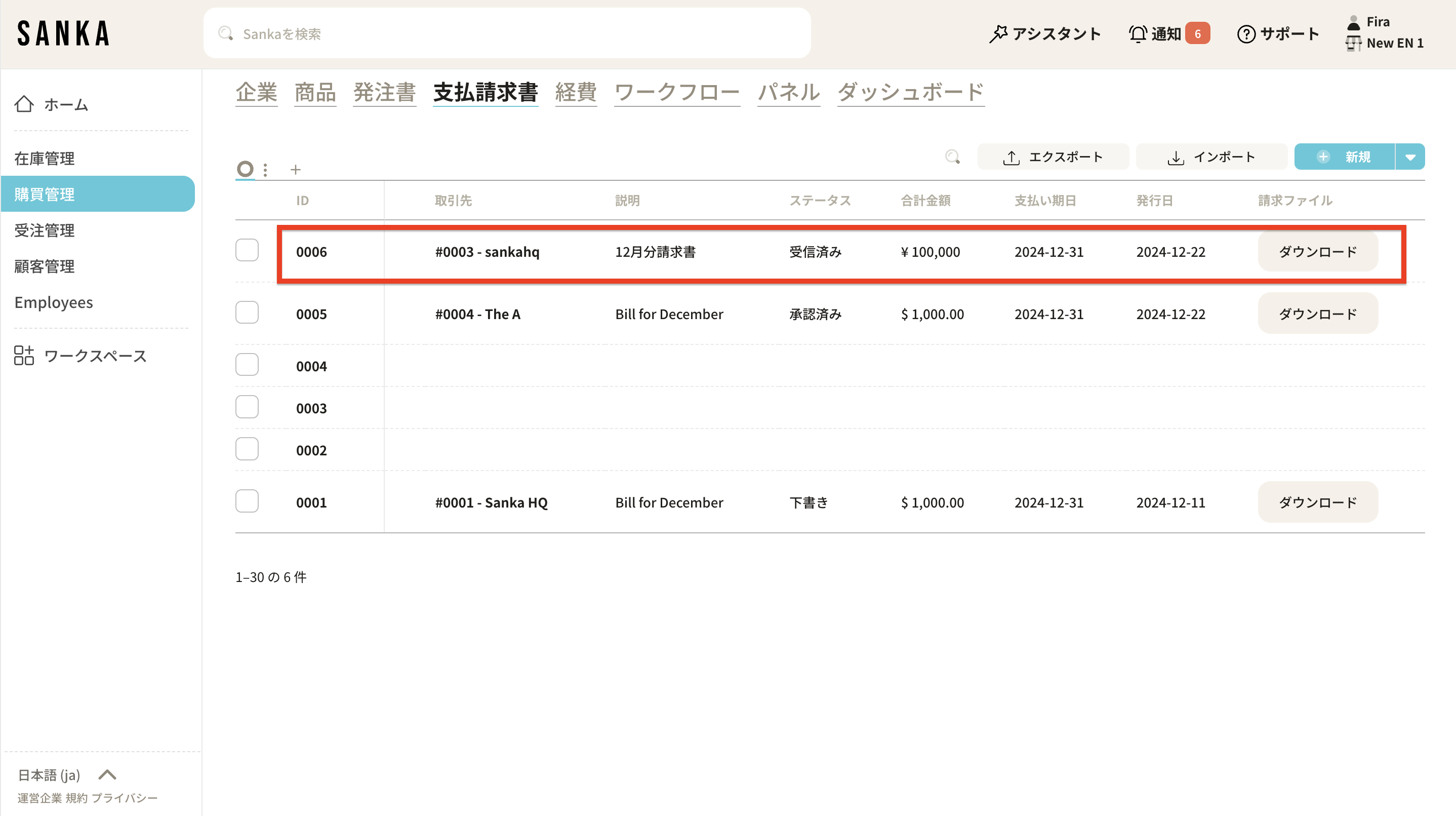
10: To edit information, click on the ID, make the necessary edits, and click update.
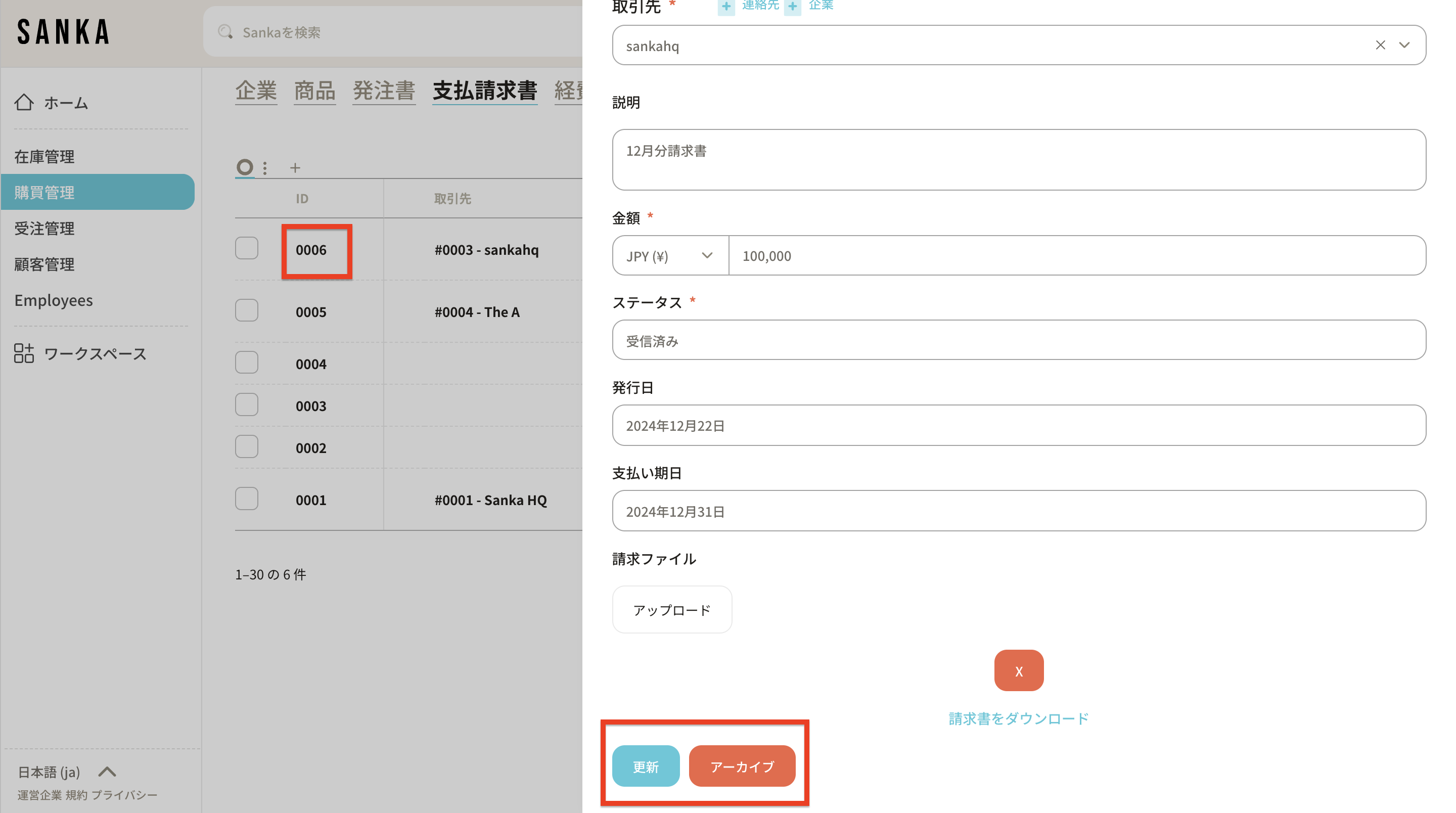
By using the archiving feature, you can hide registered invoice information from the table.
11: Click on the box of the invoice you wish to archive and select 'Archive.'
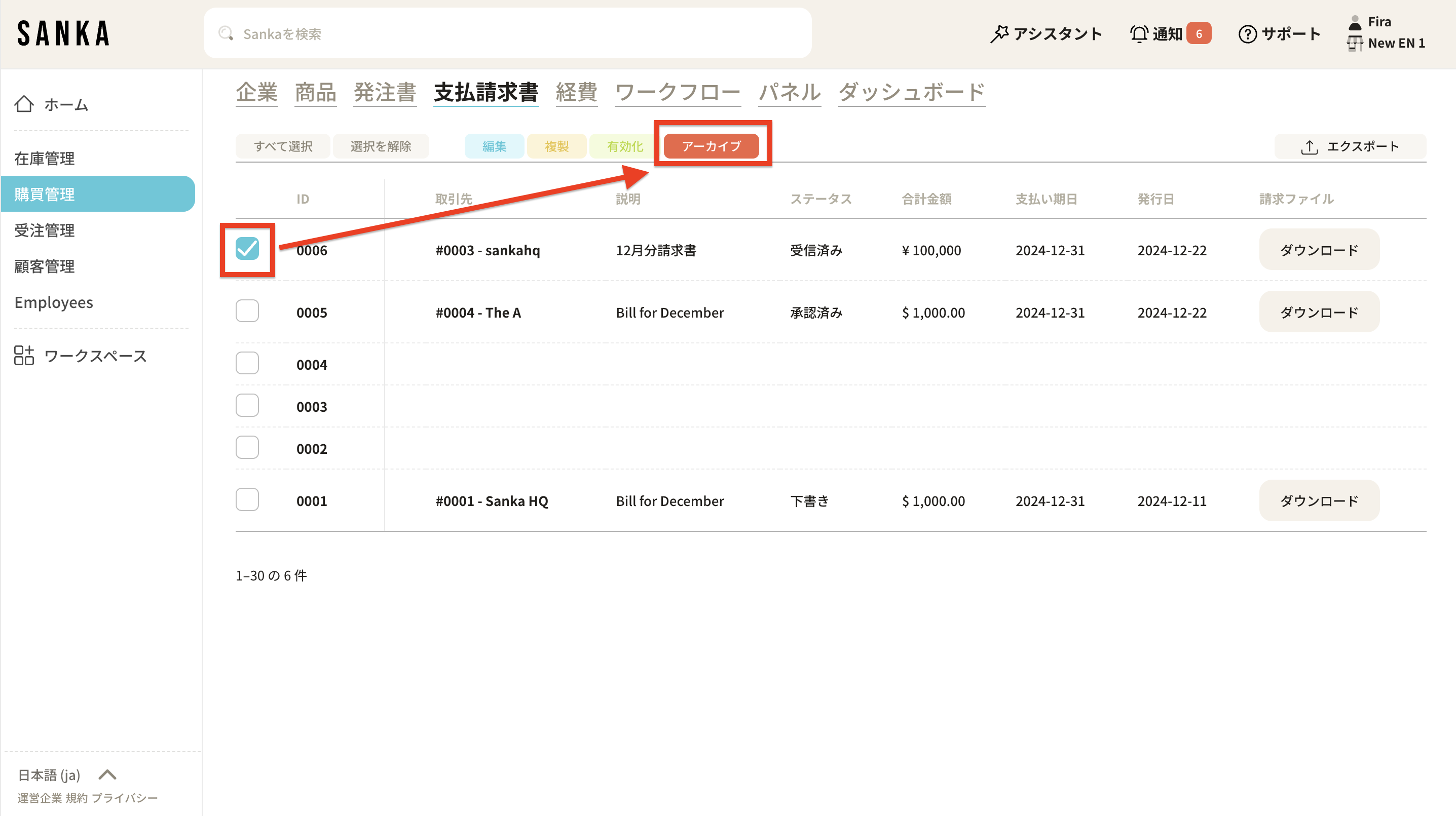
12: Archived invoices will be grayed out.
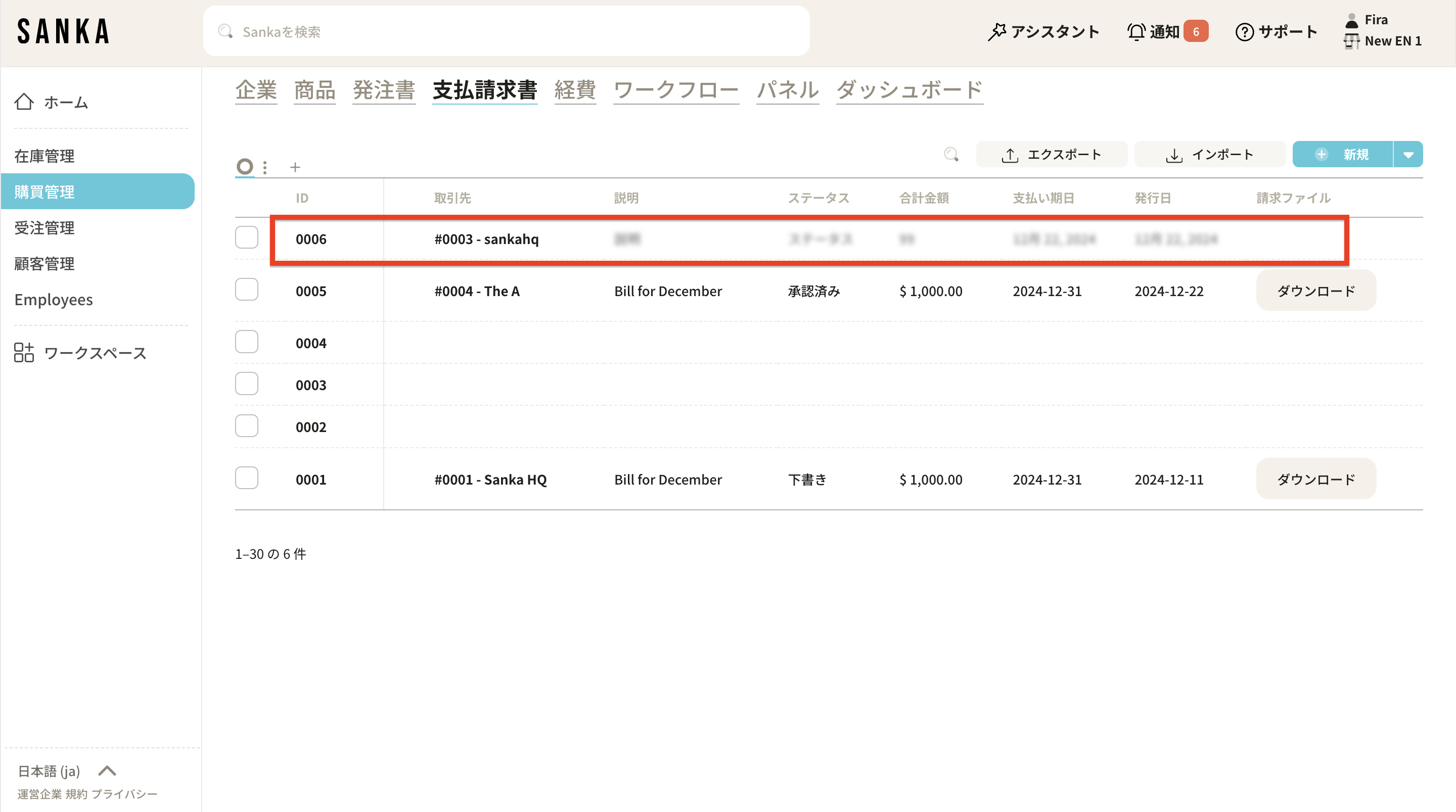
13: To unarchive, click the box of the relevant invoice and select 'Activate'.
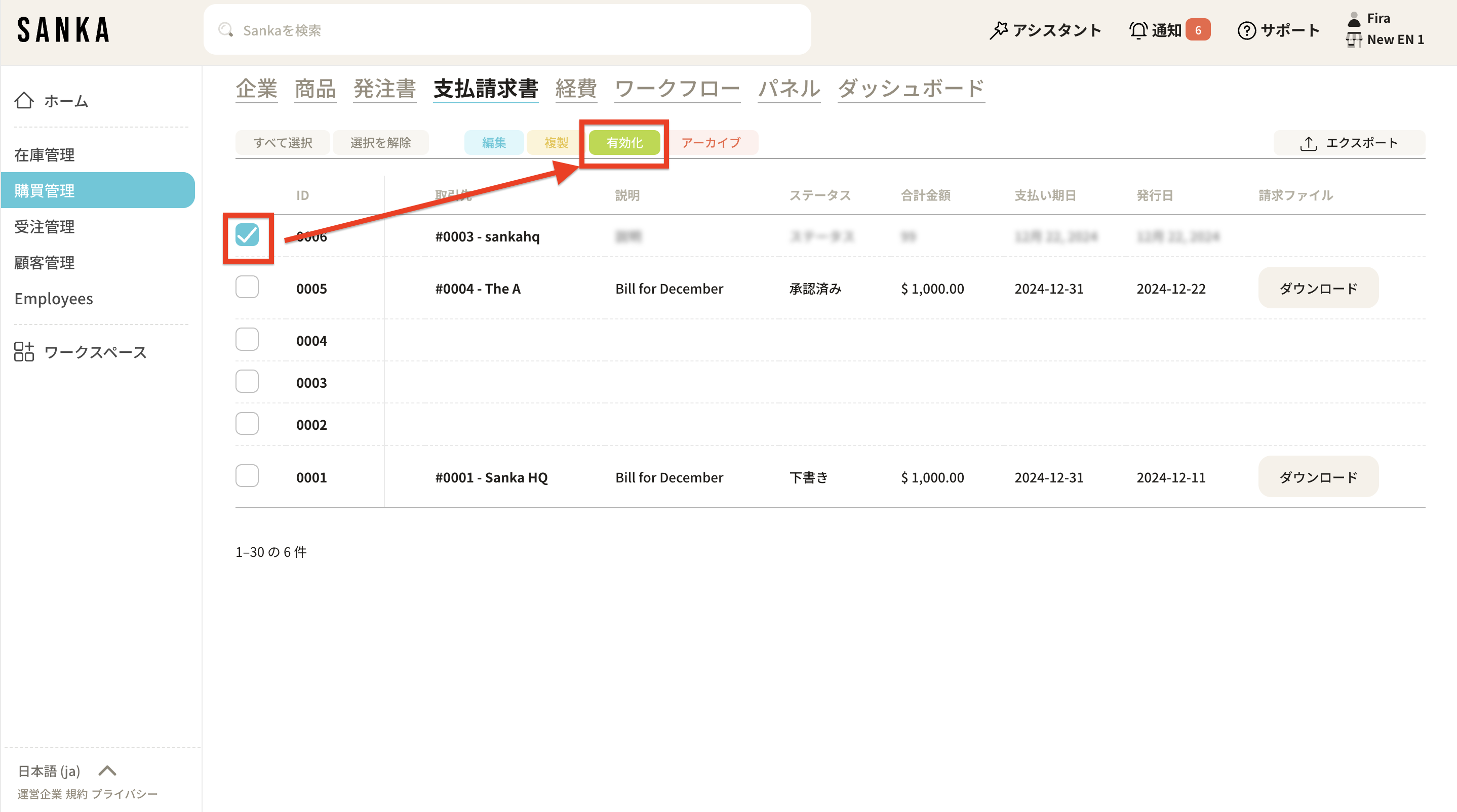
14: Activated invoices will no longer be grayed out and will return to their normal display.
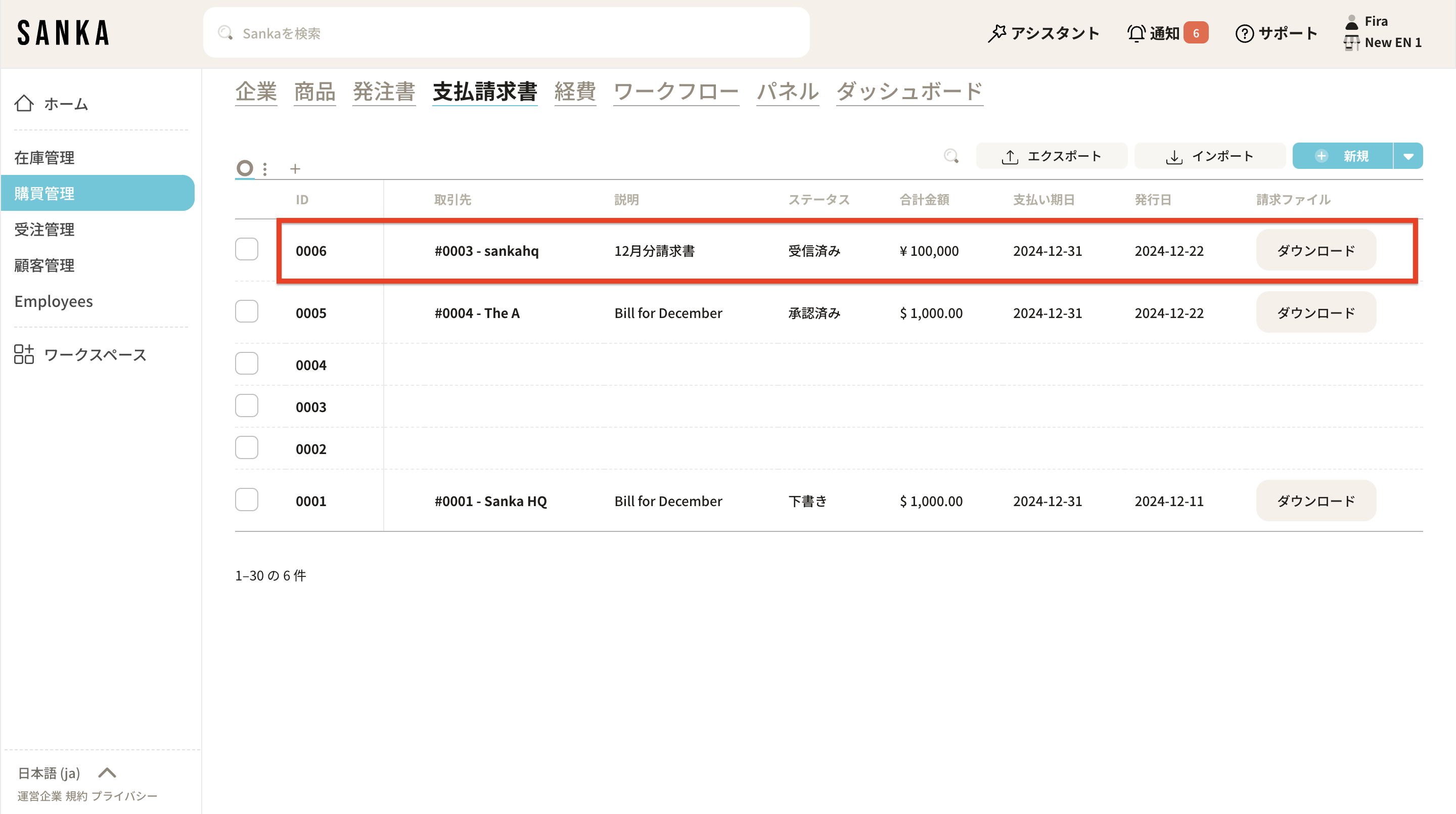
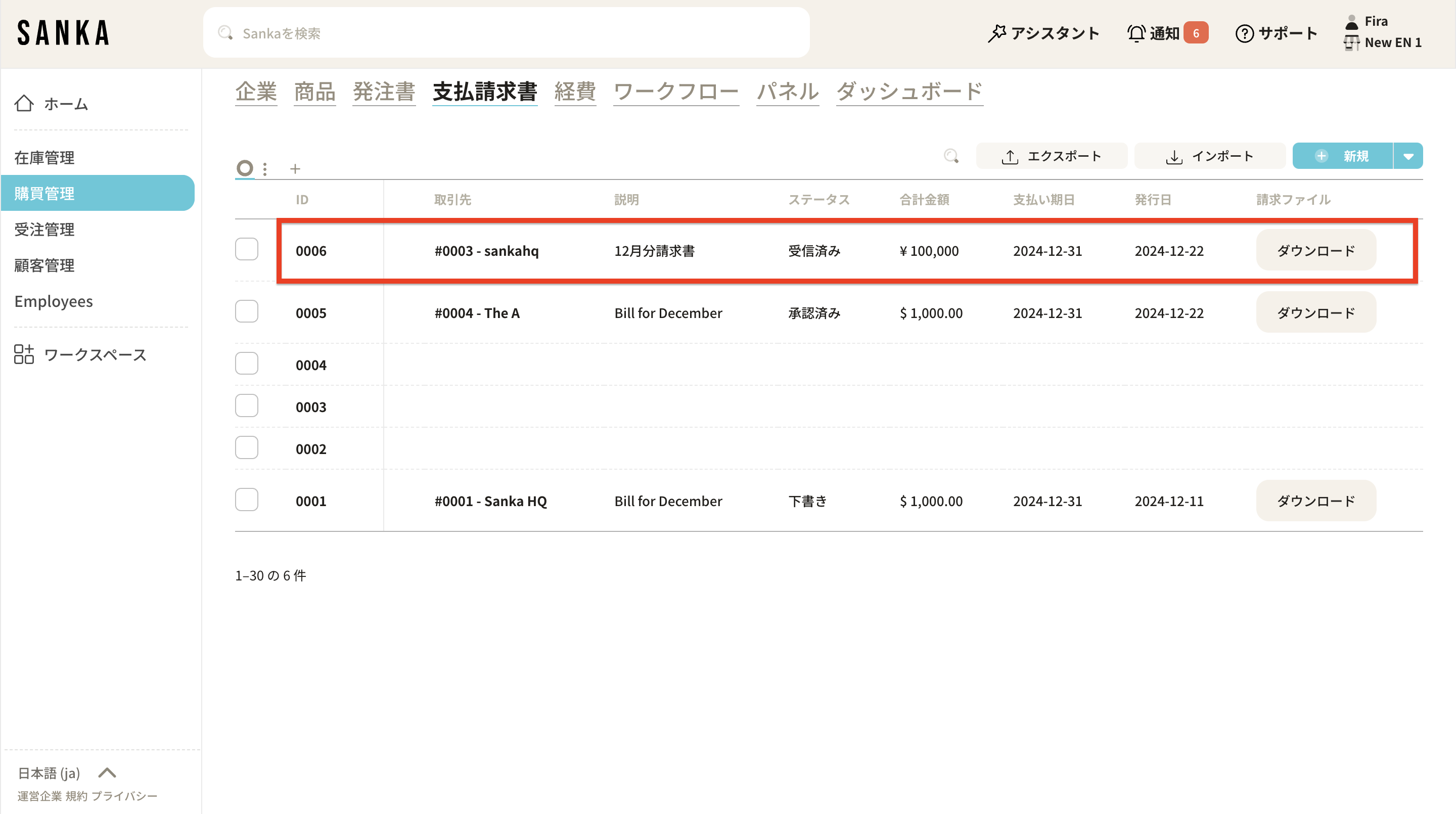
Let us prepare the necessary documents next.
How to create expenses
Beyond the basic workflow, Sanka also offers advanced inventory management features. Here are some options for those who are interested:
Bulk Input: You can use bulk input to manage updates for many items or inventory. This is particularly useful when uploading multiple changes using CSV.
Integration: Sanka supports integration with other business software, allowing inventory management to be synchronized with accounting, order management, and shipping services.
Real-Time Updates: Sanka provides real-time inventory updates, enabling you to always have accurate inventory levels and make better business decisions.