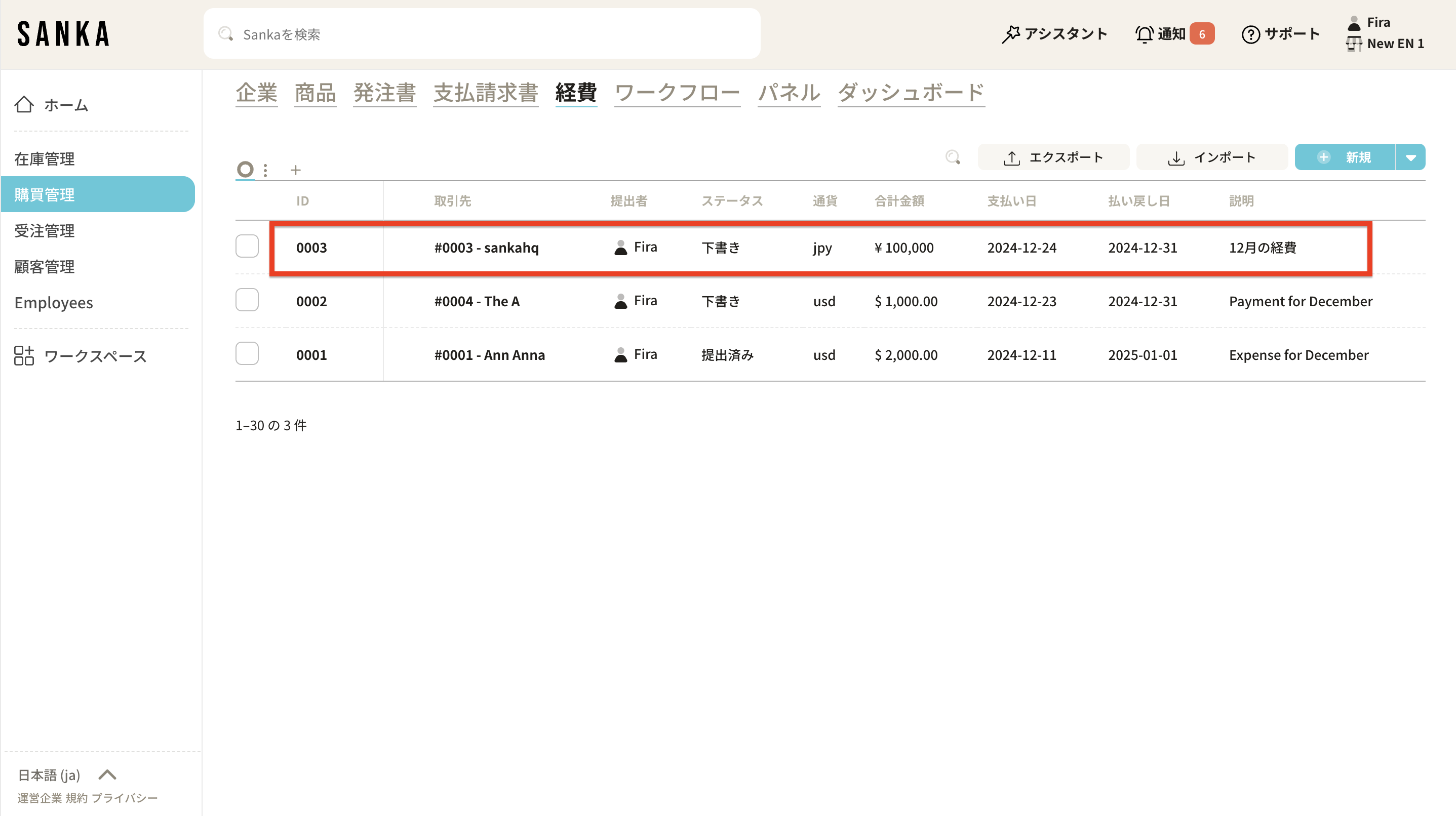The expense object is a database for monitoring business-related expenditures and managing funds to ensure appropriate usage.
1. Streamlining accounting operations
Tasks from expense submissions by employees to reimbursements by accountants can be easily executed.
2. Monitoring expenses
All business-related expenses can be centrally managed, providing an organized and clear overview.
Submitter: The account that created the record will be the submitter.
Business Partner: Enter the payee.
Payment Date: Enter the date the payment was made.
Refund Date: Enter the date the refund was processed.
Status: Select according to the current situation from "Draft", "Submitted", "Approved", or "Refunded".
In Sanka, each expense is assigned a unique ID, and it is possible to link with necessary information such as partners and suppliers (contacts and companies).
Furthermore, you can set a status (Draft, Submitted, Approved, Reimbursed) for each expense, allowing for easy tracking of progress.
Note: For information regarding the basic concepts such as “Object” or “Module”, please refer to Sanka Basics.
1: Log in to Sanka, navigate to the Expense object, and create a new entry.
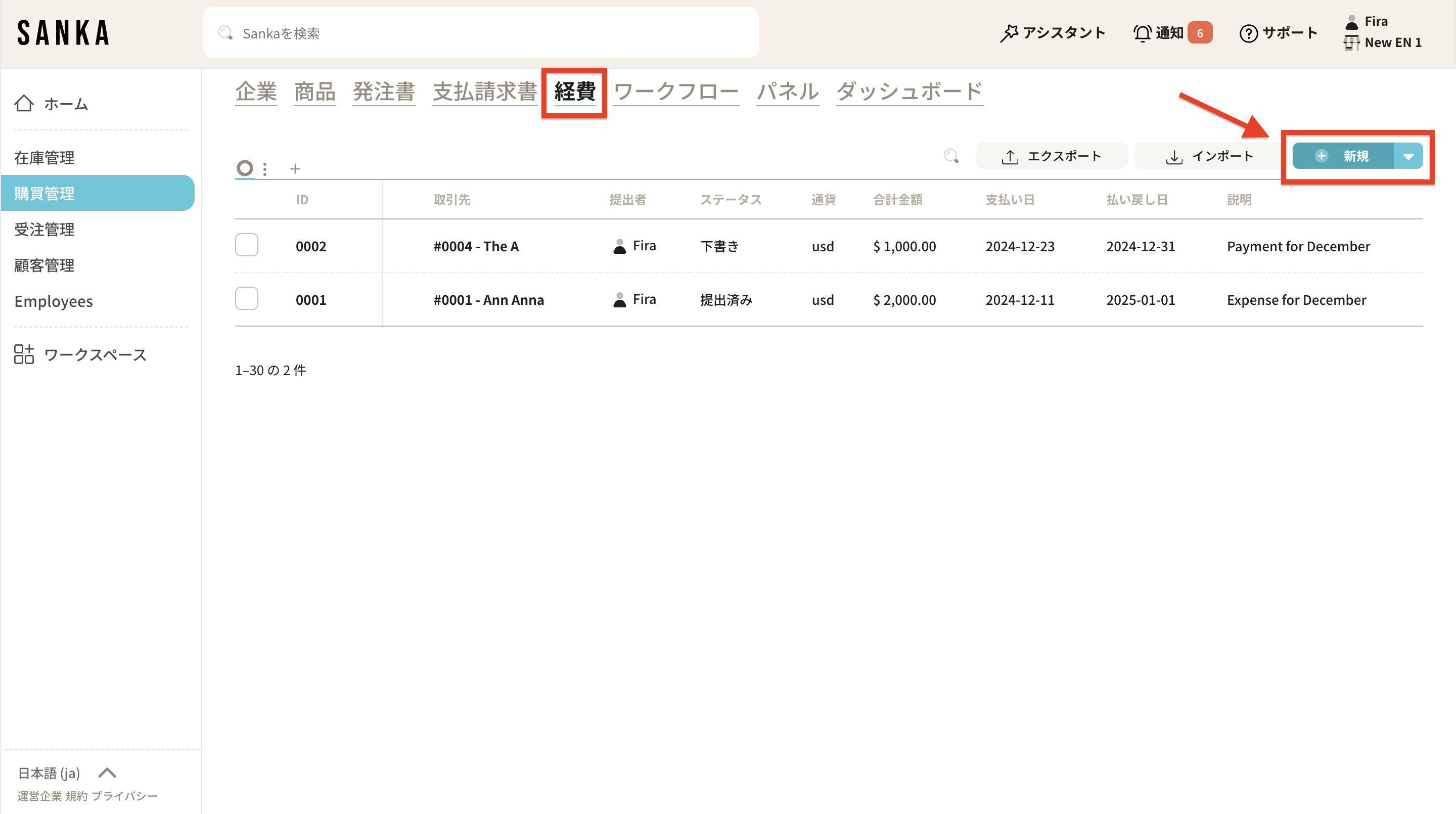
2: The detail page will be displayed. Enter the required information. First, select a partner from the registered contacts or companies.
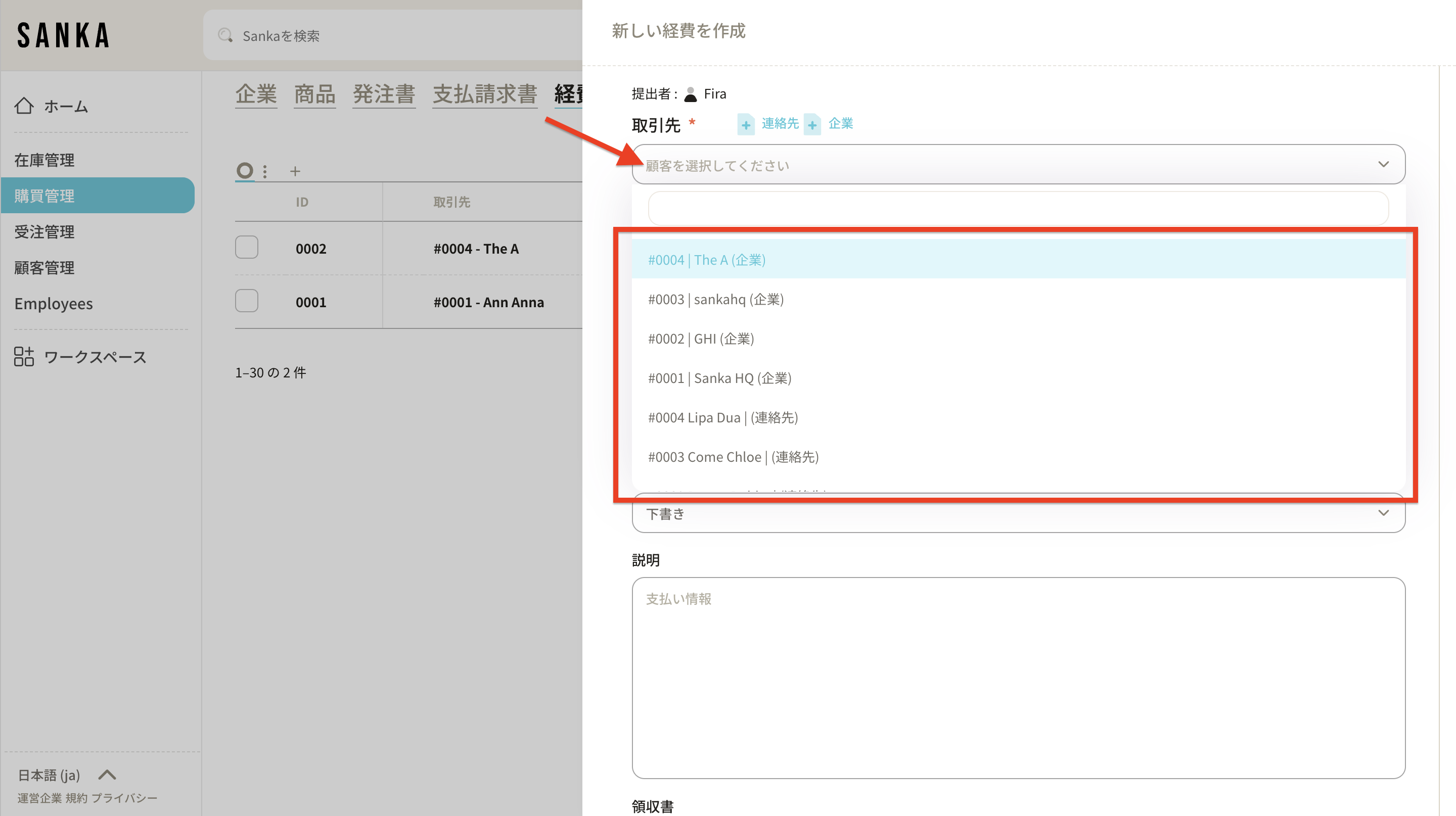
3: If there are no registered partners (contacts or companies), please refer to the procedures for registering contacts or companies here.
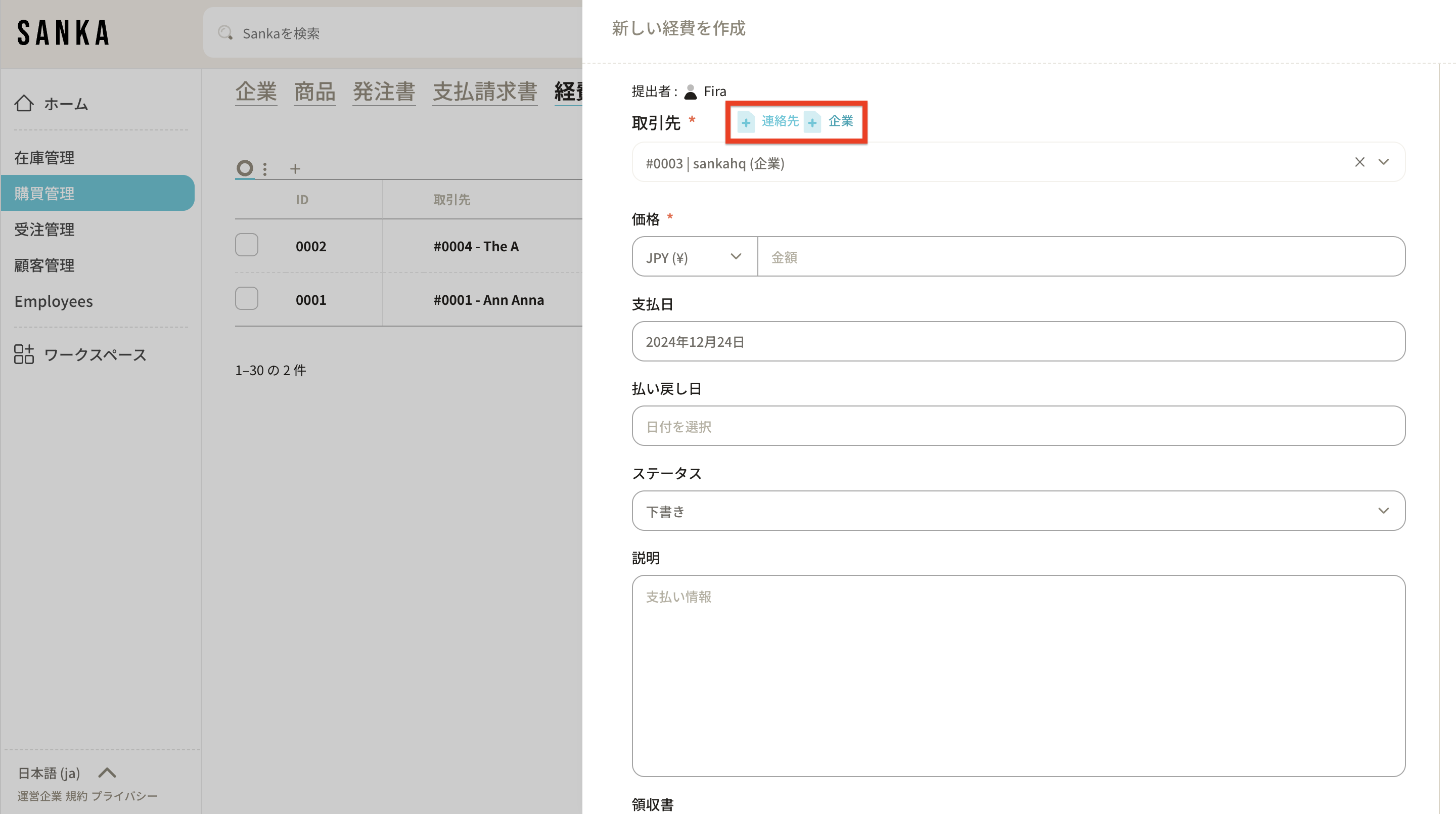
4: Enter the payment amount.
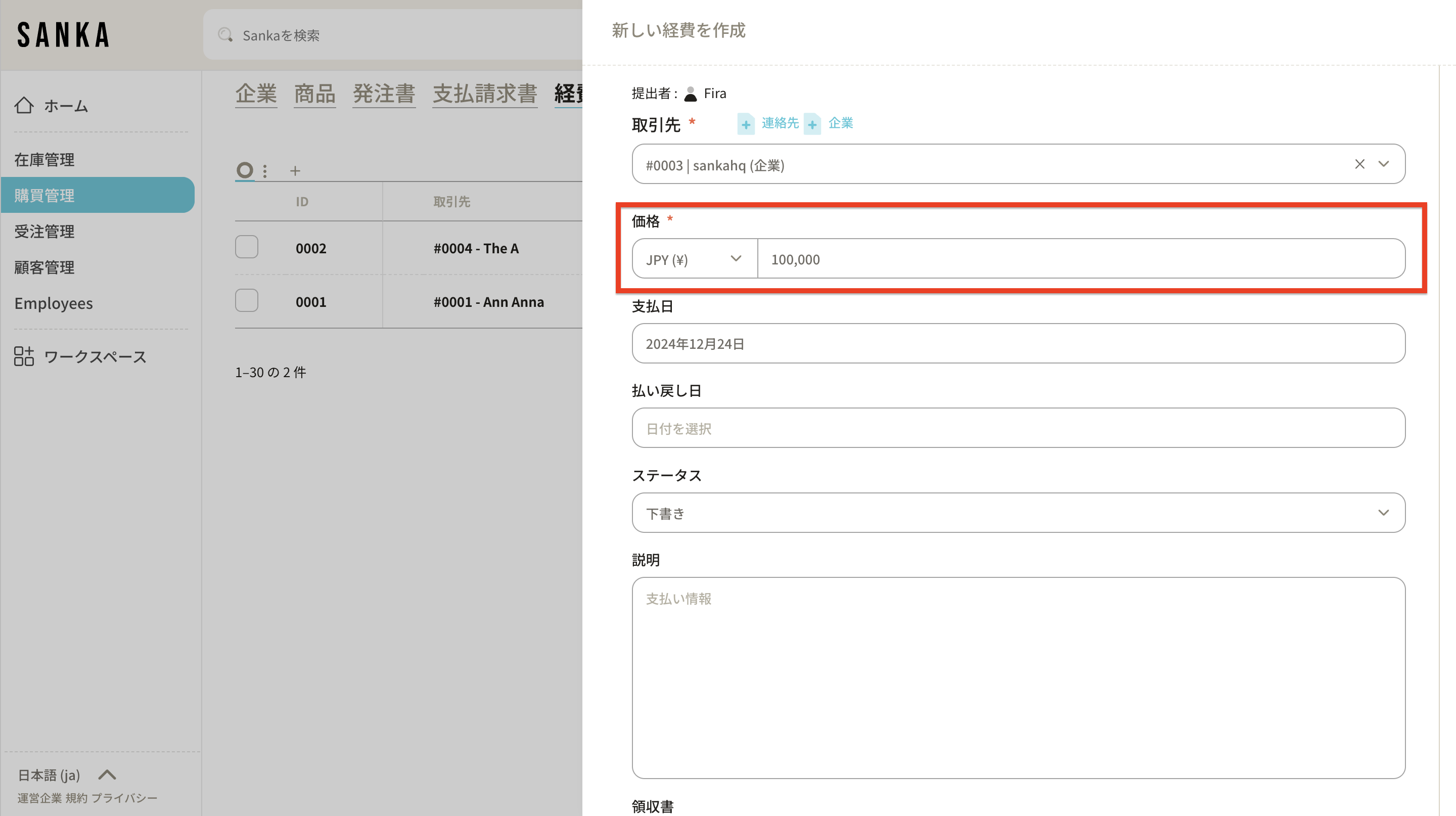
5: Today's date is set by default. You may click on the date to display the calendar and click Apply to modify it.
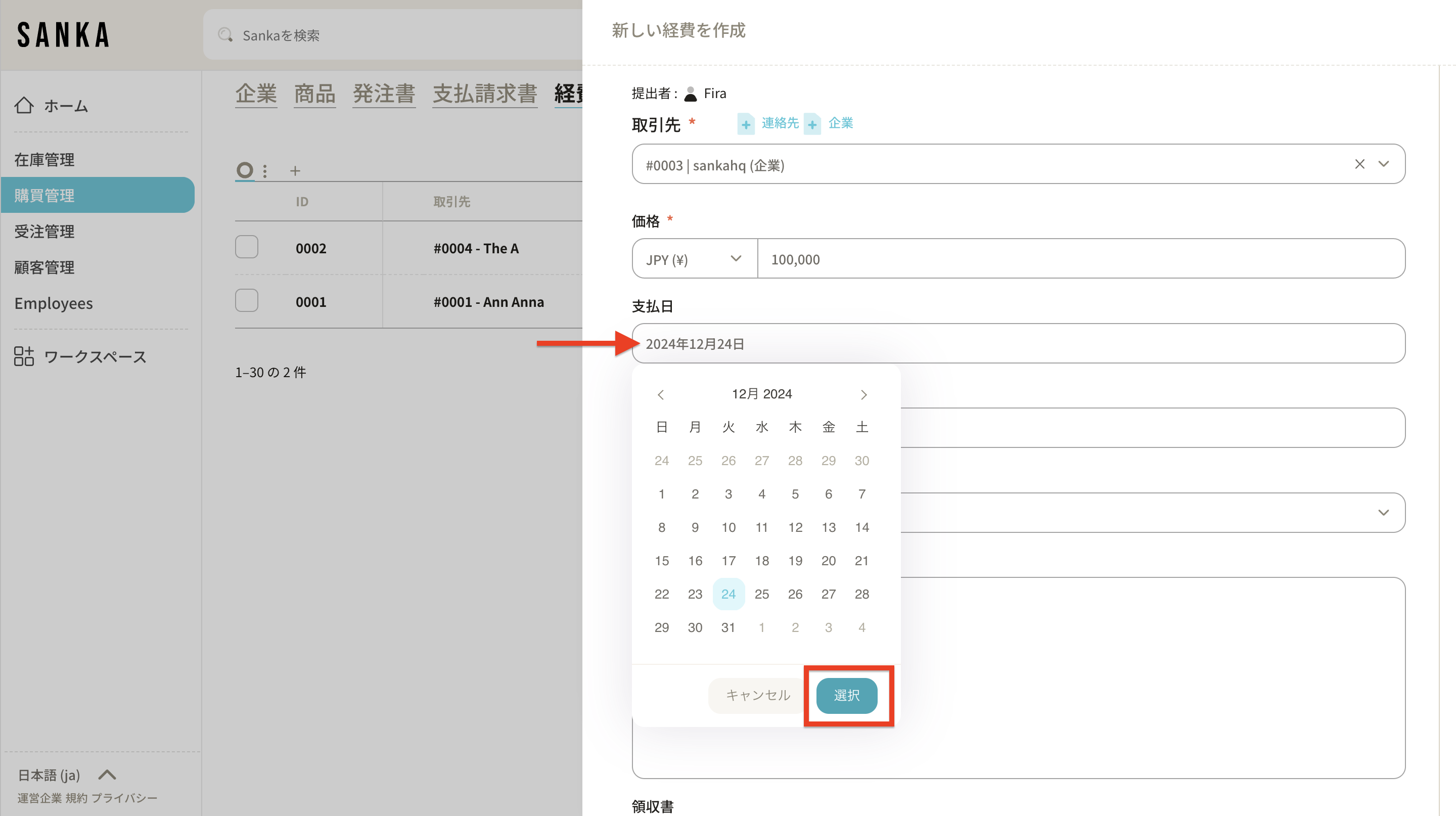
6: Click the payment due date field to display the calendar and enter the date.
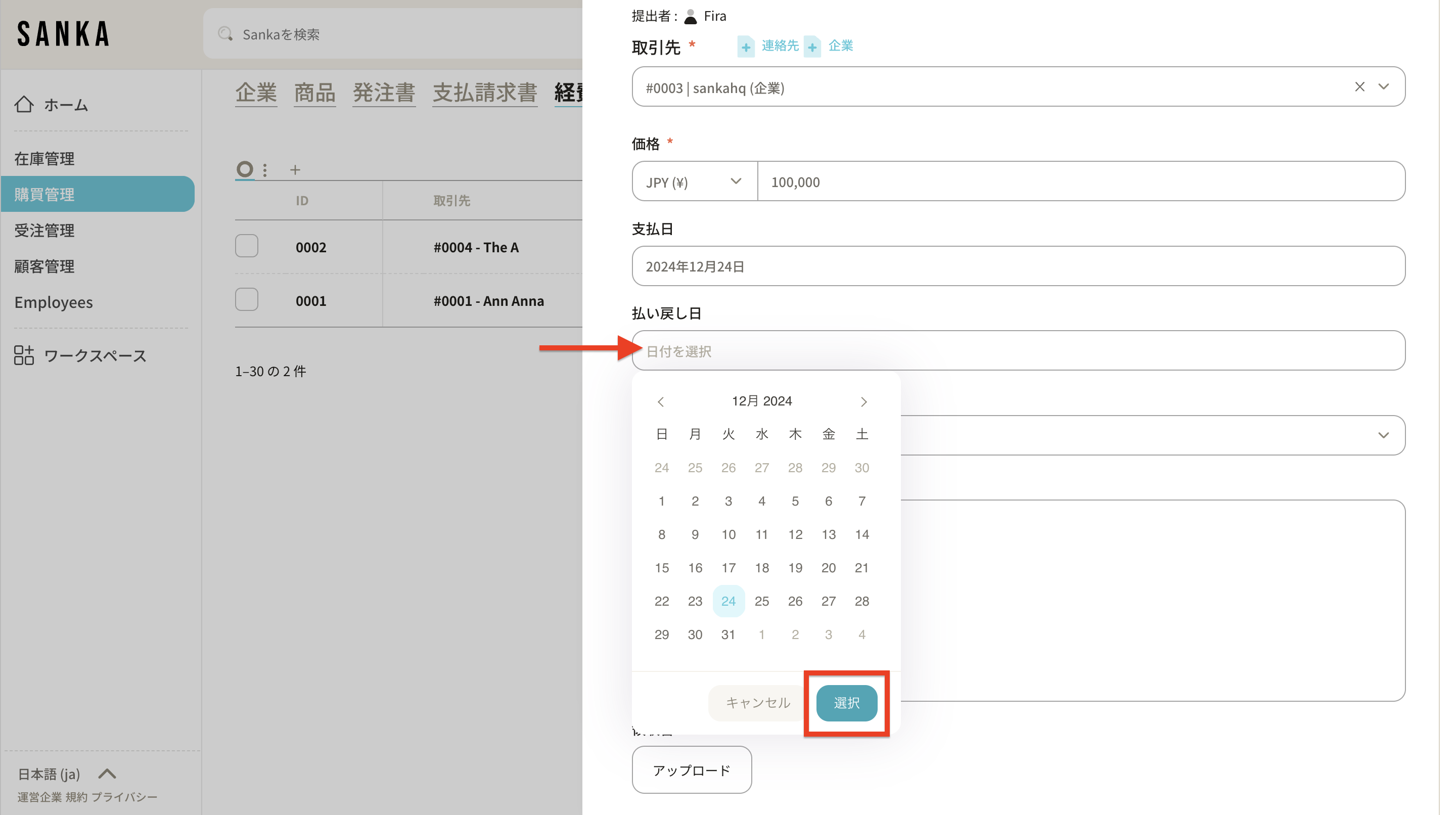
7: Change the status to facilitate tracking.
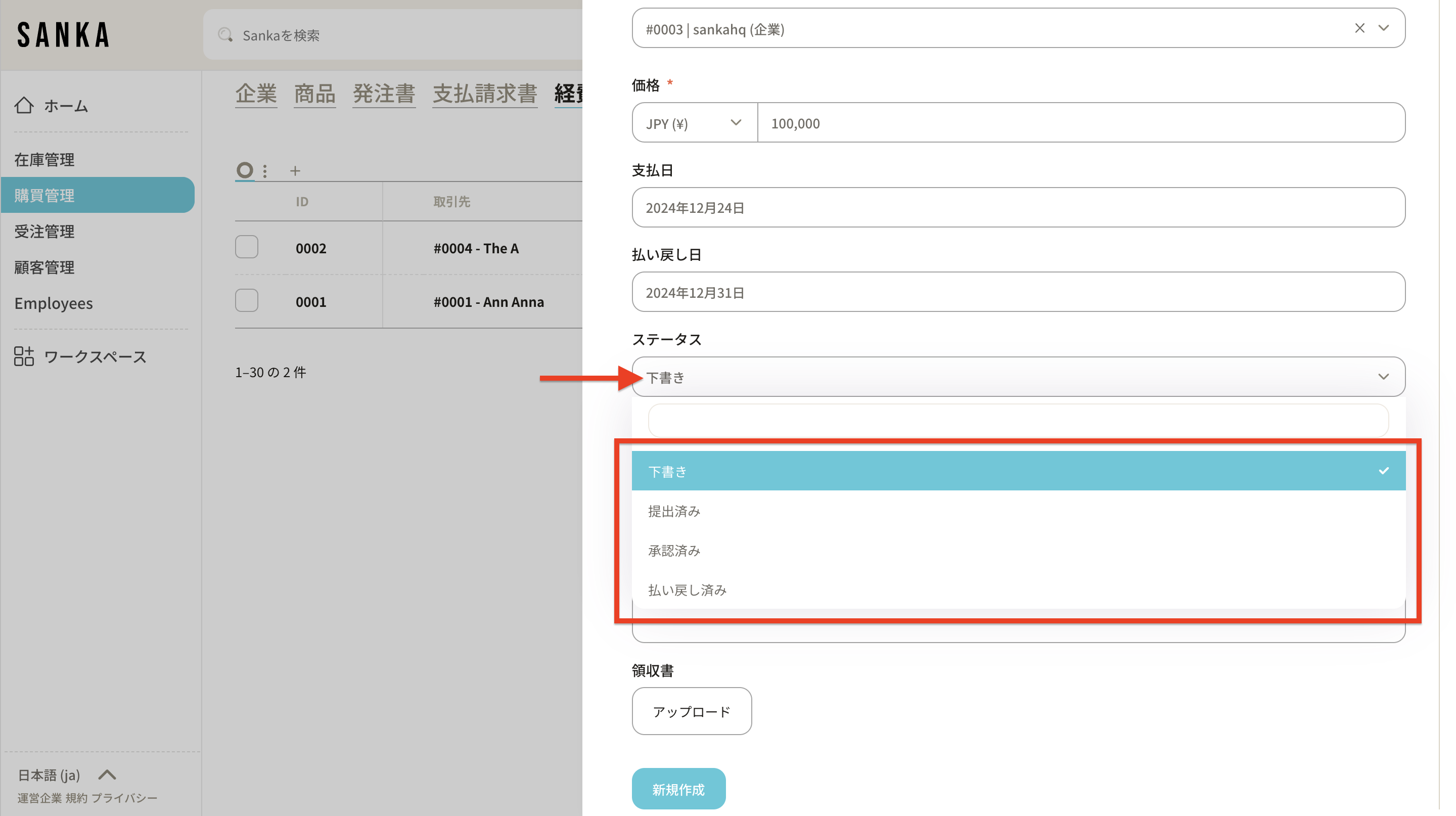
8: Enter a description of the expense. If necessary, click the upload button, select a file from your local disk, and add it as an expense file.
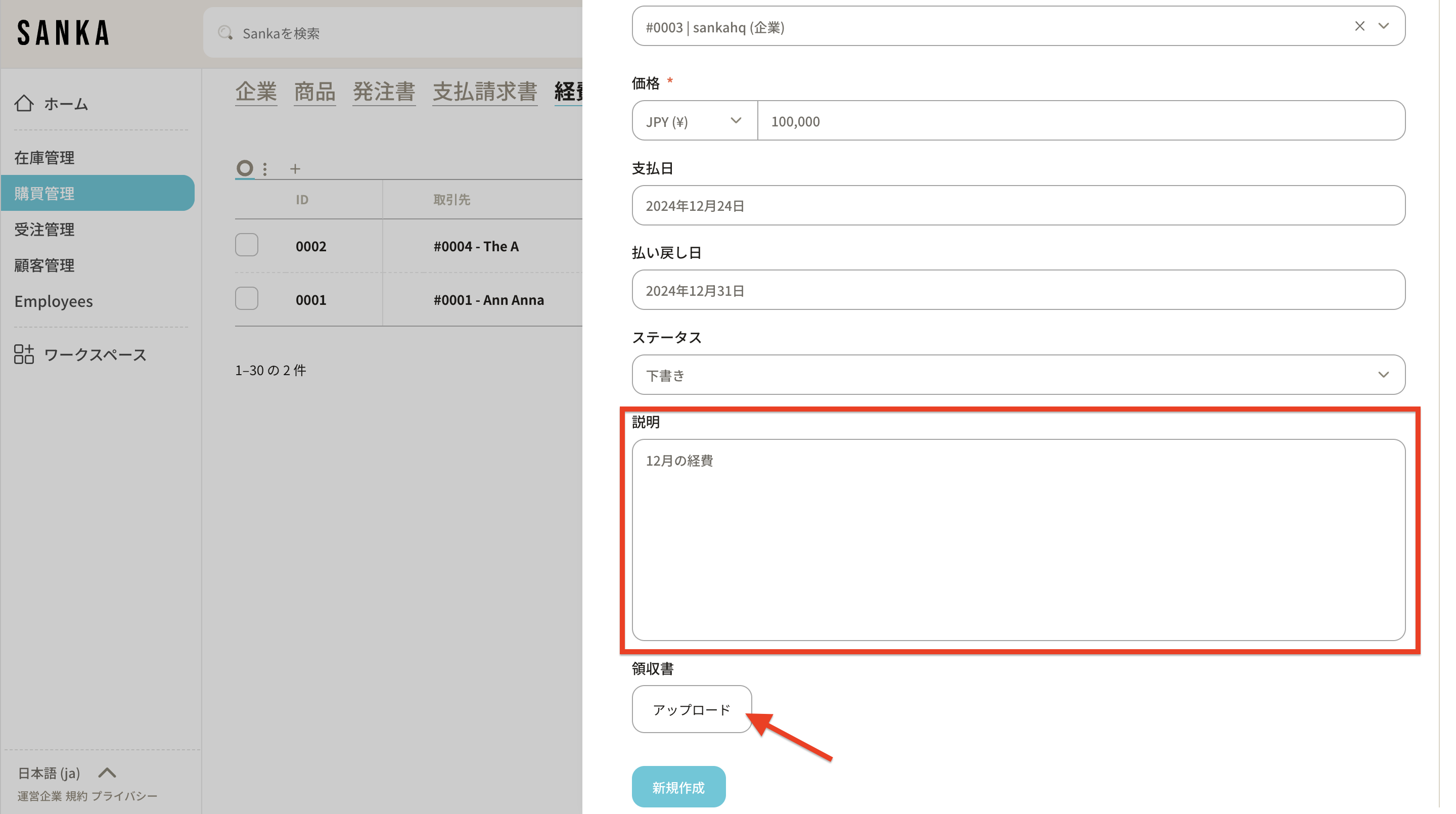
9: After entering the information, click "Create".
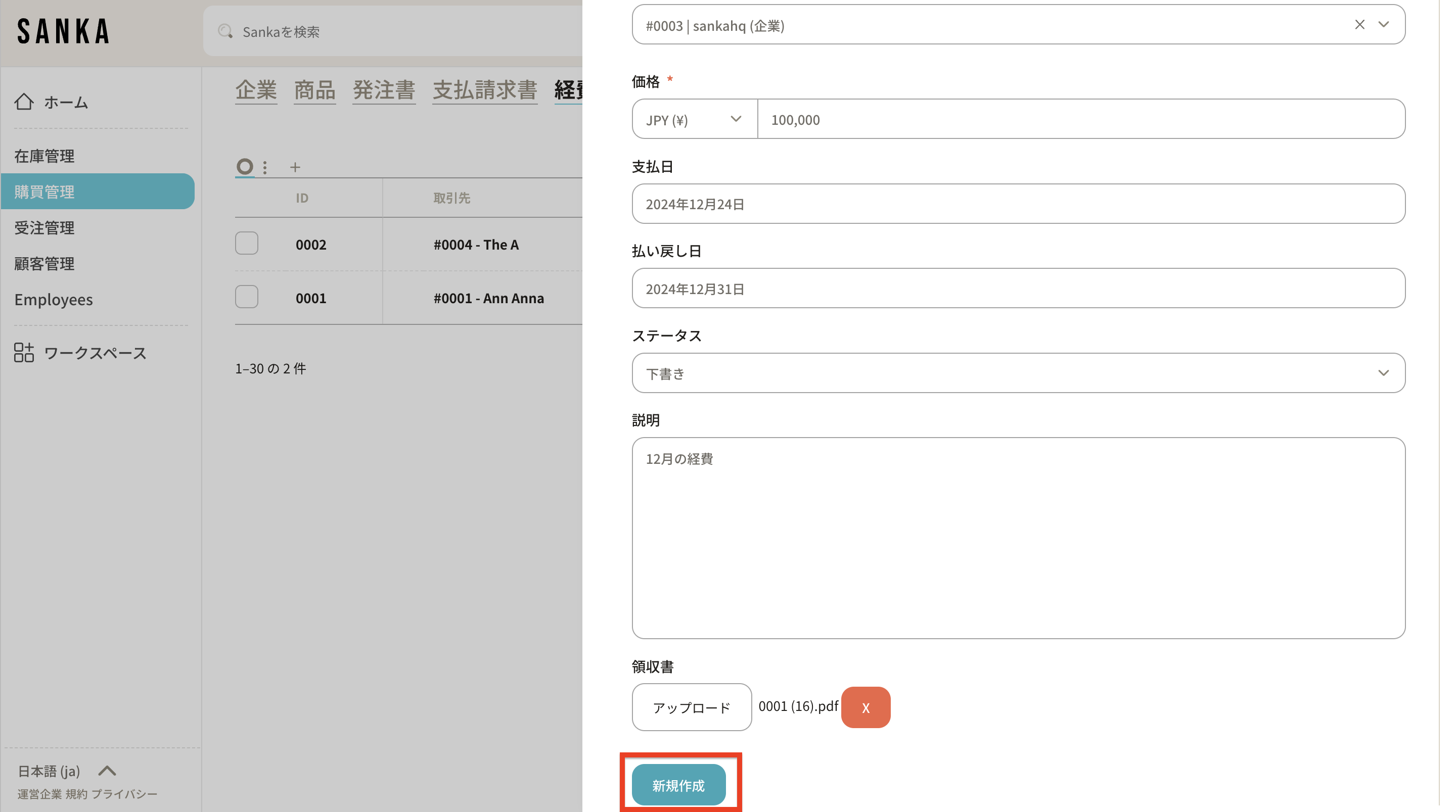
10: Registered expenses are recorded and displayed here.
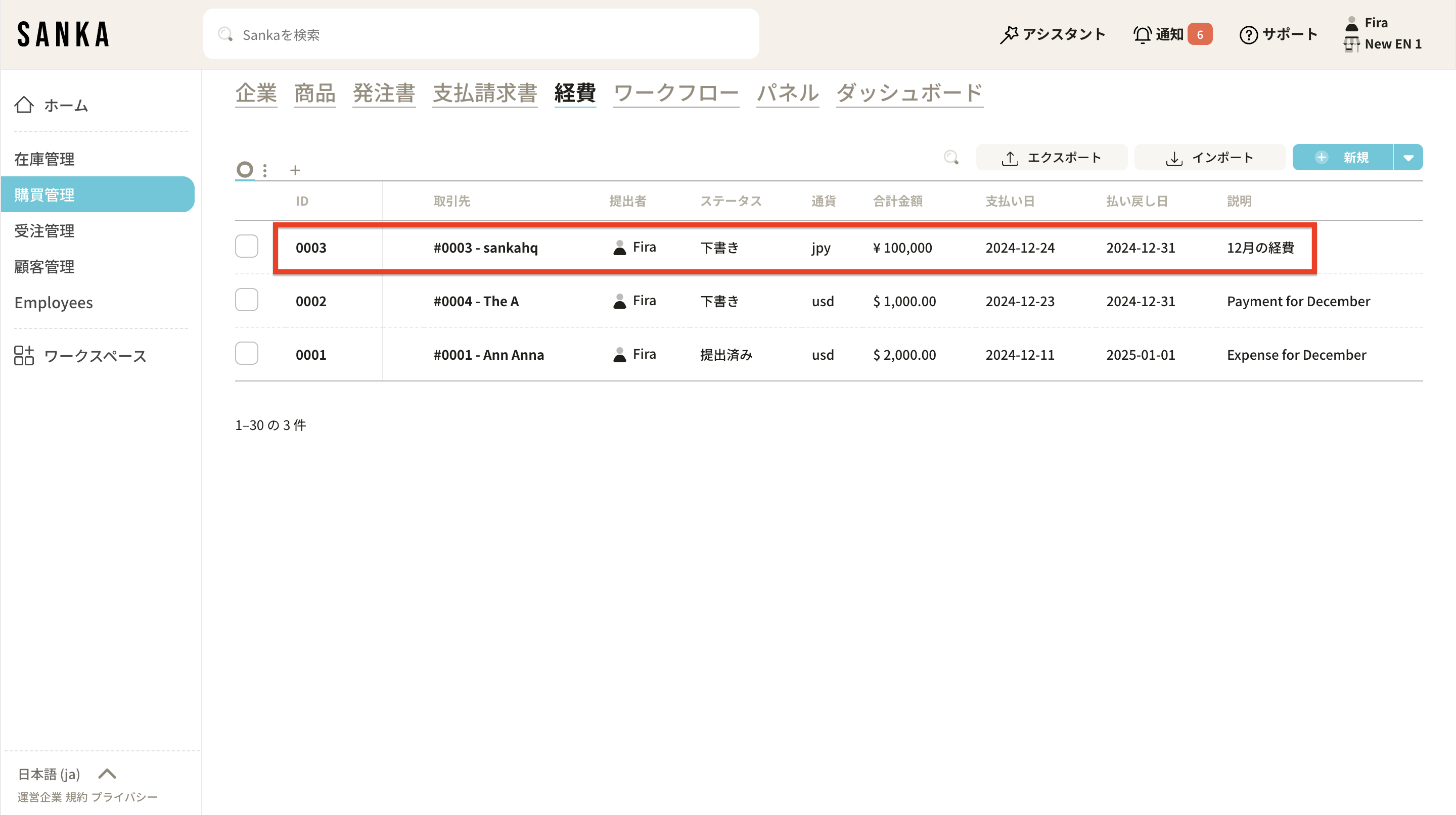
11: To edit information, click the ID, edit the information, then click Update.
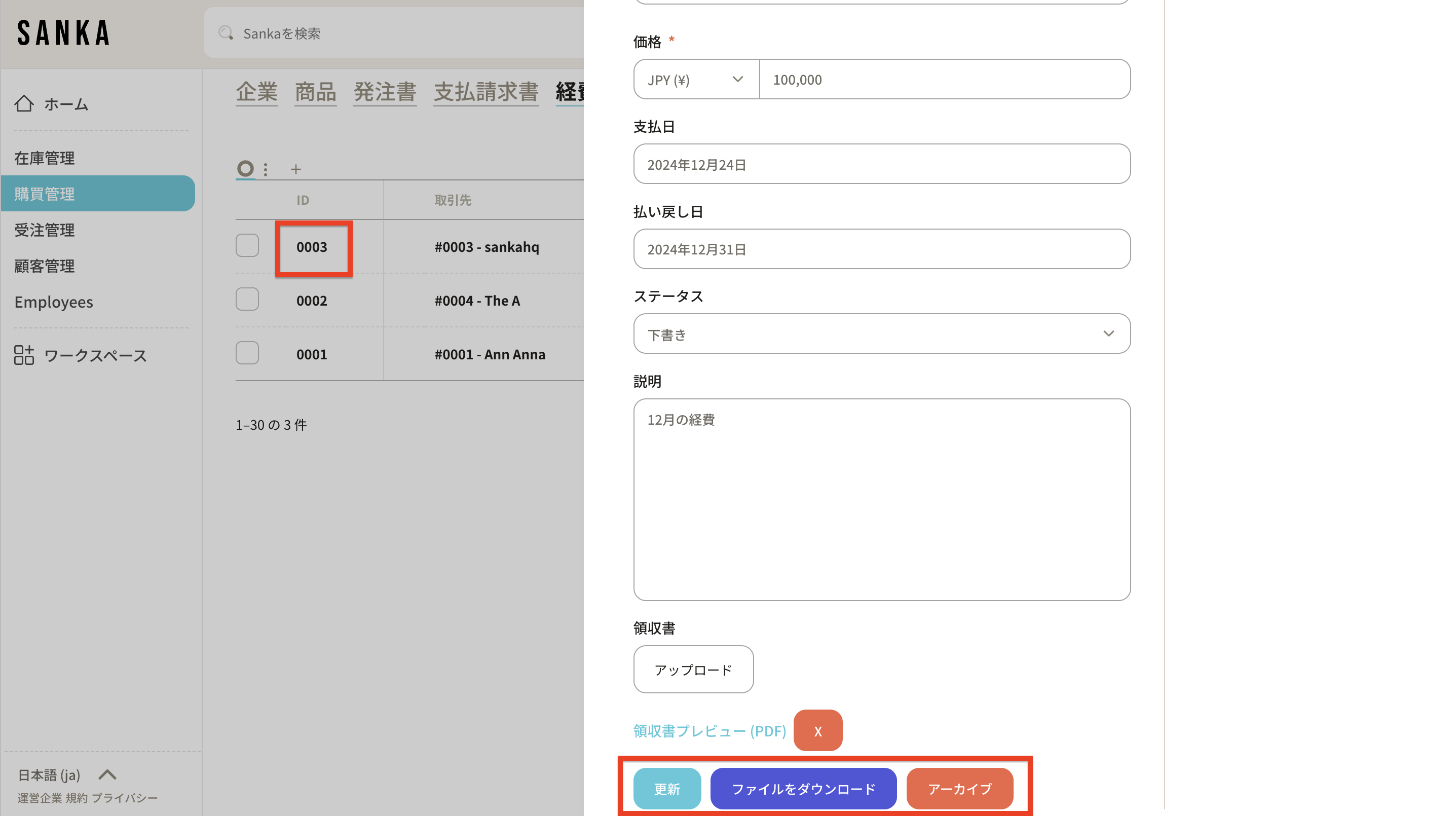
By using the archive function, you can hide registered invoice information from the table.
12: Click the box for the expense you wish to archive and select 'Archive'.
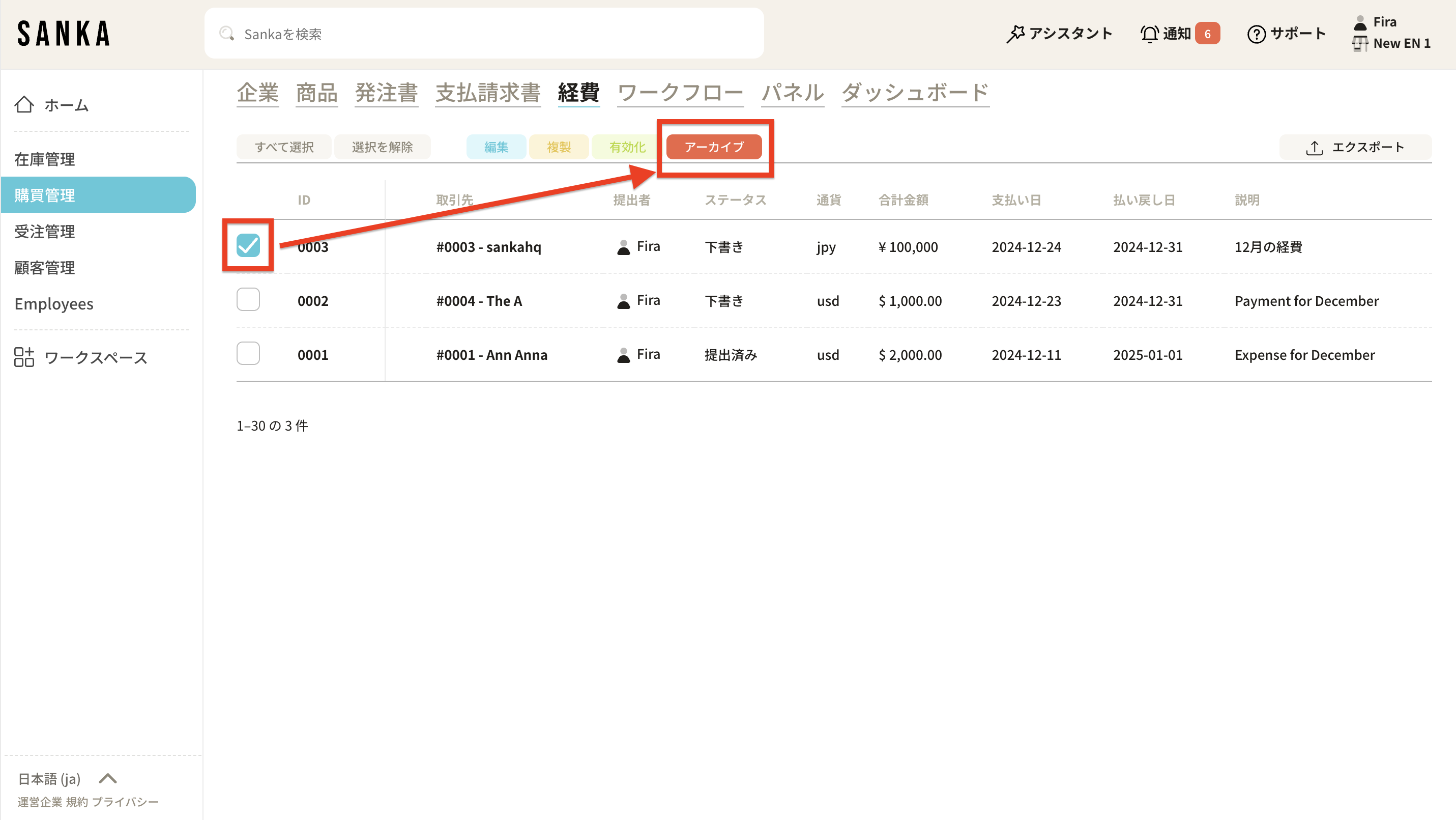
13: Archived expenses will be grayed out.
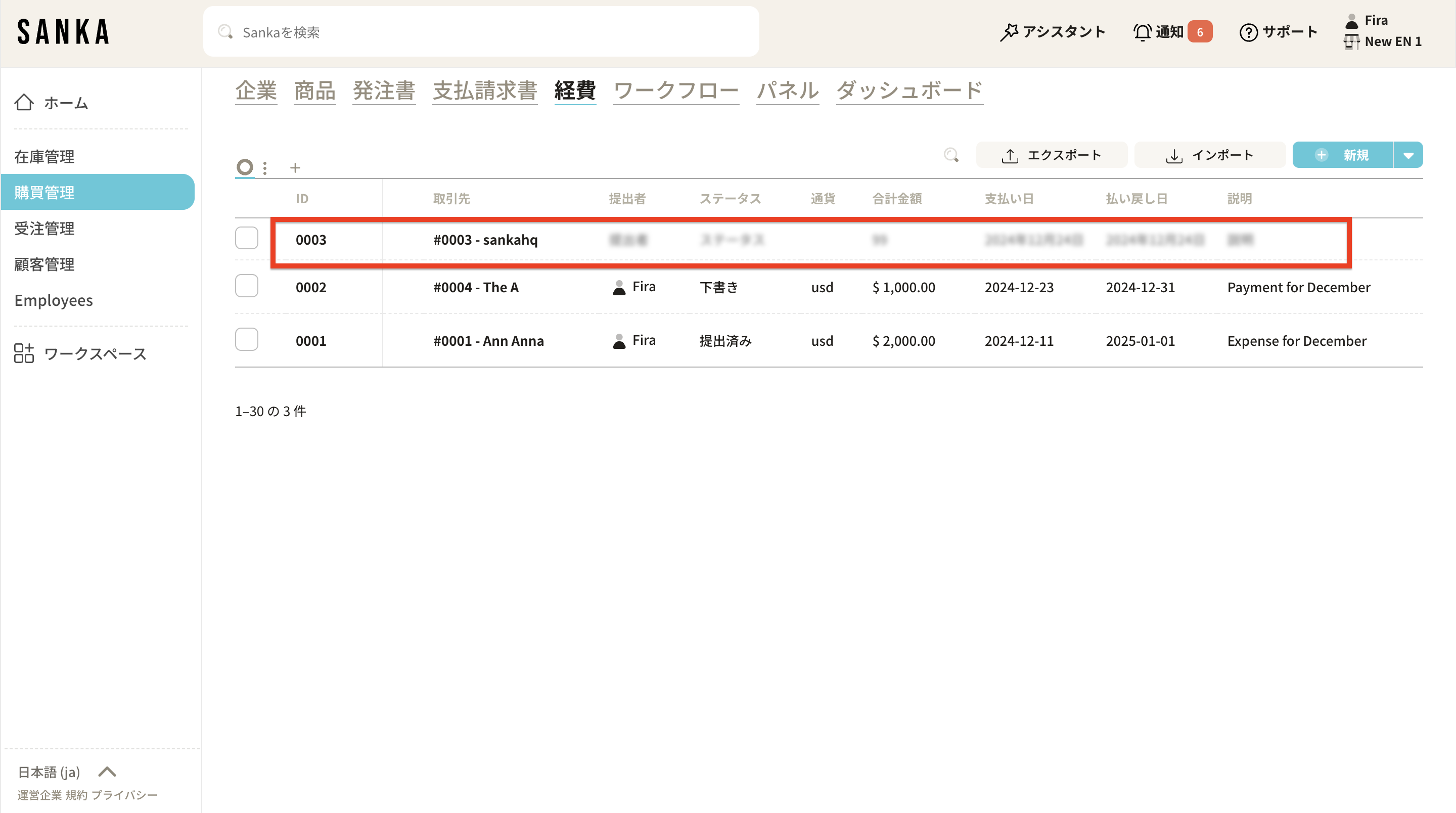
14: If you wish to restore it, click the relevant expense box and select "Activate."
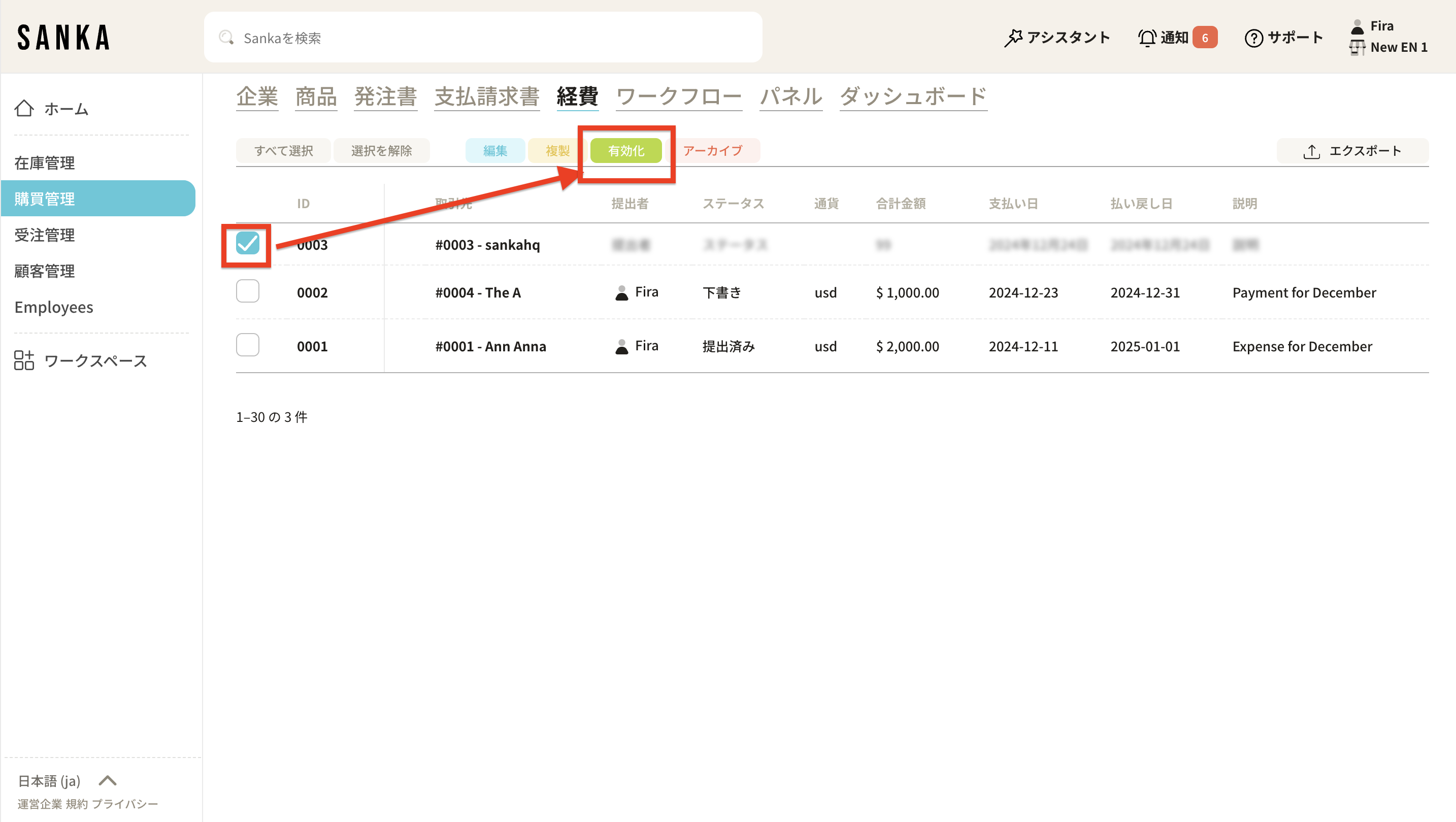
15: Once reactivated, the expense will no longer be grayed out and will return to its normal display.