We will introduce solutions for cases where importing a CSV does not work as expected.
・If an error occurs
Solutions for cases where an error occurs in the content of a CSV file and it does not work properly
1. Press the import button for the relevant object.
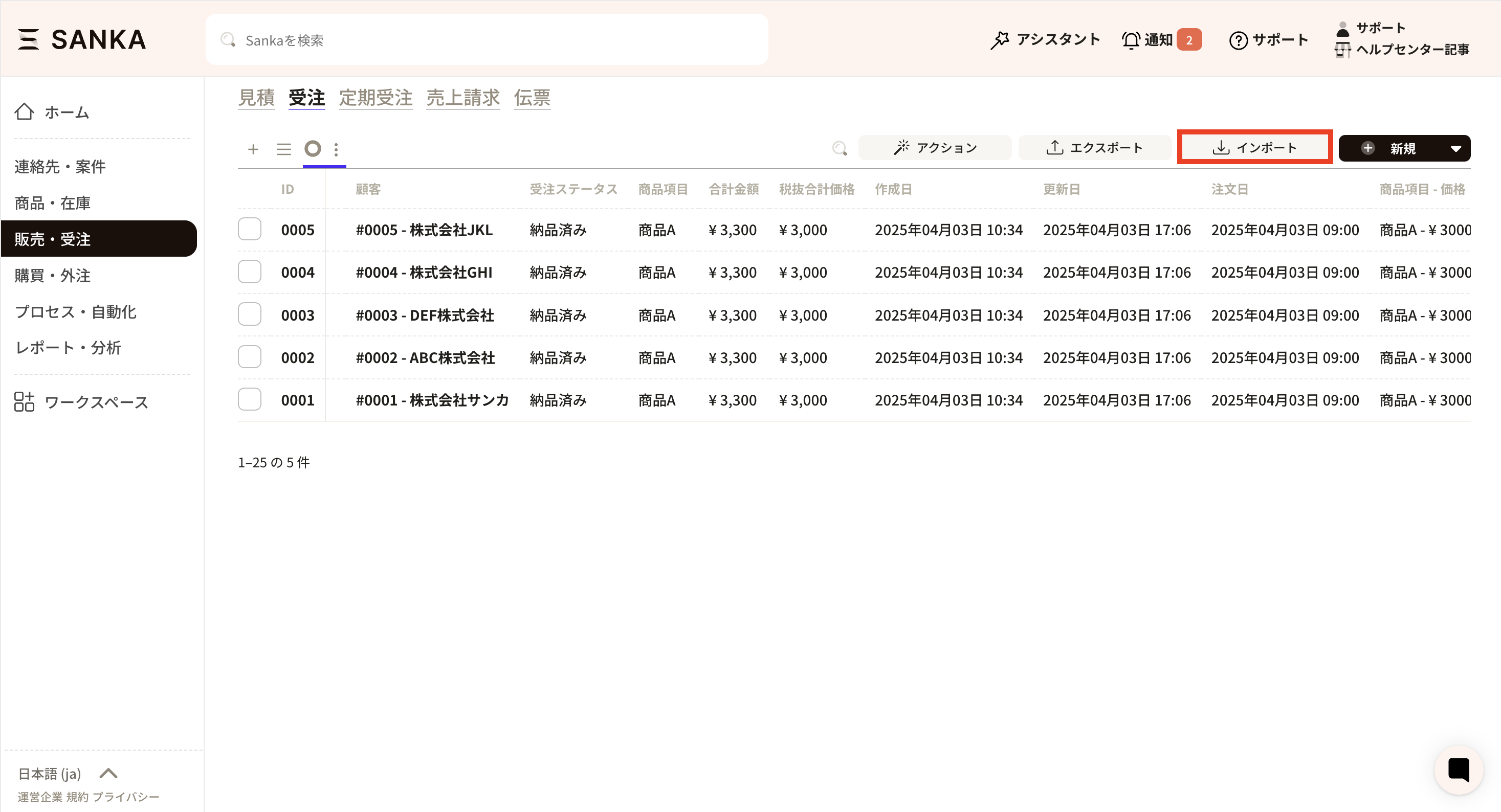
2. When the import screen appears, click on "History".
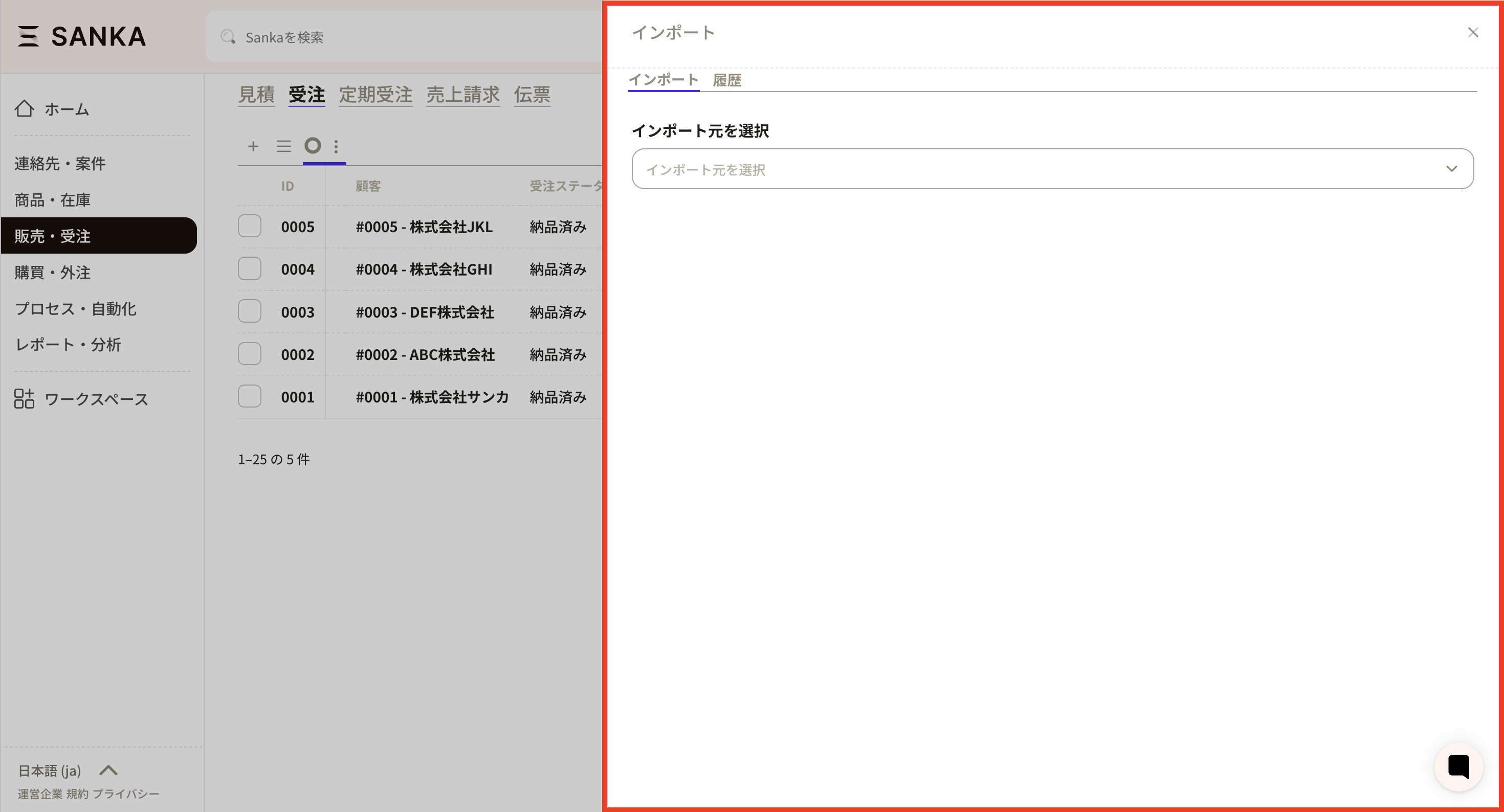
③ The previous import history will be displayed, so please check the item you have just added.
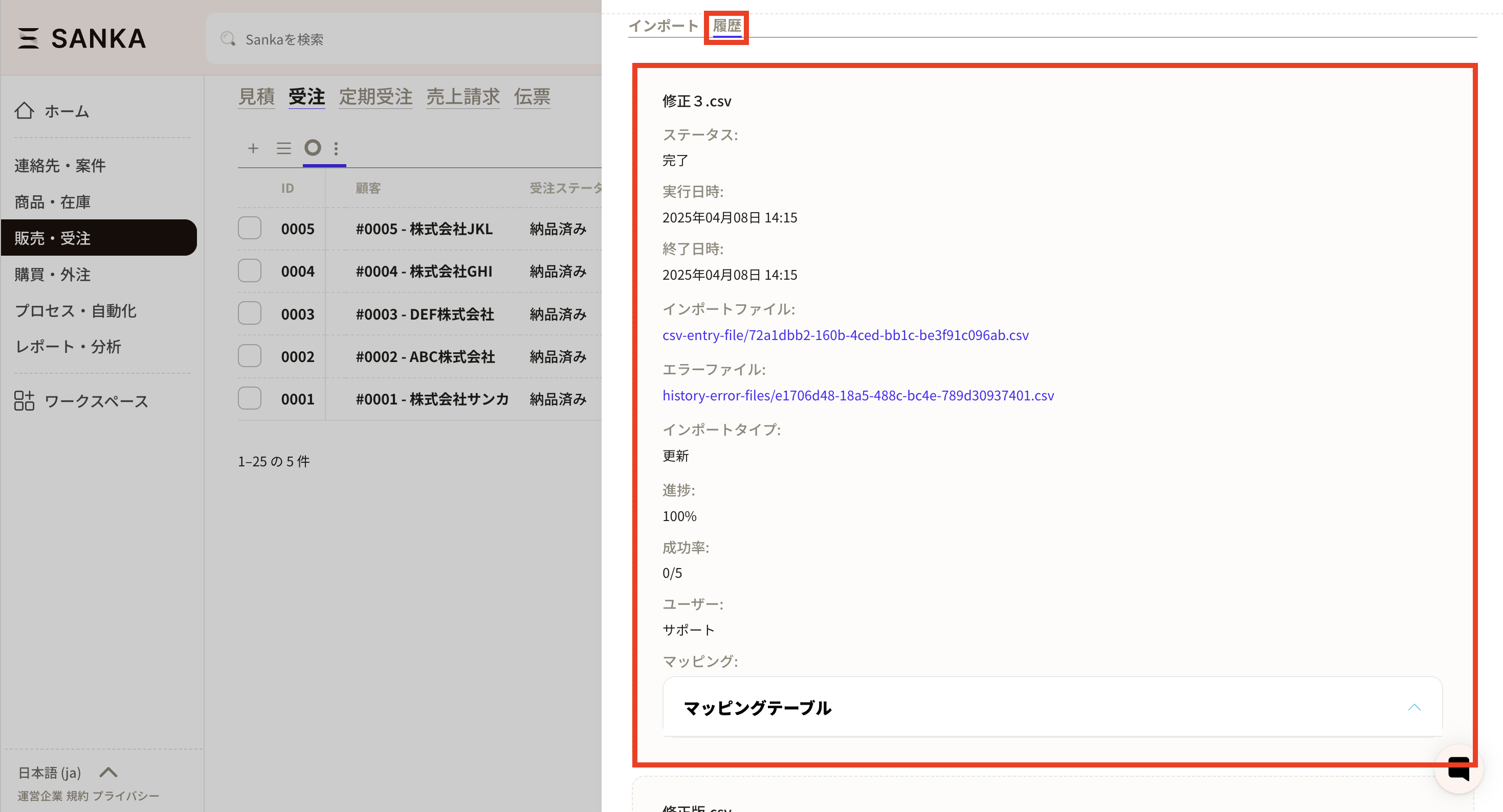
④ If an error file is shown, it means registration could not be completed due to the content of the CSV file; please review the file.
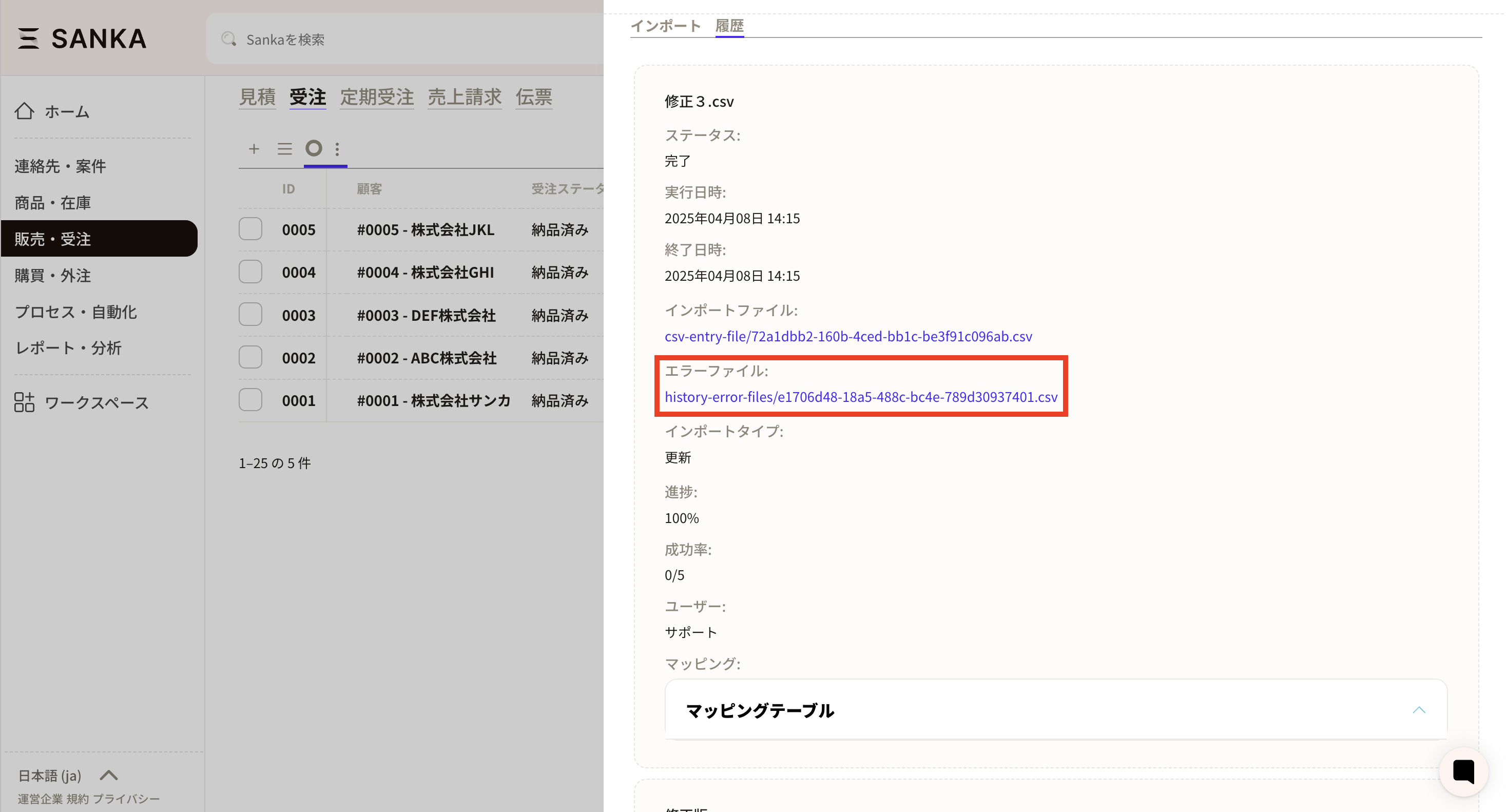
⑤ When you click the error file, it will be downloaded. When you check the downloaded CSV file, the error message will be displayed in the rightmost column. Please correct the applicable section while modifying the relevant CSV file.
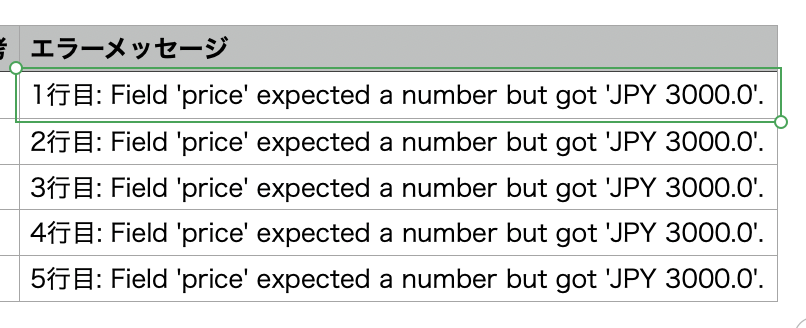
⑥ Please re-import the data.
・In the case of a mapping table
If the entered information is not applied properly, it may also be due to the mapping table.
You can review the information entered in the mapping table from the history, so please check.