This article explains how to register a record for a contract object.
① First, open the contract object and click the " New" button at the top right.
New" button at the top right.
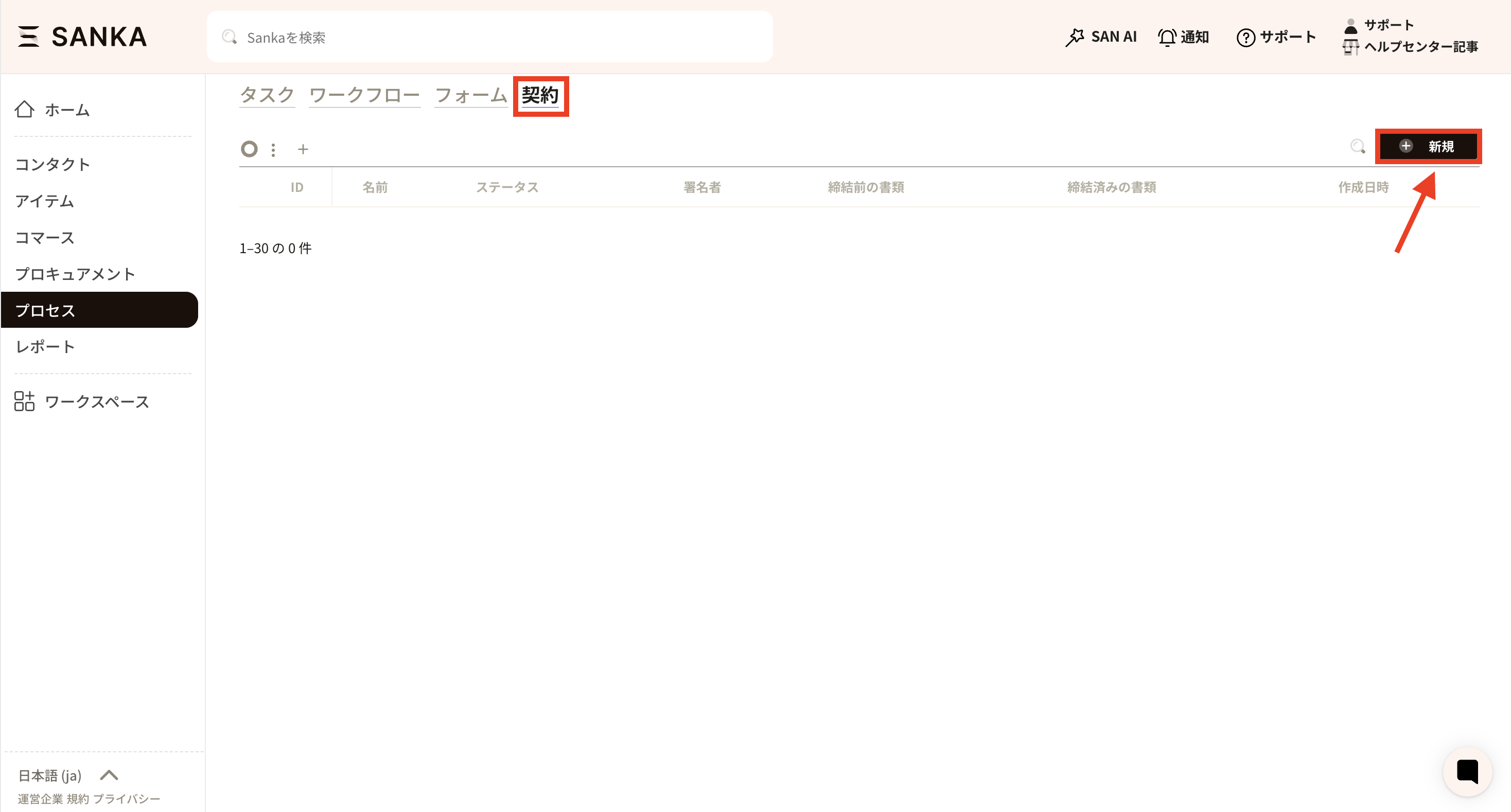
② The contract record creation screen will appear.First, select the document. Here, upload the contract document before it is signed.
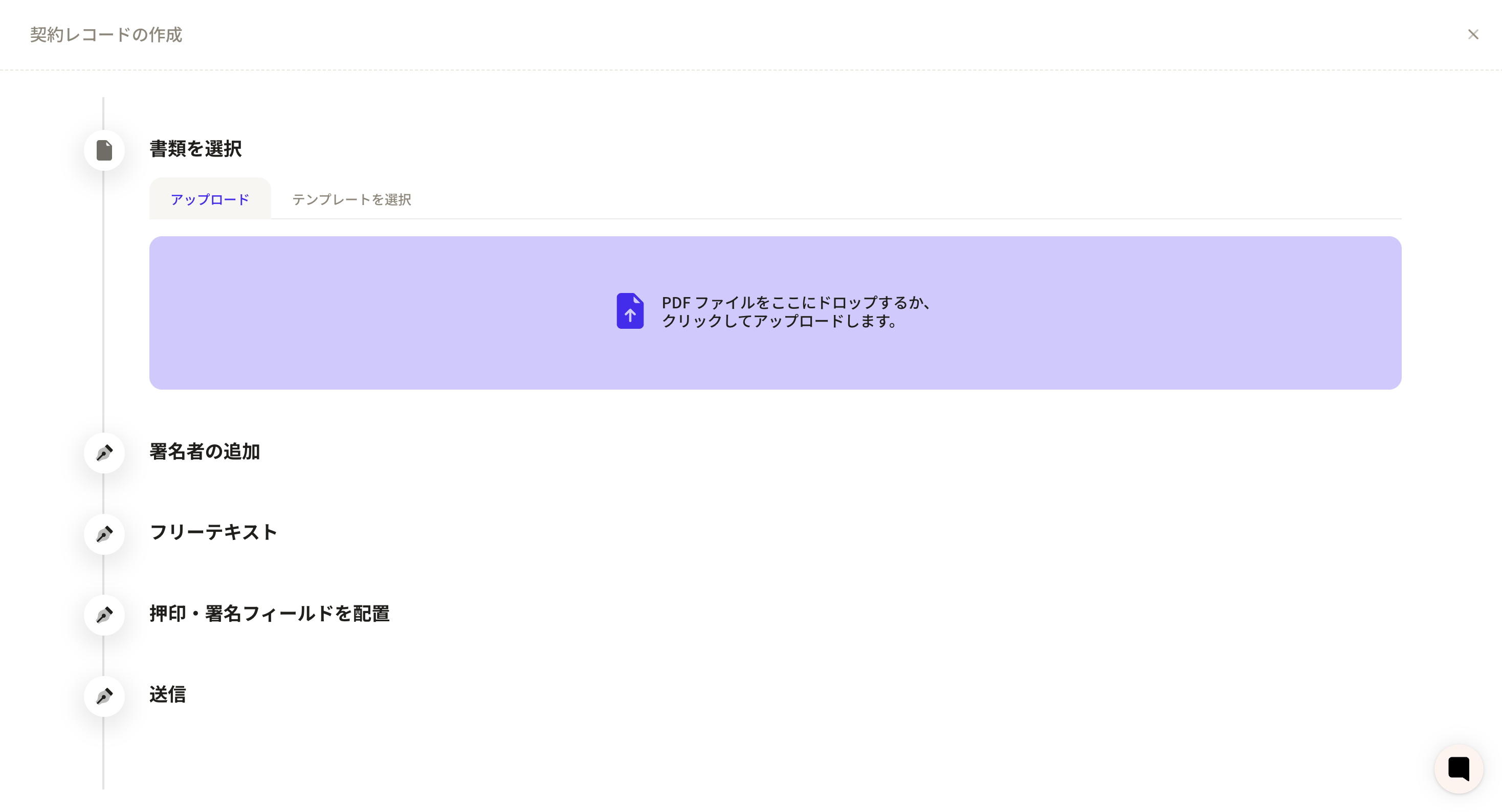
③ Once the document has been uploaded, the document will be displayed in both the "Add Signer" field and "Free Text".
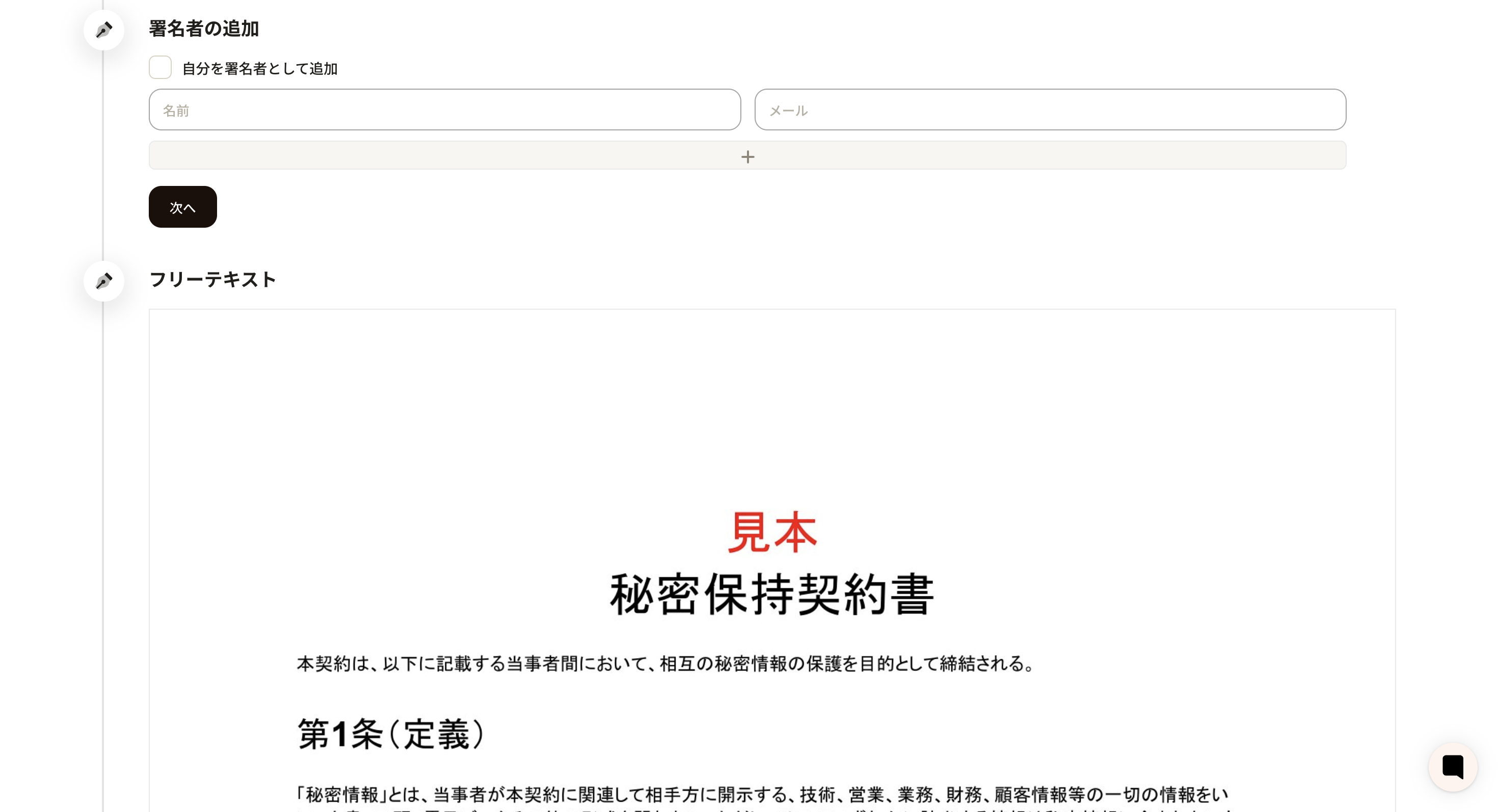
④ Add signatories. If you wish to add yourself, please check to add yourself as a signatory.
The name and email address registered with Sanka will be displayed.
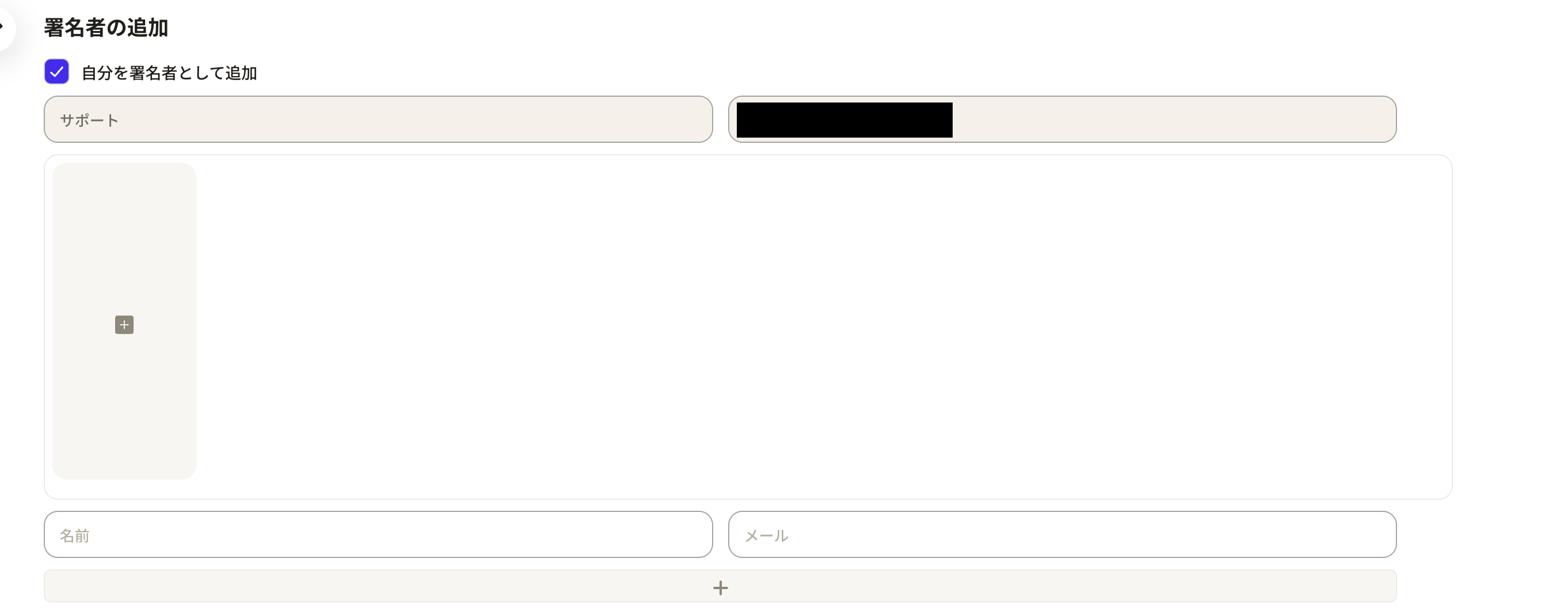
Next, a field for registering an image will be displayed. Please upload an image of your seal. Click the button.
Click the button.
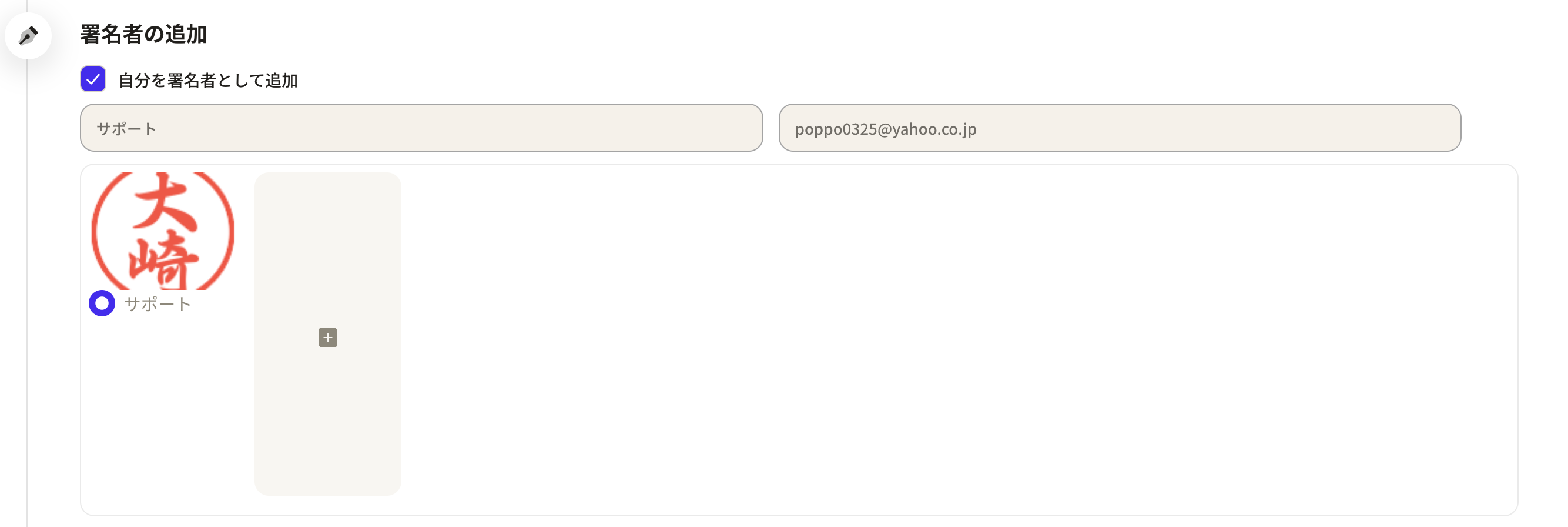
In the second field, please enter the other party's name and email address. By registering their email address, you can send the document via Sanka and request their signature. By pressing the button, you can add more fields.
By pressing the button, you can add more fields.
After adding, press “Next”.
⑤ In the free text section, you can enter information such as dates.